Call Handling¶
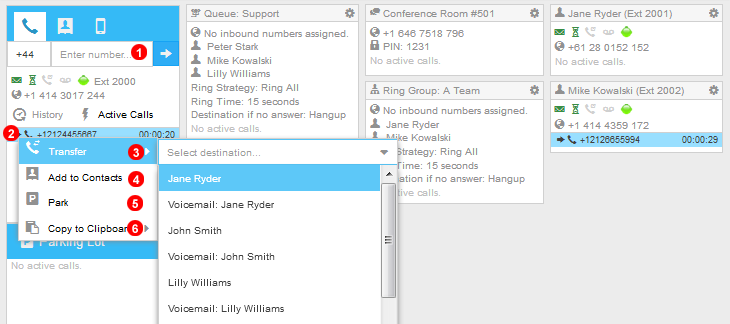
Figure 3.1 Reception call handling.
Reception Console allows to interact with ongoing calls in real time. The following features are available:
- To make an outbound call enter number into field
(1)and click arrow next to it. - Active calls are displayed in the grid in bottom part of the panel.
- To transfer a call select destination from the drop down list.
- Select
Add to Contactsto create a new contact record. - Select
Parkto transfer call to Parking Lot. Parked call can be picked up from any extension by dialing#8NNwhereNNis number between01 - 99allocated to the call. - Select
Copy To Clipboardto copy the number.
Drag and Drop¶
Reception Console allows for moving calls arround with convenient Drag and Drop.
Call Transfer¶
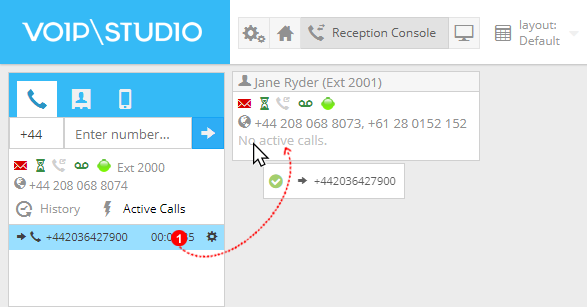
Figure 3.2 Reception Transfer via Drag and Drop.
- Click and Hold Call then Drag and Drop onto desired User, This Transfer will always be a blind transfer.
Transfer to Voicemail¶
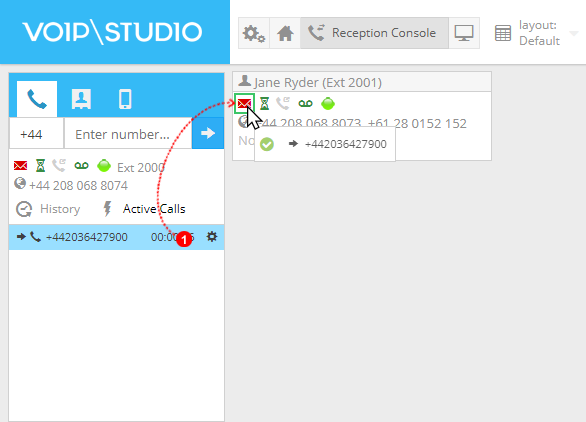
Figure 3.3 Reception Transfer to Voicemail via Drag and Drop.
- Click and Hold Call then Drag and Drop call onto the Mailbox Icon of the desired user, a green flash in the shape of the Icon will appear showing correct placement.
Transfer to Conference Room¶
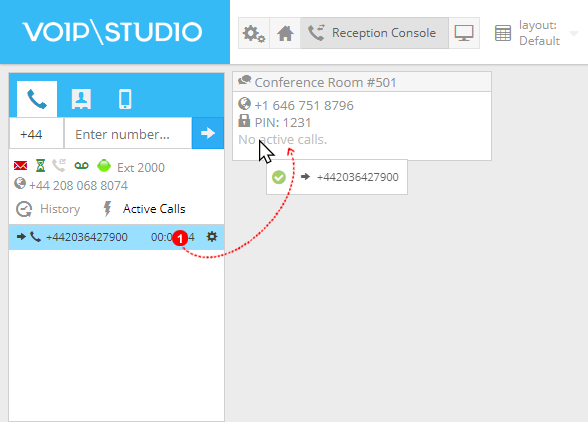
Figure 3.4 Reception Transfer to Conference Room via Drag and Drop.
- Click and Hold Call then Drag and Drop call onto the Desired Conference room, do note if a pin is required the caller will need to know this to enter the conference room.
Call Parking¶
Call Parking allows for calls to be placed on hold to free up room on the User phone and be retreived when required.
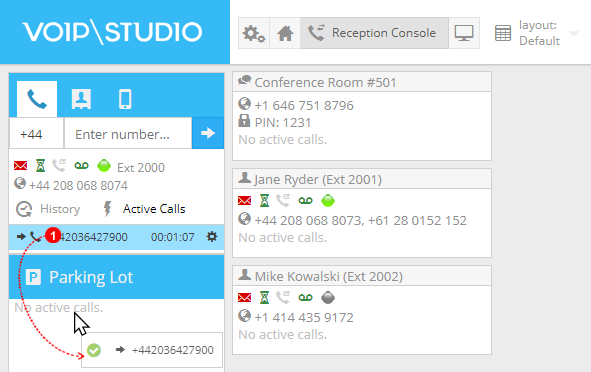
Figure 3.5 Reception Transfer to Parking Lot via Drag and Drop.
- Click and Hold Call then Drag and Drop the call into the Parking Lot, this call will take the next available parking spot for example #801 etc.
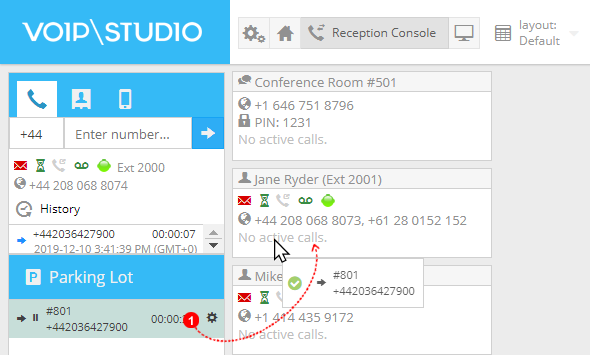
Figure 3.6 Reception Unparking Call via Drag and Drop.
- Click and Hold Call then Drag and Drop the call on the desired user, the User phone will then ring and when answered be connected to the caller.