Call Flow Designer¶
Using the Call Flow Designer makes visualizing and managing how calls move from start to finish easy.
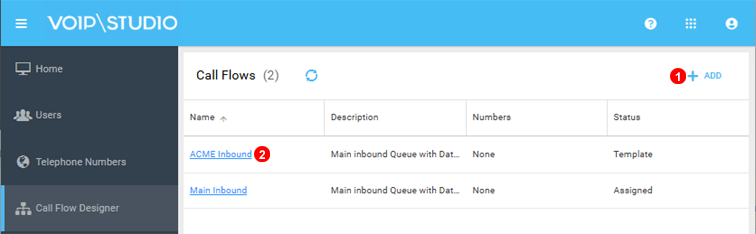
Figure 5.1 Call Flow Creator.
- Click to add a new Call Flow.
- Edit any existing Templates by simply clicking on the name.
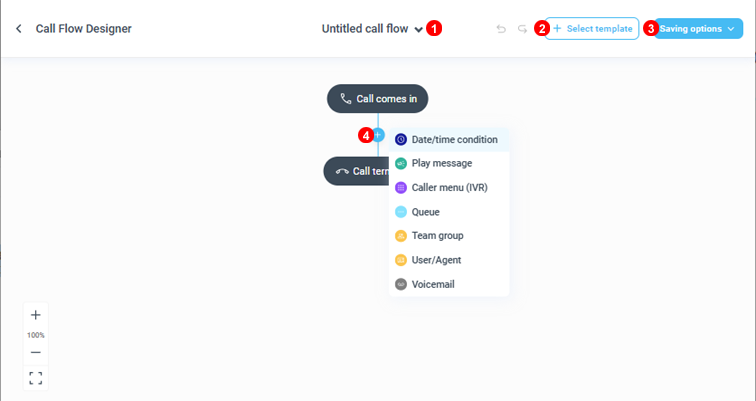
Figure 5.2 Call Flow Designer.
- Swap Between Templates previously created.
- Click to select from preconfigured Templates.
- Select Options for saving current Template.
-
Click on the
+sign to add a new step. -
Date/Time Condition: Creates a branch allowing calls to be routed on different paths depending on date and time settings.
- Play Message: When the call reaches this point an audio message will play.
- Caller Menu (IVR): Create an IVR for callers to Select options "Press 1 for Sales and 2 for Support"
- Queue: Creates a Queue allowing callers to wait for an available agent while music on hold plays.
- Team Group: A simple method to route calls to multiple agents using different routing strategies.
- User/Agent: Sends the call direclty to a single Agent/User.
- Voicemail: Sends a call to a voicemail box, usually used at the end of call routing or for special occasions like public holidays.
Call Flow Design Example¶
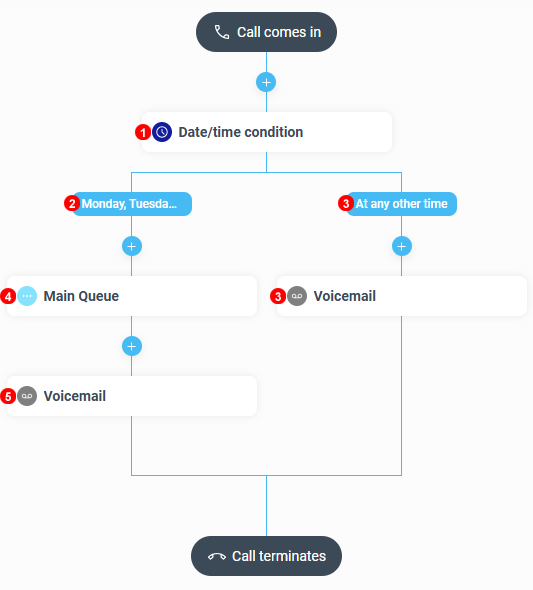
Figure 5.3 Call Flow Designer Example Template.
Here we'll explore a common flow setup.
- Date and Time condition is added with two branches.
- First are Business or Operating Hours settings the start time on the mornding and end time in the evening along with the days of the week.
- Specifies no time at all and catches anything not matching Operating Hours like weekends.
- In this example a Queue is in use during business hours, this will distribute calls to agents and play hold music to the caller.
- Ring Time can be set on many different objects alowing for a ring out condition in this case the caller is Directed to Voicemail.