Hardware Configuration - Manual Configuration - Fanvil¶
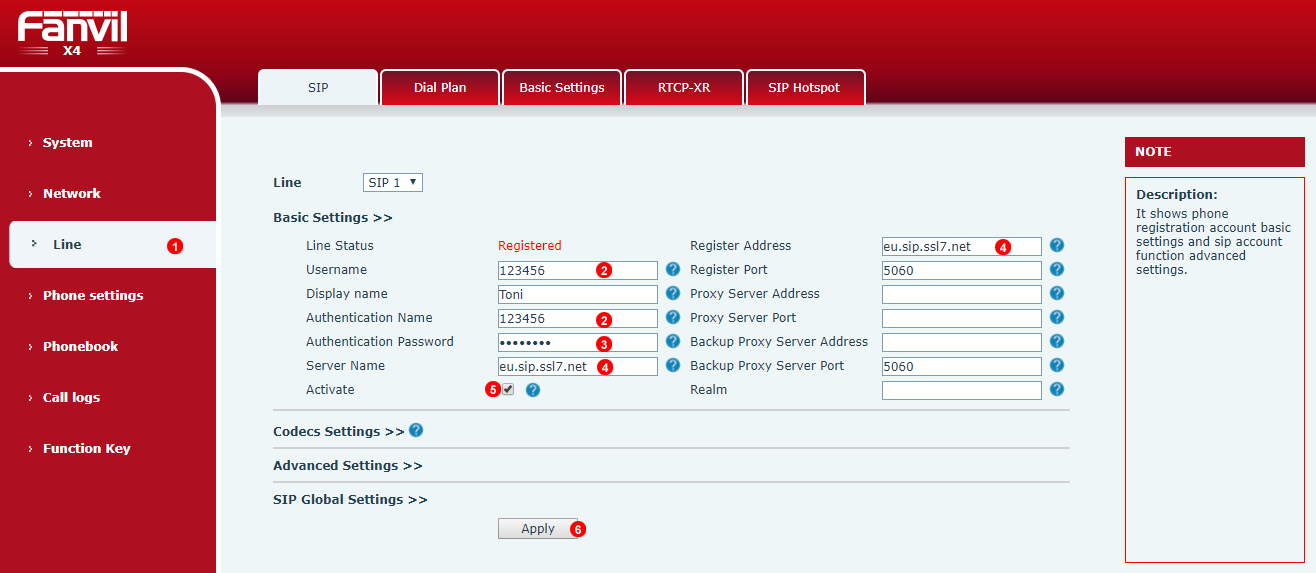
Figure 48.1 Fanvil manual configuration
To configure Fanvil phone to work with VoIPstudio service login into web interface of the device and follow steps below:
- Click
Linesection in the left menu. - Enter your SIP user name into fields
(2). - Enter your SIP password into field
(3). - Enter your SIP domain into fields
(4). - Make sure
Activecheck box is selected. - Cilck
Apply
After a short while Fanvil phone will connect to VoIPstudio servers, it will show as Registered and you will be able to start making and receiving calls.
Aditional adjustments¶
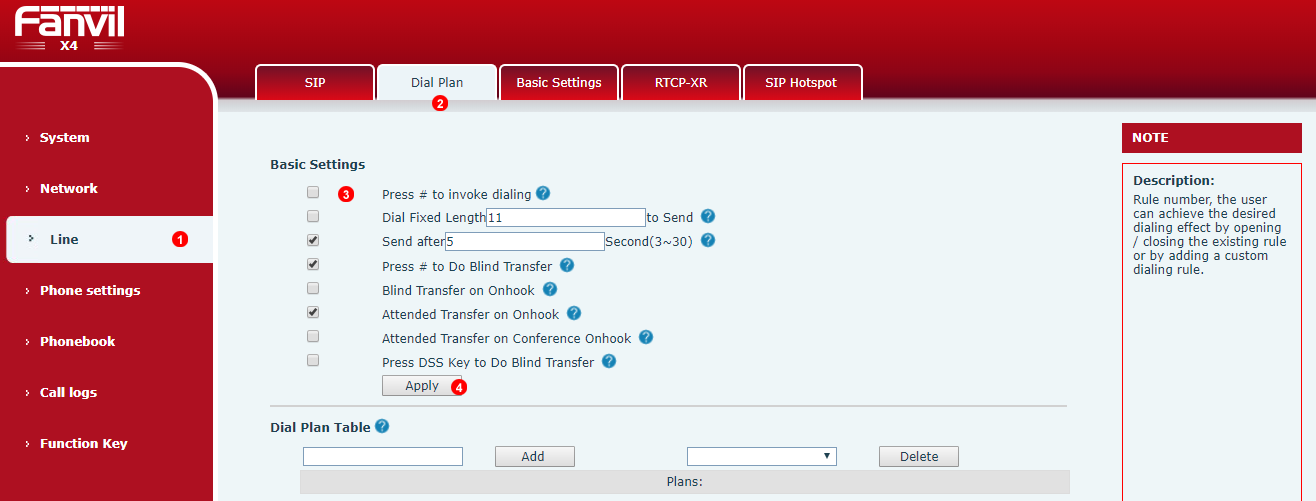
Figure %IMG_PHONES_Fanvil_DIALPLAN% Fanvil Dial Plan
It is recommended to enable the use of # Key as a regular number. For example to allow accessing Voice Mail by dialling #445.
- Under
Linesection. - Navigate to
Dial Plantab. - Disable check box
Press # to invoke dialing - Cilck
Apply
Fanvil BLF (Busy Lamp Field)¶
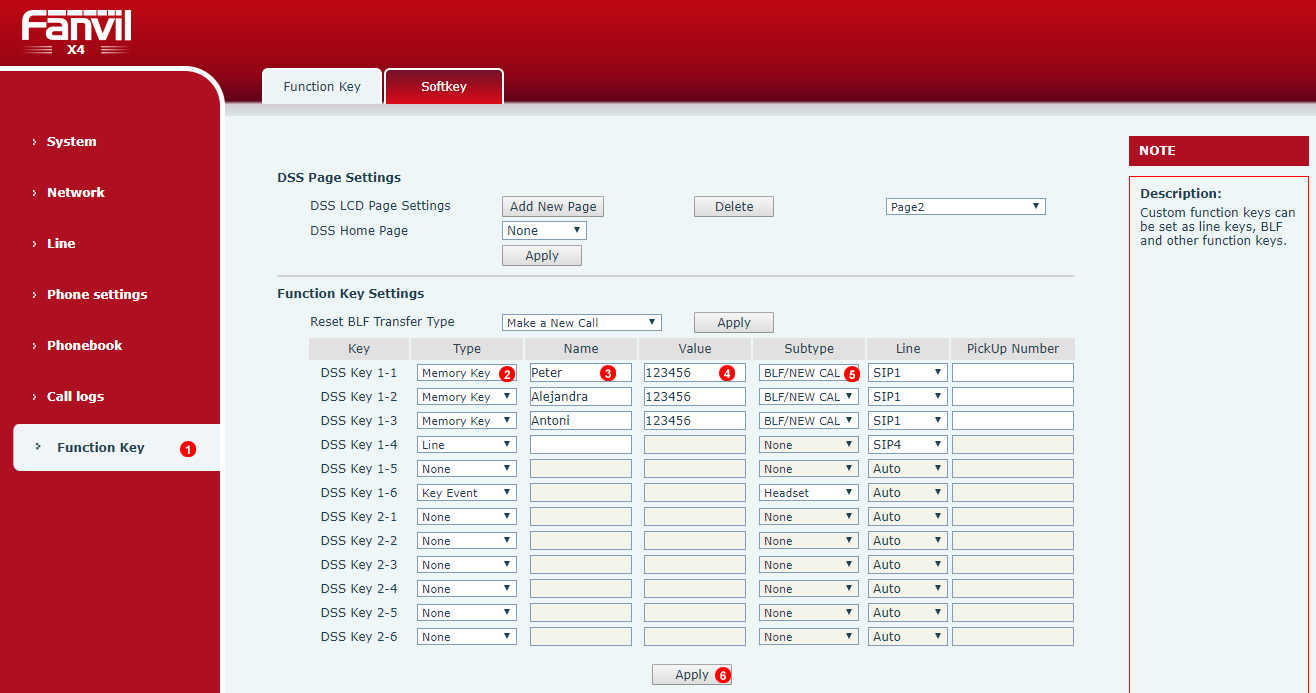
Figure %IMG_PHONES_Fanvil_BLF% Fanvil manual BLF
- Select Function Keys.
- Select
memory Keyfrom drop down list. - Set a memorable tag under field (3)
- Enter 6 Digit SIP user name of Extension to Monitor the phone.
- Selcet
BLF/NEW CALLClick Apply to save settings.
Fanvil Memory Keys example¶
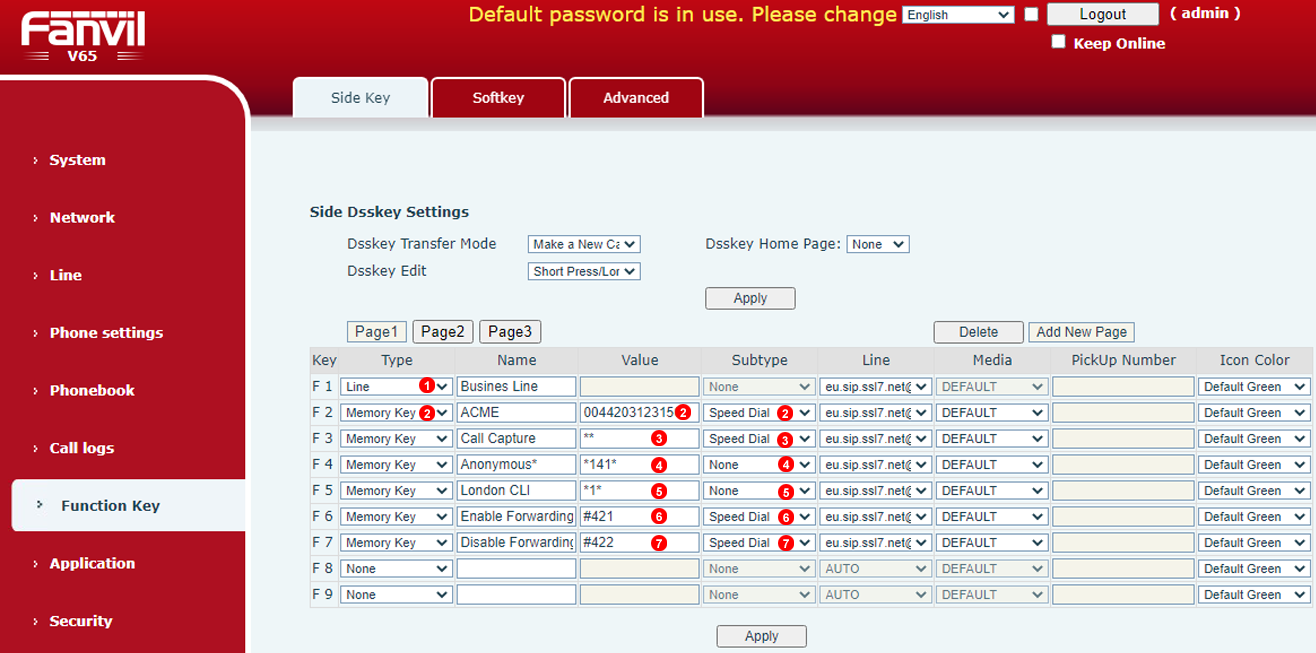
Figure %IMG_PHONES_Fanvil_SpeedDialls% Fanvil manual Speed Diall
Memory keys might be used to easily dial contacts or enable call forwarding's. But this keys are also usefull to prepend codes to phone numbers; this is for example when we like to force outbound CLI number. See example below with most common keys set up:
- Key
F 1is set for main SIP phone line. - Key
F 2is set up to speed dial provider ACME. - Key
F 3is set to capture call when ringing on some other team member phone. - Key
F 4is set to dial 141 code and wait for user enter final destination. This will force outbound call to showanonymousCLI. - Key
F 5is set to dial 1 code and wait for user enter final destination. This will force outbound call to showLondon CLIbased on VoIPstudio set up. - Keys number
F 6andF 7are set to enable and disable pre-defined call forwarding.
Note this keys to work require proper adjustments under VoIP platform for prefix used.