Integrations - Chrome Extension¶
Extensions are small software programs that customize the browsing experience.
They enable users to tailor Chrome functionality and behavior to individual needs or preferences.
VoIPStudio Chrome Extension will allow making and receiving calls directly from Google Chrome browser.
The Extension will also scan and allow for click to call from any number it detects as a Telephone number.
To add and use the Extension please follow the following instructions.
Add to Chrome¶
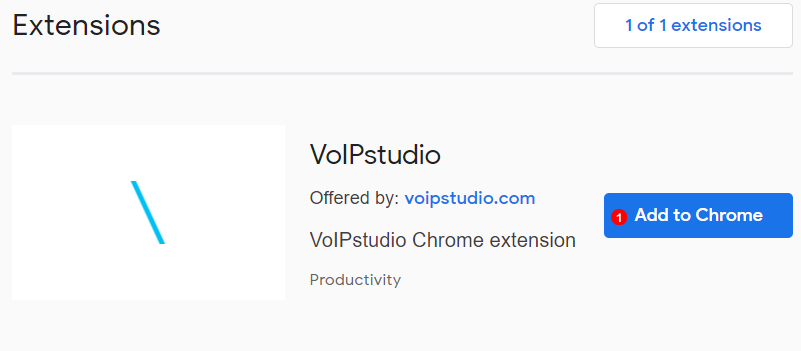
Open the following link in your Chrome Browser: https://chrome.google.com/webstore/search/voipstudio
- Click Add to Chrome and wait for Chrome to complete the installation.
Login¶
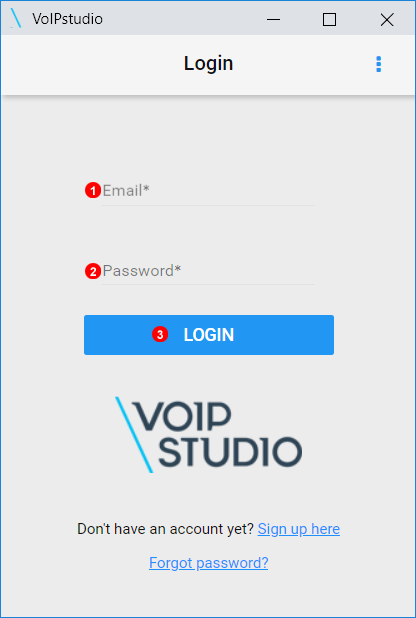
- Enter Email Address.
- Enter Password.
- Click To Login.
Number Example and Open App¶

- Numbers will display as shown and can be clicked to make a call out using the Extension.
- If the Extension is closed clicking the VoIPstudio Logo next to the address bar will reopen the app.
- We suggest you to
PinVoIPstudio Chrome extension to the task bar.
The Layout and functionality of the Extension is similar to the mobile app for further assistance on how to use the extension please see the following link: https://voipstudio.com/app/#manual.user.telephone.mobilesoftphone.login
Chrome extension advanced features¶
Click2call Exceptions¶
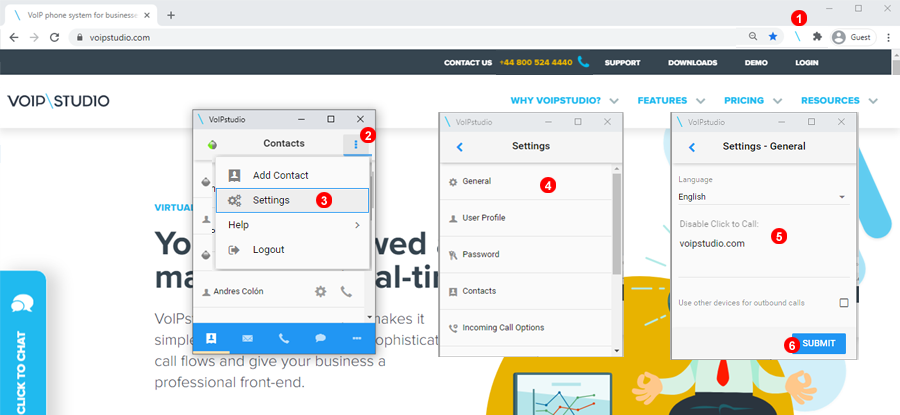
You could set up given websites to do not recognise phone numbers as call clickable links. To do this you only need to follow steps bellow:
- Open VoIPstudio extension.
- Click 3 dots icon.
- Click
settings. - Click
Generalto browse section. - You just need to add website domain you like to add as exception.
- Click Submit.
Using VoIPstudio extension to trigger calls under IP desk phone or other VoIP device¶
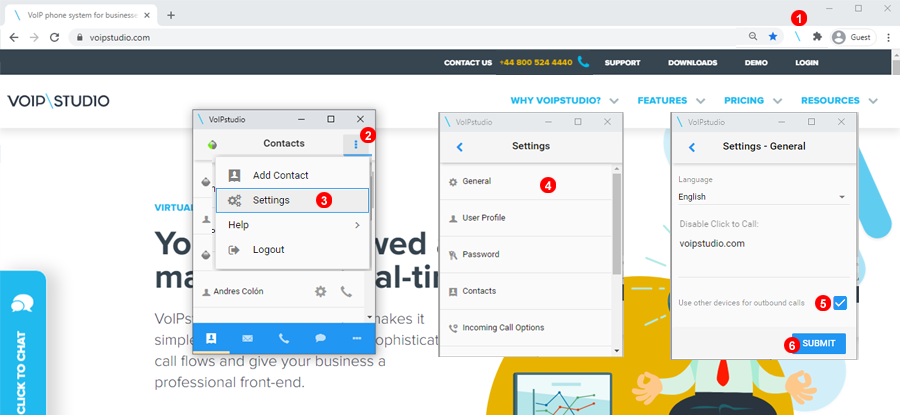
Under some scenarios you may like to use Chrome extension only for Click2Call link. but like to handle calls under IP desk phone or some other app rather than the Extension. To allow this follow steps bellow:
- Open VoIPstudio extension.
- Click 3 dots icon.
- Click
settings. - Click
Generalto browse section. - Check the checkbox "Use other devices for outbound calls"
- Click Submit.
Please note in this scenario to be able to handle call under IP deskphone call flow will be as bellow:
step 1. You click phone link on given website. step 2. You will receive inbound call on the IP desk phone. step 3. Once you answer call on desk phone system will connect you with the number you have clicked on the browser.