Integrations - Google Data Studio¶
This page describes how to add VoIPstudio CDR (Call Details Reports) data connector to Google Data Studio.
Before installing data connector please familiarise yourself with VoIPstudio's Privacy Policy and Terms of Use
Prerequisites¶
To use the connector you will need VoIPstudio account. If you don't have one, please sign up here.
In order for Google Data Studio to connect to VoIPstudio data store, you will need to enter API Username and Key (token) when installing the connector. To obtain API Key:
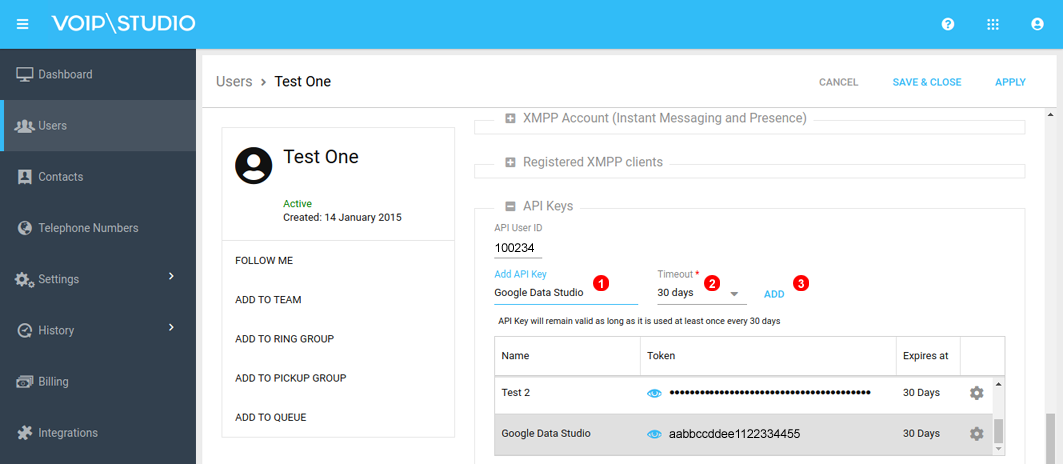
- Login to VoIPstudio Web Dashboard.
- Navigate to Administration section and select Users from navigation on the left.
- Open User panel and scroll down to
API Keyssection. - Enter
Google Data StudioasName, select30 daysasTimeoutand clickADDbutton. - Keep this panel open as we will need to use
API User IDandTokenin the next steps.
Installation¶
Follow steps below in order to add VoIPstudio CDR (Call Details Reports) data connector to Google Data Studio:
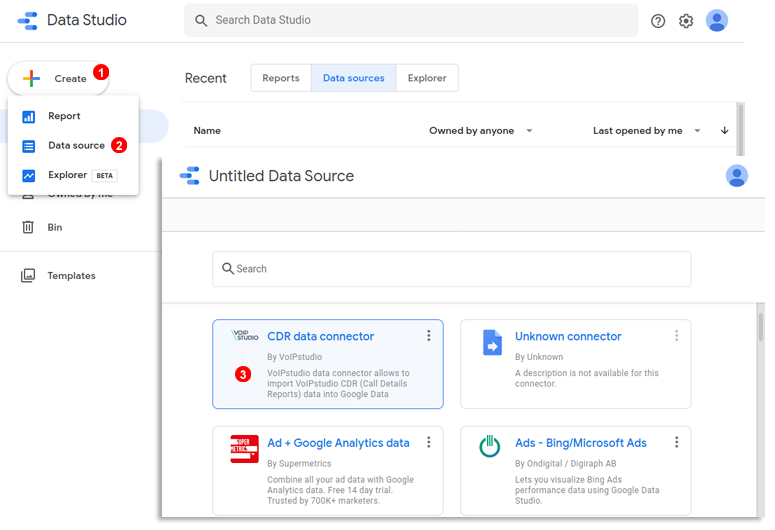
- Open Google Data Studio dashboard and click
Createbutton in top left corner. - Select
Data source -
Find
CDR data connectorby VoIPstudio on the list of available connectors and click it.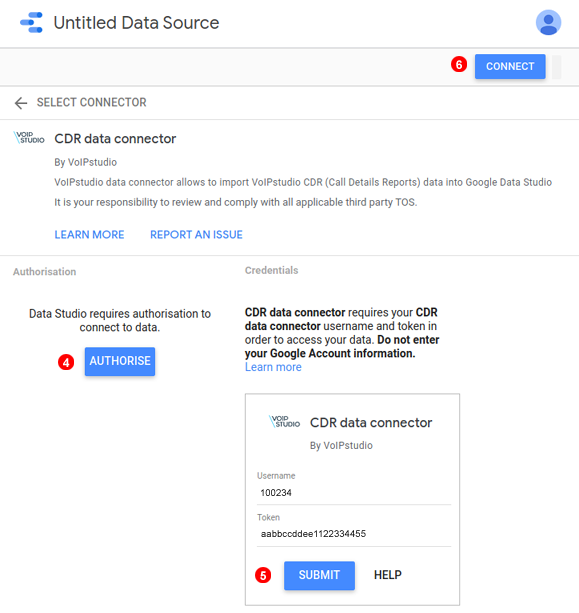 Figure 62.3 Setup CDR data connector.
Figure 62.3 Setup CDR data connector. -
Click
AUTHORISEbutton and allowVoIPstudio GDS connectorto access your Google Account. - Copy and paste VoIPstudio API username and token as described in Prerequisites section above and click `SUBMIT button.
- Finally click
CONNECTbutton.
Congratulations, you are now ready to work with VoIPstudi CDR data in Google Data Studio.

Source Code¶
Should you wish to customise data connector to adapt to specific requirements, you can find MIT licensed source code here