Integrations - Retell AI¶
AI-powered voice agents like Retell AI are virtual assistants that leverage artificial intelligence, natural language processing (NLP), and machine learning to interact with users via voice communication. Unlike conventional IVRs, these AI-driven agents understand human speech, interpret context, and respond in a more natural and conversational manner.
VoIPstudio is an international cloud telephony platform that provides telephone numbers all over the world and can connect calls to your agents though VoIP and CX features. In this manual you will learn how to connect VoIPstudio calls to Retell AI. This will allow to connect your inbound calls to voice AI assistant or to automate outbound calls from an AI agent.
Inbound Calls¶
Routing inbound calls to a Voice AI agent provides businesses with cost savings, scalability, and improved customer experience. Here are some useful scenarios where you may like to route calls to voice agent:
- 24/7 Automated Customer Support
- Multilingual Support
- Scalability for High Call Volumes
- Cost Savings on Human Agents
- Press 1 for sales, 2 for support." (But with natural language instead of menus.)
- Instant Call Routing & Filtering
- Lead Qualification & Data Collection
- Fraud & Spam Call Detection
- Reduced Wait Times & Call Abandonment
Step 1, Get VoIPstudio telephone number¶
Retell AI interconnection requires dedicated telephone number in e.164 format for interconnection purposes. In this step we will add new VoIPstudio telephone number.
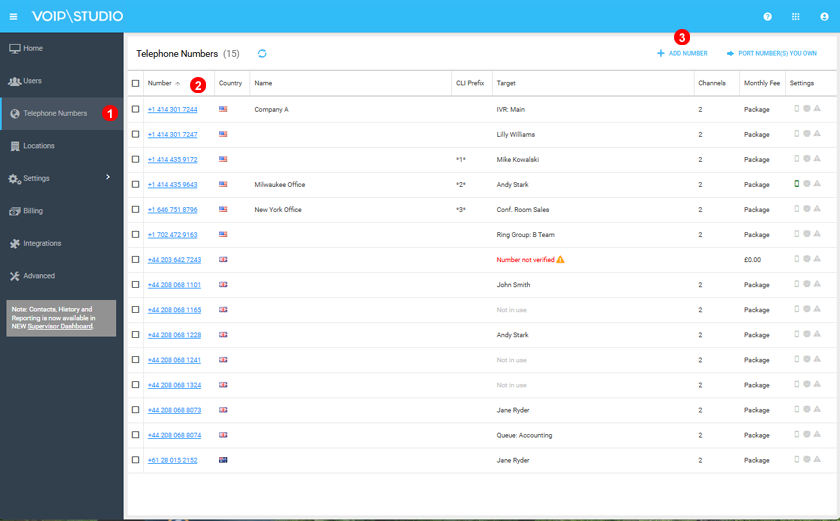
- From your VoIPstudio Admin Dashboard navigate to Telephone Numbers from left menu.
- Choose one of your existing numbers or add new phone number (3)
You only need to note the number no further action is needed for this step. In this case we will use number +442080681165.
Step 2, Forward user to Retell AI¶
You will need to create a user or use one of your existing users to divert calls to Retell SIP URL.
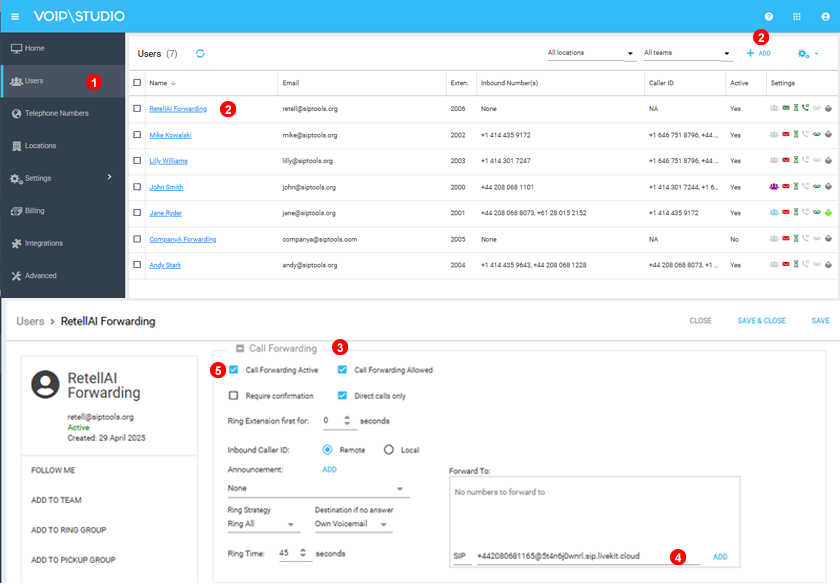
- From your VoIPstudio Admin Dashboard navigate to users from left menu.
- Then click on exiting user or click add to add new user.
- From
Call Forwardingsection. - Enable SIP forwarding to SIP URL as bellow.
- Enable follow me and adjust as required.
SIP: <your phone number>@5t4n6j0wnrl.sip.livekit.cloud
You only need to replace <your phone number> with phone number you selected under previous step.
Step 3 (optional) Route calls to the AI user¶
On this step inbound calls to your selected telephone number will already be routed to Retell. At this point you may like to consider if you like to route all your inbound calls to retell, only calls when you are out of hours, maybe just overflow calls when your agents are busy or maybe just transfer calls to AI manually. Based on your business needs you will need to adjust your VoIPstudio Setup.
Please reach our support in case you need any assistance with this.
Step 4 Create your Retell AI agent¶
If you do not have Retell AI agent with desired skill and call guidance you will need to set it up.
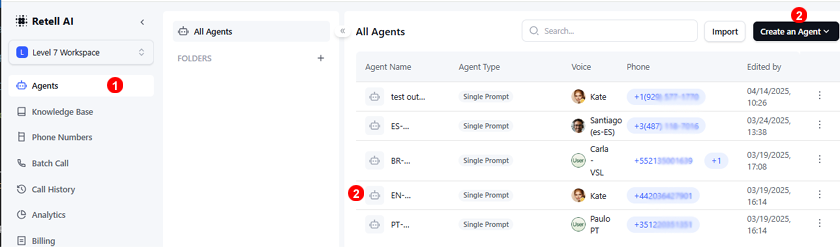
- From your Retell AI
agentsection. - Click
addto add new agent or use existing agent.
Adjust your agent skills, call guidance and tasks so calls are attended to as needed.
Step 5 Add Retell AI Phone number¶
On this step we will add the VoIPstudio telephone number to Retell. This will simply create the Retell SIP endpoint SIP: <your phone number>@5t4n6j0wnrl.sip.livekit.cloud which is the one we forwarded calls to on seccond step.
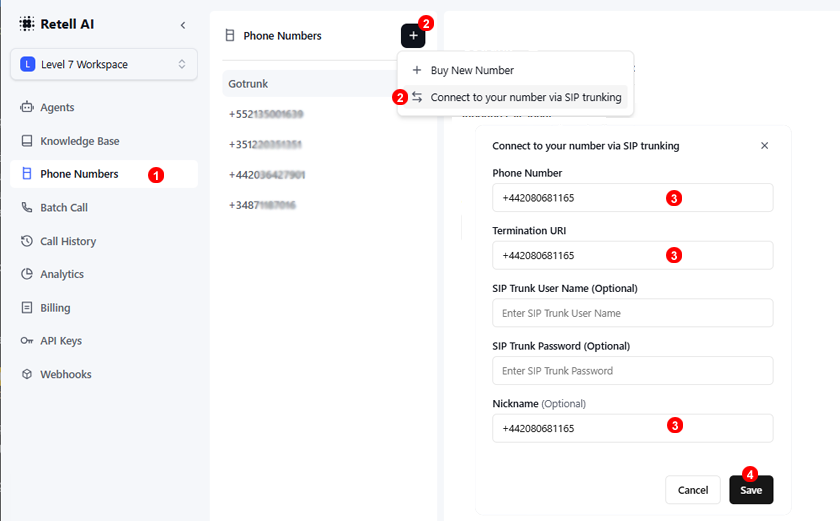
- From Retell Phone numbers section.
- Click
Connect to your number via SIP trunking. - Add your VoIPstudio phone number under
Phone numberandTermination URIsections . - Click
Save.
Step 6 Assign call agent to telephone number¶
Once the Retell phone number is saved you should be able to select that phone number and set desired inbound and outbound call agents.
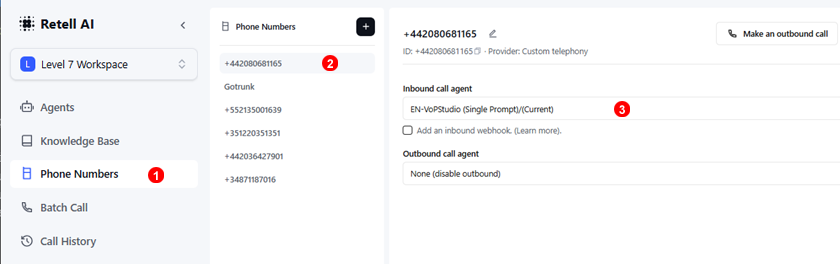
- From Retell Pone numbers section.
- Click corresponding phone number to edit.
- Select inbound agent.
Outbound calls¶
Connecting AI voice agents for outbound calls might be useful for appointments reminders, sales confirmation, transfer calls to external resources or back to cloud PBX and many other scenarios.
Although outbound "cold" calling using AI would be possible, please note this is not legal in the US / UK and most other jurisdictions: https://borndigital.ai/ai-outbound-dialing-compliance-issues/
To allow outbound calls you will need to enable Gotrunk VoIPstudio product, following the steps below:
Step 1, Enable GoTrunk on your VoIPstudio account¶
GoTrunk is VoIPStudio trunking service platform. If you already have VoIPstudio account to enable SIP trunking you just need to log into Gotrunk.com dashboard using same VoIPstudio administrator credentials. Later you may switch between VoIPstudio and Gotrunk dashboard using top right menu.
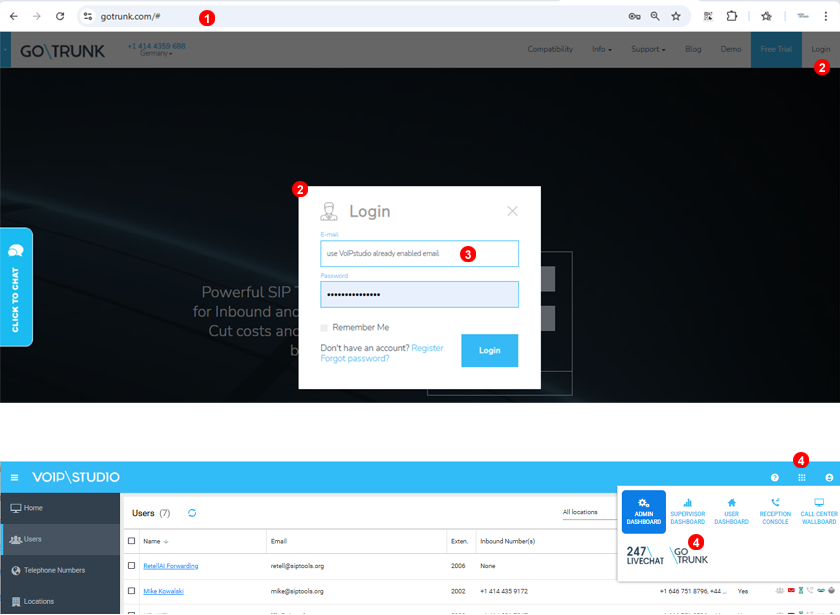
- Navigate to https://gotrunk.com/login/
- Click
Login - Use your VoIPstudio email and password.
- Once logged in use top right menu to switch between platforms if needed.
Step 2, Create SIP enpoint¶
On this step you will create new Gotrunk endpoint. Once this is added you will find corresponding SIP credentials, and later this can be used to autenticate Retell outbound calls.
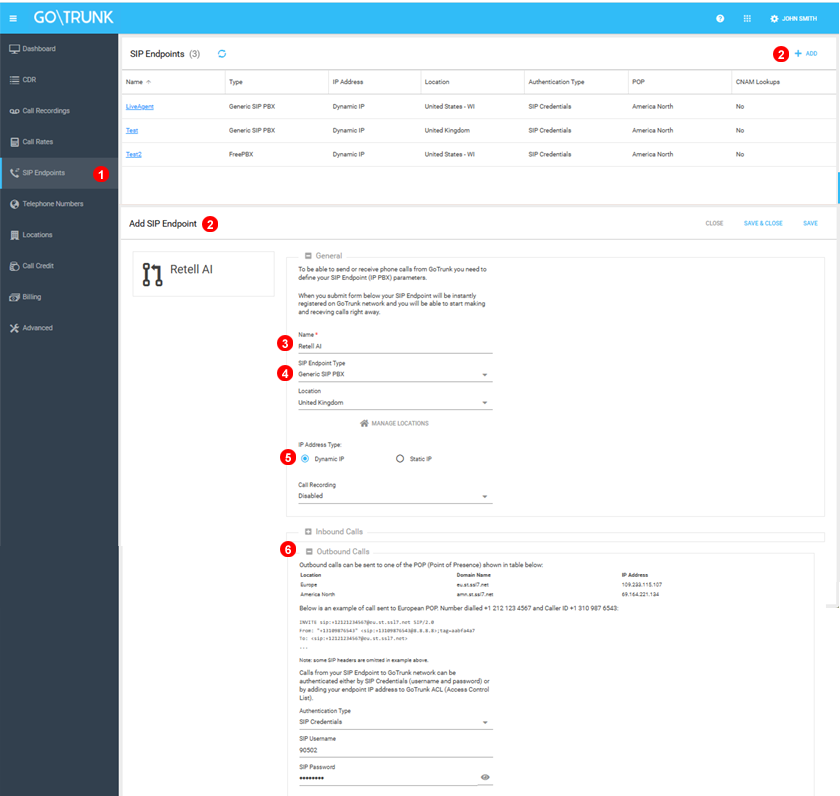
- From left menu select
SIP Endpoints - Click
+Add - Set some name to your new endpoint.
- Select Generic SIP PBX.
- Set
Dynamic IPso SIP credentials will be used as auth method. You may need to save and edit same endpoint to get bwlloe details - Under
Outbound CallsYou will find your SIP credentials please note them.
Step 3 Add Retell AI Phone number¶
On this step we will add the VoIPstudio telephone number to Retell and set up GoTrunk SIP credentials. This allows Retell outbound calls to be able to authenticate with Gotrunk and be processed.
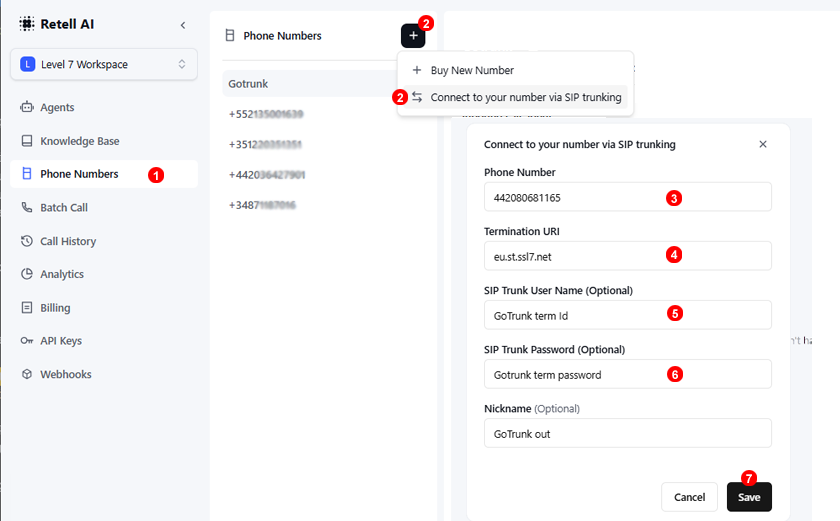
- From Retell Phone numbers section.
- Click
Connect to your number via SIP trunking. - Add your VoIPstudio phone number under
Phone numberandTermination URIsections . - Click
Save.
Step 4 Assign call agent to telephone number¶
Once Retell phone number is saved you should be able to select the phone number and set desired inbound and outbound call agents.
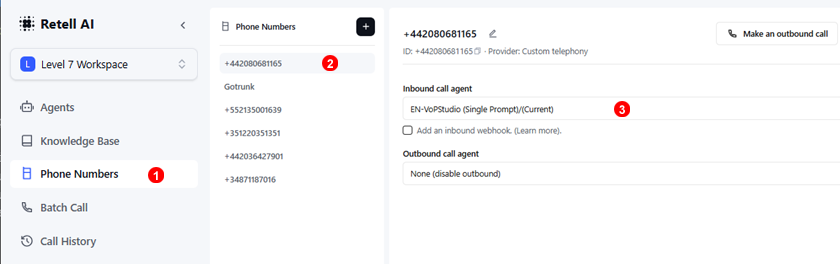
- From Retell phone numbers section.
- Click corresponding phone number to edit.
- Select inbound agent.
Tips and troubleshooting¶
-
Enable call recording on VoIPstudio and GoTrunk side to check agent responses and troubleshoot audio and agent quality.
-
From VoIPstudio CDRs you will have complete view of call flow wich might be very useful for troubleshooting.
-
Both platforms, Retell and VoIPstudio, generate webhooks. You may catch these events to trigger action on external platforms - for example to get email notifications with call outcome.