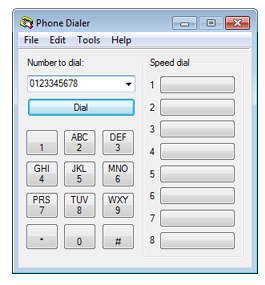Integrations - SIP TAPI¶
SIP TAPI can be used for click to dial from Outlook or any other TAPI enabled application.
When you click contact’s phone number your phone will start ringing. When you pick up, the phone will automatically dial contact’s phone number. You can use it to dial out through desktop phone or softphone on your PC.
-
Download SIP TAPI driver version depending on your OS release:
-
For Windows 32 bit https://repo.ssl7.net/Windows/siptapi.tsp
-
For Windows 64 bit https://repo.ssl7.net/Windows-x64/siptapi.tsp
-
Copy siptapi.tsp into C:\Windows\System32 directory.
- Go to Control Panel and select Phone and Modem.
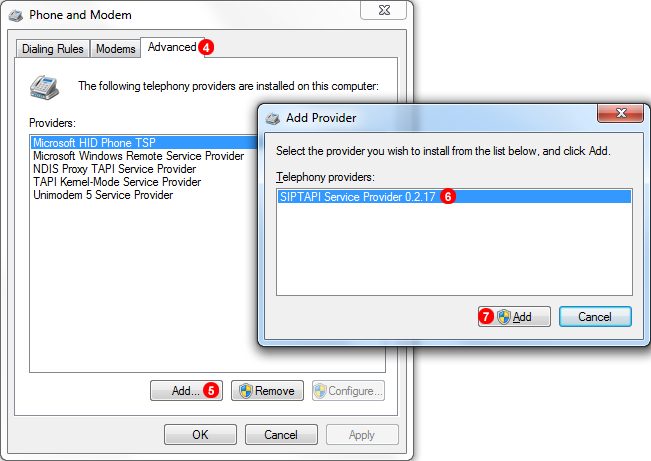
- Go to
Advancedtab. - Click
Add. - Select
SIPTAPI Service Provider 0.2.17. - Click
Addbutton.
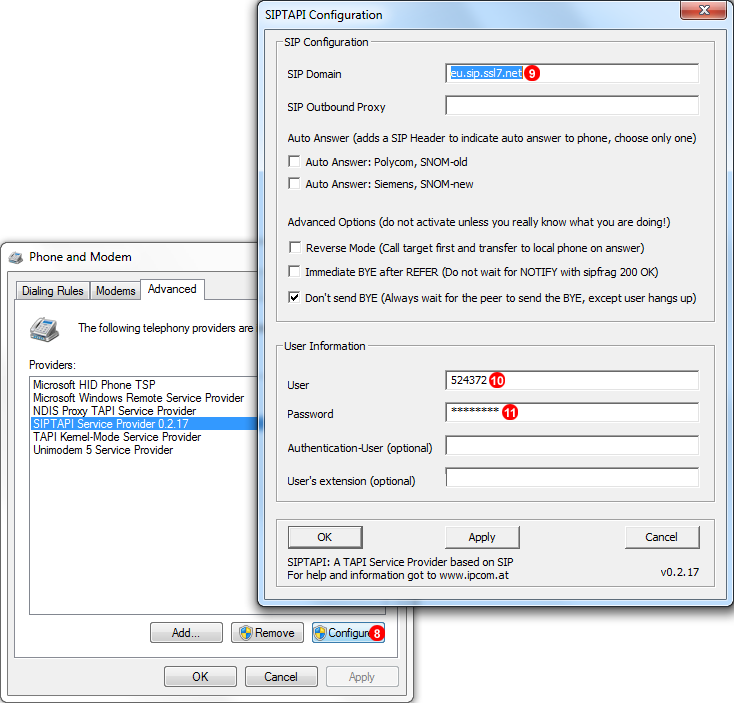
- Open
Configurewindow. - Enter your
SIP Domain- your SIP account details can be found in Profile window as shown in Figure 11.1 below. - Enter your
SIP Username - Enter your
SIP Password - Go to Start menu, select
Run...and typedialer.exe - Type number you want to call and click
Dialbutton. Your phone will start ringing and when you pick up the system will connect to your destination number.