Advanced - CX Add-on¶
Unlock deeper call insights and improve your customer experience by upgrading as many user seats as you like with our new CX Add-on. This add-on to a Core user seat offers advanced AI-powered tools in addition to our full business communications suite.
You can invite team members and assign or remove CX Add-ons from Users in the Dashboard at any time – only the assigned add-ons will appear on your invoice. Unlike many competitors, we don’t insist every User in your account is upgraded with this add-on package – only those who need it. This lowers your costs and adds features where you need them.
The AI-powered call analysis tools in VoIPstudio convert call recordings into text transcripts and generate actionable insights, including summaries, action items, and the Customer Experience Score (CX Score). These features help businesses assess customer interactions, track communication quality, and optimize service performance.
Key Capabilities:
- Automated call transcription with clear speaker identification and timestamps.
- AI-generated summaries with key points and action items.
- CX Score (1-10) assigned to each call to evaluate customer experience and call effectiveness.
- Export options for summaries and actions in PDF.
- Custom dictionary of terms for you to identify important words or proper names for better context and accuracy. Such terms will appear bold in call transcriptions and summaries.
Understanding Customer Experience Score¶
The Customer Experience Score or CX Score provides an objective 1-10 rating based on measurable aspects of customer interaction.
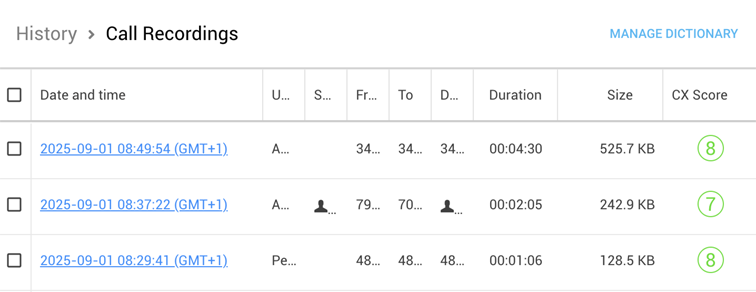
Criteria for CX Score
The 1-10 score is assigned to each call based on the following criteria:
- Clarity & Understanding – How clearly both parties communicated.
- Response Time & Call Flow – The smoothness of the conversation.
- Engagement & Professionalism – Level of engagement and professionalism.
- Resolution & Effectiveness – Whether the call met its intended outcome.
- Customer Effort & Call Efficiency – Ease of understanding and efficiency of the call.
CX Score Ranges
Higher CX Score indicates more effective and professional interaction, while lower scores highlight areas for improvement:
- 1 – 3 (Poor): Miscommunication, long pauses, unresolved issues.
- 4 – 6 (Average): Functional, but lacking engagement or clarity.
- 7 – 10 (Excellent): Clear, engaging, and successfully resolved interaction.
Upgrading users with CX Add-on¶
To upgrade user(s) with CX Add-on, follow the steps:
- Go to Admin Dashboard home page > Account Info.
- Click Manage seats next to CX Add-on seats.
- Select users and click Buy seats.
Complete the purchase on the checkout page.
Alternatively:
- Go to Admin Dashboard > Users.
- Select users to upgrade with CX Add-on.
- Click the CX icon and select Buy CX Add-on seats for selected users.
Complete the purchase on the checkout page.
To remove CX Add-on from user(s):
- Go to Admin Dashboard > Users.
- Select users to remove the CX Add-on package from.
- Click the CX icon and select Remove CX Add-on from selected users.
Confirm your action to remove CX add-on from selected users.
Accessing AI-powered call analysis tools¶
You can access AI-powered call analysis tools through the History > Call Recordings menu. Access to AI insights and call transcripts is restricted based on a user role. Only users with the necessary permissions (i.e. Supervisors) can view AI-generated summaries, transcripts, and CX Scores.
Call Summaries & Actions
To access AI-powered call insights, such as summaries and actions, follow the steps:
- Go to History > Call Recordings.
- Select a call by clicking on its date and time or the AI Insights button.
- On the AI Insights page, locate the Summary & Actions section.
- View the AI-generated call summary, notes and action items.
- Use the export options to download summary in PDF.
- Click the Copy button to copy summary to clipboard for easy sharing.
Call Recording & Transcript
To access call recording and transcript, follow the steps:
- Go to History > Call Recordings.
- Select a call by clicking on its date and time or the AI Insights icon.
- On the AI Insights page, locate the Recording section.
- Listen to the call recording and view the transcript with clear speaker identification, timestamps.
Info
Call summaries, actions and transcripts are only generated for calls longer than 30 seconds. However, you can still listen to call recordings under 30 seconds.
Dictionary¶
You can identify a global dictionary of important terms for better context and accuracy during AI analysis. Such terms will appear bold in call transcriptions and summaries.
To access and manage the dictionary, follow the steps:
- Go to History > Call Recordings.
- Click Manage Dictionary.
- In the dialogue window, enter a term and click Add. The term will appear under Dictionary Terms.
- You can edit or delete any added terms, using the appropriate buttons.
- Dictionary terms will be listed on each call’s AI Insights page, under the Dictionary section.
Security & Compliance¶
VoIPstudio's AI-powered call analysis tools do not analyze sentiment or emotions, ensuring full compliance with EU AI regulations, in particular the Artificial Intelligence Act and its provisions on Prohibited AI Practices related to sentiment analysis in the workplace:
- No Sentiment or Emotion Analysis: We do not use AI to evaluate employee (i.e. agent) emotions, tone, or mood – it strictly assesses measurable, text-based aspects of conversations.
- Objective Insights: Our analysis focuses on call clarity, efficiency, and resolution, ensuring fair and transparent evaluation of interactions.
- Compliant with EU Workplace Regulations: By avoiding subjective AI-based assessments, this feature aligns with regulations protecting employees from AI-driven emotional evaluation in professional environments.
All AI analysis in VoIPstudio is text-based only, focusing solely on conversation structure, clarity, engagement, and efficiency, without interpreting emotional cues or vocal intonation.
All call recordings are securely stored for up to 5 years, ensuring compliance with industry standards and regulatory requirements.
Access to AI-powered call analysis tools is restricted based on user roles, ensuring compliance with privacy standards and data protection regulations.