Telephone - Making Calls¶
How to Start making calls and use all of the features available directly from your Phone.
First Call¶
When you have your Phone configuration complete or the softphone is online you can start making calls, we suggest trying one of the following numbers first:
#123- Test Call - Will play music if call connects fine and Audio equipment is configured correctly.#124- Echo Test - Will repeat or echo back any audio picked up by receiver, repeat should return in less than a second if more than a second there is likely an issue with the Internet connection.#125- DTMF Test - Tests Dual Tone Multi Frequency used to make selections in IVR/Auto Attendant menu`s, you will hear the number read back when a button is pressed.
These test numbers are also very useful for troubleshooting.
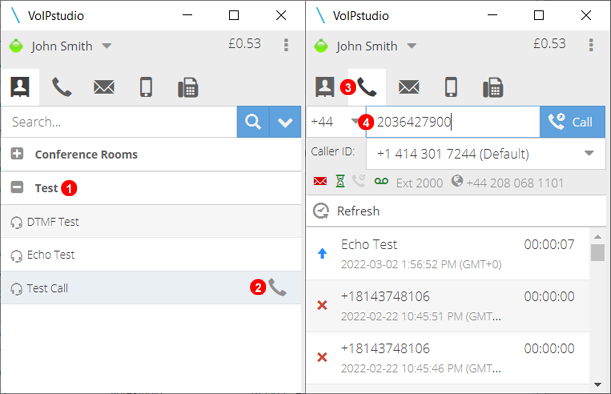
- Under Contacts Expand Test to see Test call contacts.
- Click the Phone Icon to call to the Test number then follow audio prompts.
- Alternatively Click the Call Icon.
- Then Enter a number to call to.
Dial Plan¶
The dial plan is set by your Geographical location and allows for calling local numbers without the need for Country codes or International dialling codes, even when travelling Internationally.
For Example:
Location set to United Kingdom.
Dial Plan will be as follows:
Numbers in United Kingdom:
0 +
International:
00 +
When calling "Locally" just dial 0203 642 7900
When calling International just dial 00 34 911 231 208
This method of calling or dial plan will remain even if outside of the set location allowing frequent callers to easily reach their target numbers.
Please see at the bottom of this page a list of all dialling patterns supported by VoIPstudio Hosted PBX system at the bottom of this page.
Call On Hold¶
Most Desk Phones and Softphones have a dedicated Hold button, when pressed the active call is "Paused" with no Audio between Caller and Extension until the hold button is pressed again and the call is resumed.
While on Hold the caller will only hear music and can either wait to be removed from hold or hang up.
Call Transfer¶
Transferring a call is the process of connecting a call with a different extension or number.
Most Desk Phones and VoIPstudio Softphone has a dedicated Transfer button, when selected a prompt for the destination number will appear and once dialled can be pressed again to complete the transfer.
Attended Transfer:
Places call on hold then connects to end destination number after contact is made call is removed from hold and connected to end destination number.
This is very useful for important calls or to ensure that the destination person is available to take the call.
Blind Transfer:
Call is immediately transferred to end destination number and rings until answered.
Very quick transfer but can at times end with no one answering and the call if not at their desk and eventually hangs up or goes to voicemail.
Calls can be transferred to extensions, conference room`s or even numbers outside of the VoIP Network like landlines or Cell Phones.
Speed Dial¶
When adding contacts a speed dial number can be assigned making outgoing calls to frequent numbers more efficient.
Example: **23 will immediately dial the contact with this assigned number.
Ring Group¶
A Ring Group is a Simple way of Directing calls from a Number to a Group of extensions.
Some finer Points of a Ring group is the ability to share call volumes by using Round Robin or Hunting to ensure all Extensions get equal call volumes.
IVR¶
An IVR or Auto Attendant is a more interactive way of routing calls by allowing the caller to select the appropriate department or person by either selecting a number from the keypad or dialling an extension number.
Queue¶
Queue as the name suggest is a way to organize callers in the order that they have called in and answering their calls in the same order.
By making use of Hunting Queue`s become a versatile system to spread calls out amongst agents and ensure callers do not have to wait long.
Below are some Dialling codes that can be used to get more out of your Queues and Agents.
#421XXX- Agent join Queue (XXX is the Unique Queue number you wish to join)#422XXX- Agent leave Queue (XXX is the Unique Queue number you wish to leave)#423*- Agent Queue login to all queues#424*- Agent Queue logout from all queues#423XXX- Agent Queue login (XXX is the Unique Queue number you wish to login)#424XXX- Agent Queue logout (XXX is the Unique Queue number you wish to logout)
NOTE: Agents need to be added or join a Queue before they can log in and out using the above codes, they can either be added by an Administrator or Join themselves using the codes set out above.
Take Call¶
As soon as a call is in a Queue and has reached the hold time/music any user in this queue can immediately take the call instead of waiting for routing.
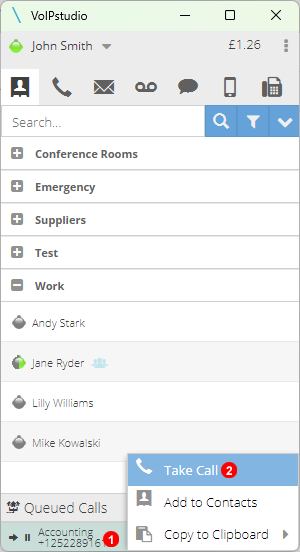
- Click on Call in Queue not ringing your user.
- Click Take call to immediately answer the call.
Voicemail¶
Voice-mail is Automatically set-up and ready when an extension is created with a default system greeting.
Initially when a message is left by a caller it will be delivered to the email address associated with each extension as an MP3 file but can be changed to have a transcribed message.
The following can be used to access your Voice-mail box and personalize it or listen and organize messages.
#445- Voice Mail Inbox
When dialling directly to an extension or transferring a call by using *1234 for example the call will go to the Voice Mail box of extension 1234.
*Extension- Will go directly to the Extension Voice Mail Box if a call is made or transferred.
Call Parking¶
Places a call on hold but also free`s the user phone for further use and call can be retrieved by any extension as long as they know which "Parking Spot" was used.
While on a call dial #801 to park the call on spot number 1, from any Phone dial #801 to retrieve parked call from spot number 1.
For all Parking Spots and retrieval please see below:
#801-#820- Park current call#801-#820- Pickup previously Parked Call
Call Pickup¶
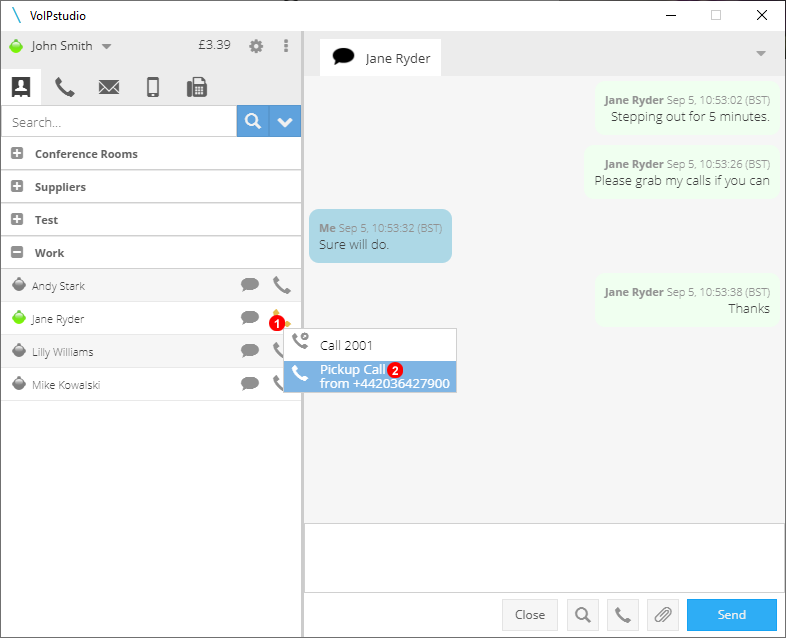
Extensions in the same Pick Up group can answer calls ringing on other members Phones by clicking under remote extension phone status indicator. See image below and follow steps:
- Remote phone status indicator
1should be yellow. This indicates there is an incoming call on the phone and contextual menu with incoming calls details will be presented. - Pick Up the call by click
2under contextual menu.
For users using any IP Desk phone or any Third party application calls can be Picked Up by dialling **
For example extensions 1234 and 4321 are in the same pick up group, Call comes in and rings on 4321 but the agent is away from their desk, by picking up their handset and dialling ** extension 1234 can answer the call on their Phone.
Barge In¶
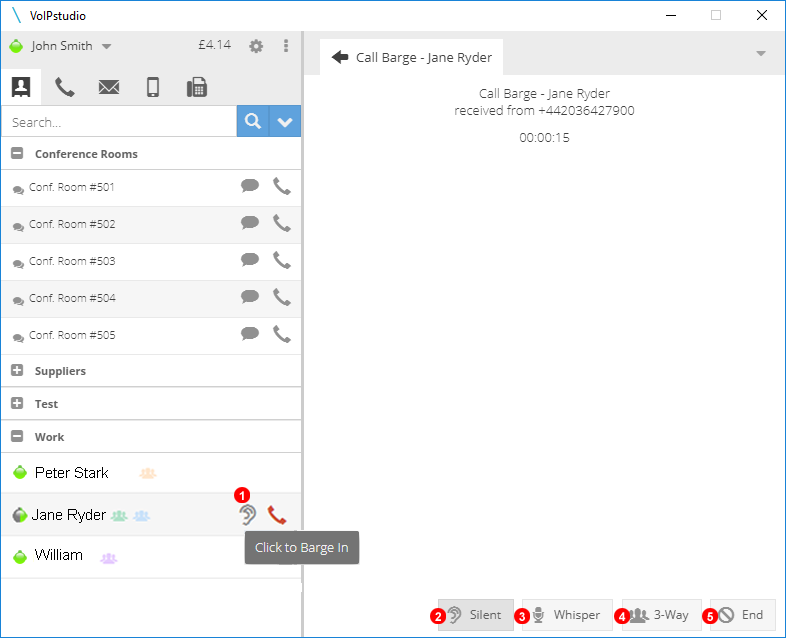
Click over phone status icon under contacts sections while remote extension is on call (red status indicator) displays a contextual menu allowing to Barge In the desired call.
- Click Barge Call to connect and Listen to the active call.
- Silent Button will be Selected initially to indicate Callers cannot hear Listening Agent.
- Select Whisper to Speak to Agent only.
- Select 3-Way to Initiate a 3 way conference call.
- Select to end the Barge In call allowing Initial callers to remain connected.
Note: In order to be able to Barge In a call appropriate rights must be managed as indicated here: https://voipstudio.com/docs/administrator/advanced/#callbarging
Barging Using Deskphone¶
To Barge onto ongoing call dial:
#44+User extension number- for example to Barge onto User's extension2005dial#442005. Initial mode is to Silently listen to a call answered by an Agent. When connected to ongoing call you can press:5- to switch to Whisper mode.6- to join a call in a three way conference.4- to return to Silent listen mode again.
Conference Rooms¶
Virtual Conference Rooms can be reached by using the below codes and dialling them directly from your extension or a caller can be transferred into a conference room if a meeting is needed.
#501-#505- Virtual Conf. Rooms
Additional Conference Rooms can be added by Administrator.
Ad hoc Recording¶
If call monitoring is disabled but the need arises for a connected call to be recorded dialling the below code will start recording the call and end when the code is dialled again or the call ended.
##- Start/stop ad hoc call Recording
Service Codes¶
Available special service dial codes can be found below:
#123- Test Call#124- Echo Test#125- DTMF Test#100-#199- Surveys (except for reserved#123-125#200-#299- Ring Groups#300-#399- IVRs#421XXX- Agent join Queue (XXX is a Queue number to join)#422XXX- Agent leave Queue (XXX is a Queue number to leave)#423*- Agent Queue login to all queues#424*- Agent Queue logout from all queues#423XXX- Agent Queue login (XXX is a Queue number to login)#424XXX- Agent Queue logout (XXX is a Queue number to logout)#445- Voicemail#446- Phone hot desking. See Administrator manual chapter 14. Phones - Hot Desking for details.#501-#599- Conference Rooms#600-#799- Queues#801-#820- Pickup previously Parked Call**- Call Pickup*141*- Dial before a number to automatically have Caller ID as anonymous.#421- Enable Follow Me#422- Disable Follow Me#427- Enable Do Not Disturb#428- Disable Do Not Disturb*Extension- Will go directly to the Extension Voice Mail Box if a call is made or transferred.
Phone dial pad codes (DTMF) listed below can be used mid call:
#801-#820- Park current call##- Start/stop ad hoc call Recording#11-#19If assigned to Call Labels can be used to assign Label to Call Records while on call from 3rd party apps and Hardware Phones.
Dial Codes Per Country¶
| Country | National dialling | International dialling |
| Andorra | Nxxxxxxxxx | 00 country_code Nxxxxxxxxx |
| Aruba | Nxxxxxxxxx | 00 country_code Nxxxxxxxxx |
| Australia | Nxxxxxxxxx | 0011 country_code Nxxxxxxxxx |
| Bahrain | Nxxxxxxxxx | 00 country_code Nxxxxxxxxx |
| Belize | Nxxxxxxxxx | 00 country_code Nxxxxxxxxx |
| Benin | Nxxxxxxxxx | 00 country_code Nxxxxxxxxx |
| Botswana | Nxxxxxxxxx | 00 country_code Nxxxxxxxxx |
| Burkina Faso | Nxxxxxxxxx | 00 country_code Nxxxxxxxxx |
| Burundi | Nxxxxxxxxx | 00 country_code Nxxxxxxxxx |
| Côte d'Ivoire | Nxxxxxxxxx | 00 country_code Nxxxxxxxxx |
| Cambodia | Nxxxxxxxxx | 001 country_code Nxxxxxxxxx |
| Cameroon | Nxxxxxxxxx | 00 country_code Nxxxxxxxxx |
| Canada | 11-digit dialing: 1 NPA Nxx xxxx 10-digit dialing: NPA Nxx xxxx 7-digit dialing: Nxx xxxx ** |
011 country_code Nxxxxxxxxx |
| Cape Verde | Nxxxxxxxxx | 00 country_code Nxxxxxxxxx |
| Central African Republic | Nxxxxxxxxx | 00 country_code Nxxxxxxxxx |
| Chad | Nxxxxxxxxx | 00 country_code Nxxxxxxxxx |
| Congo (Brazzaville) | Nxxxxxxxxx | 00 country_code Nxxxxxxxxx |
| Cook Islands | Nxxxxxxxxx | 00 country_code Nxxxxxxxxx |
| Costa Rica | Nxxxxxxxxx | 00 country_code Nxxxxxxxxx |
| Cuba | Nxxxxxxxxx | 119 country_code Nxxxxxxxxx |
| Cyprus | Nxxxxxxxxx | 00 country_code Nxxxxxxxxx |
| Czech Republic | Nxxxxxxxxx | 00 country_code Nxxxxxxxxx |
| Denmark | Nxxxxxxxxx | 00 country_code Nxxxxxxxxx |
| Diego-Garcia | Nxxxxxxxxx | 00 country_code Nxxxxxxxxx |
| Djibouti | Nxxxxxxxxx | 00 country_code Nxxxxxxxxx |
| East Timor | Nxxxxxxxxx | 00 country_code Nxxxxxxxxx |
| El Salvador | Nxxxxxxxxx | 00 country_code Nxxxxxxxxx |
| Falkland Islands | Nxxxxxxxxx | 00 country_code Nxxxxxxxxx |
| Faroe Islands | Nxxxxxxxxx | 00 country_code Nxxxxxxxxx |
| Fiji | Nxxxxxxxxx | 00 country_code Nxxxxxxxxx |
| French Antilles | Nxxxxxxxxx | 00 country_code Nxxxxxxxxx |
| French Guiana | Nxxxxxxxxx | 00 country_code Nxxxxxxxxx |
| French Polynesia | Nxxxxxxxxx | 00 country_code Nxxxxxxxxx |
| Gabon | Nxxxxxxxxx | 00 country_code Nxxxxxxxxx |
| Gambia | Nxxxxxxxxx | 00 country_code Nxxxxxxxxx |
| Gibraltar | Nxxxxxxxxx | 00 country_code Nxxxxxxxxx |
| Greece | Nxxxxxxxxx | 00 country_code Nxxxxxxxxx |
| Greenland | Nxxxxxxxxx | 00 country_code Nxxxxxxxxx |
| Guatemala | Nxxxxxxxxx | 00 country_code Nxxxxxxxxx |
| Guinea | Nxxxxxxxxx | 00 country_code Nxxxxxxxxx |
| Guinea-Bissau | Nxxxxxxxxx | 00 country_code Nxxxxxxxxx |
| Guyana | Nxxxxxxxxx | 001 country_code Nxxxxxxxxx |
| Haiti | Nxxxxxxxxx | 00 country_code Nxxxxxxxxx |
| Honduras | Nxxxxxxxxx | 00 country_code Nxxxxxxxxx |
| Hong Kong | Nxxxxxxxxx | 001 country_code Nxxxxxxxxx |
| Hungary | 06 Nxxxxxxxxx | 00 country_code Nxxxxxxxxx |
| Iceland | Nxxxxxxxxx | 00 country_code Nxxxxxxxxx |
| Indonesia | Nxxxxxxxxx | 001 country_code Nxxxxxxxxx |
| Italy | Nxxxxxxxxx | 00 country_code Nxxxxxxxxx |
| Japan | Nxxxxxxxxx | 010 country_code Nxxxxxxxxx |
| Kuwait | Nxxxxxxxxx | 00 country_code Nxxxxxxxxx |
| Lesotho | Nxxxxxxxxx | 00 country_code Nxxxxxxxxx |
| Liberia | Nxxxxxxxxx | 00 country_code Nxxxxxxxxx |
| Liechtenstein | Nxxxxxxxxx | 00 country_code Nxxxxxxxxx |
| Lithuania | 8 Nxxxxxxxxx | 00 country_code Nxxxxxxxxx |
| Luxembourg | Nxxxxxxxxx | 00 country_code Nxxxxxxxxx |
| Macao | Nxxxxxxxxx | 00 country_code Nxxxxxxxxx |
| Madagascar | Nxxxxxxxxx | 00 country_code Nxxxxxxxxx |
| Malawi | Nxxxxxxxxx | 00 country_code Nxxxxxxxxx |
| Maldives | Nxxxxxxxxx | 00 country_code Nxxxxxxxxx |
| Mali | Nxxxxxxxxx | 00 country_code Nxxxxxxxxx |
| Malta | Nxxxxxxxxx | 00 country_code Nxxxxxxxxx |
| Martinique | Nxxxxxxxxx | 00 country_code Nxxxxxxxxx |
| Mauritania | Nxxxxxxxxx | 00 country_code Nxxxxxxxxx |
| Mauritius | Nxxxxxxxxx | 00 country_code Nxxxxxxxxx |
| Mayotte and Reunion | Nxxxxxxxxx | 00 country_code Nxxxxxxxxx |
| Mexico | 01 Nxxxxxxxxx | 00 country_code Nxxxxxxxxx |
| Micronesia | 1 Nxxxxxxxxx | 011 country_code Nxxxxxxxxx |
| Monaco | Nxxxxxxxxx | 00 country_code Nxxxxxxxxx |
| Nauru | Nxxxxxxxxx | 00 country_code Nxxxxxxxxx |
| New Caledonia | Nxxxxxxxxx | 00 country_code Nxxxxxxxxx |
| Niger | Nxxxxxxxxx | 00 country_code Nxxxxxxxxx |
| Nigeria | Nxxxxxxxxx | 009 country_code Nxxxxxxxxx |
| Niue Island | Nxxxxxxxxx | 00 country_code Nxxxxxxxxx |
| Norway | Nxxxxxxxxx | 00 country_code Nxxxxxxxxx |
| Palau | Nxxxxxxxxx | 011 country_code Nxxxxxxxxx |
| Panama | Nxxxxxxxxx | 00 country_code Nxxxxxxxxx |
| Papua New Guinea | Nxxxxxxxxx | 00 country_code Nxxxxxxxxx |
| Paraguay | Nxxxxxxxxx | 002 country_code Nxxxxxxxxx |
| Portugal | Nxxxxxxxxx | 00 country_code Nxxxxxxxxx |
| Qatar | Nxxxxxxxxx | 00 country_code Nxxxxxxxxx |
| Rwanda | Nxxxxxxxxx | 000 country_code Nxxxxxxxxx |
| Samoa | Nxxxxxxxxx | 0 country_code Nxxxxxxxxx |
| San Marino | Nxxxxxxxxx | 00 country_code Nxxxxxxxxx |
| Sao Tome and Principe | Nxxxxxxxxx | 00 country_code Nxxxxxxxxx |
| Senegal | Nxxxxxxxxx | 00 country_code Nxxxxxxxxx |
| Seychelles | Nxxxxxxxxx | 00 country_code Nxxxxxxxxx |
| Singapore | Nxxxxxxxxx | 001 country_code Nxxxxxxxxx |
| Solomon Islands | Nxxxxxxxxx | 00 country_code Nxxxxxxxxx |
| South Korea | Nxxxxxxxxx | 001 country_code Nxxxxxxxxx |
| Spain | Nxxxxxxxxx | 00 country_code Nxxxxxxxxx |
| St Helena and Tristan da Cunha | Nxxxxxxxxx | 00 country_code Nxxxxxxxxx |
| St Pierre and Miquelon | Nxxxxxxxxx | 00 country_code Nxxxxxxxxx |
| Suriname | Nxxxxxxxxx | 00 country_code Nxxxxxxxxx |
| Taiwan | Nxxxxxxxxx | 002 country_code Nxxxxxxxxx |
| Thailand | Nxxxxxxxxx | 001 country_code Nxxxxxxxxx |
| Togolese Republic | Nxxxxxxxxx | 00 country_code Nxxxxxxxxx |
| Tokelau | Nxxxxxxxxx | 00 country_code Nxxxxxxxxx |
| Tonga | Nxxxxxxxxx | 00 country_code Nxxxxxxxxx |
| Tuvalu (formerly Ellice Islands) | Nxxxxxxxxx | 00 country_code Nxxxxxxxxx |
| United States | 11-digit dialing: 1 NPA Nxx xxxx 10-digit dialing: NPA Nxx xxxx 7-digit dialing: Nxx xxxx ** |
011 country_code Nxxxxxxxxx |
| All other countries | 0 Nxxxxxxxxx | 00 country_code Nxxxxxxxxx |
** - for 7 digit dialling Location with local area code needs to be defined. Please see "Locations" chapter in Administrator Manual.