Telephone - Web Phone¶
The Web Phone allows for access to your VoIPStudio calling capabilities directly from your browser.
Login¶
The Browser based Web Phone can be accesed via the following link:
https://voipstudio.com/webphone/latest/#login
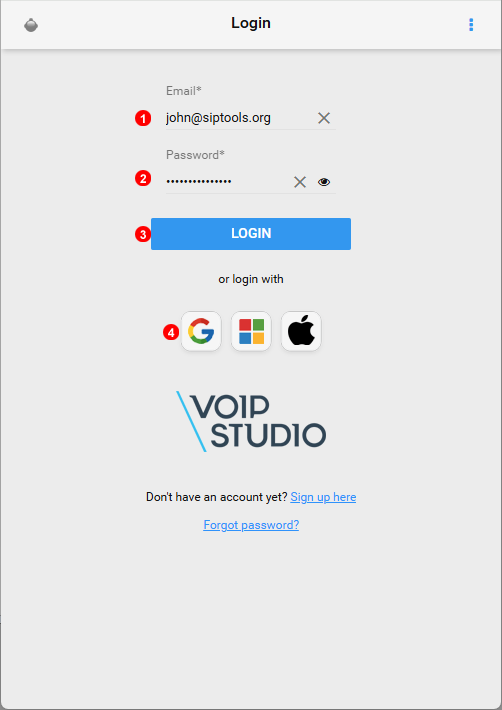
Figure 6.1 Web Phone Browser Login.
- Enter Email address of your account.
- Enter Password created during sign up or password reset.
- Click Login to complete authentication.
- If account was created using Single Sign On click the corresponding icon to complete login.
Contacts¶
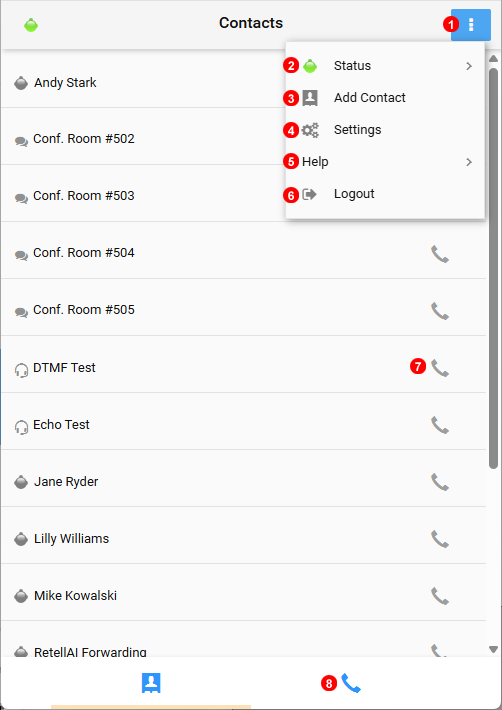
Figure 6.2 Web Phone Contacts and Menu.
- Click to open the contextual menu for additional features.
- Change the Phone status to Online or Do not Disturb.
- Click to open the add contact window.
- Addional settings and configuration can be found here.
- Click help to view the current version of the app.
- Log out from the webphone.
- Click to initiate a call to the selected contact.
- Swap to the call window to dial a number and view call history.
History and Dialpad¶
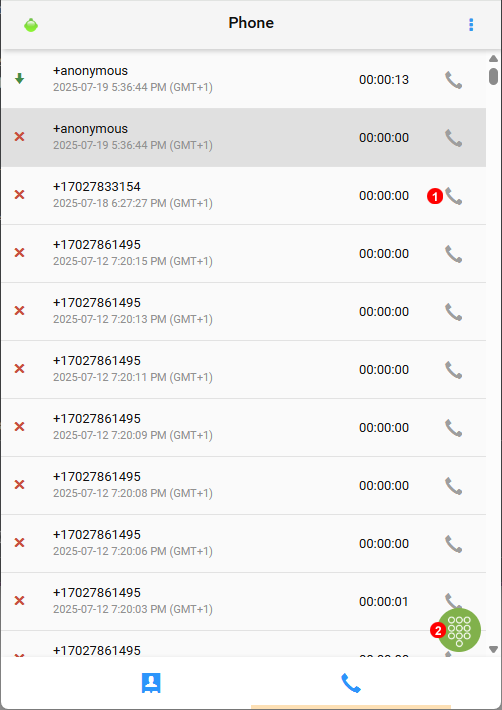
Figure 6.3 Web Phone History and Dialpad.
- Click to call a number from history.
- Click to open the dialpad.
Dial Pad¶
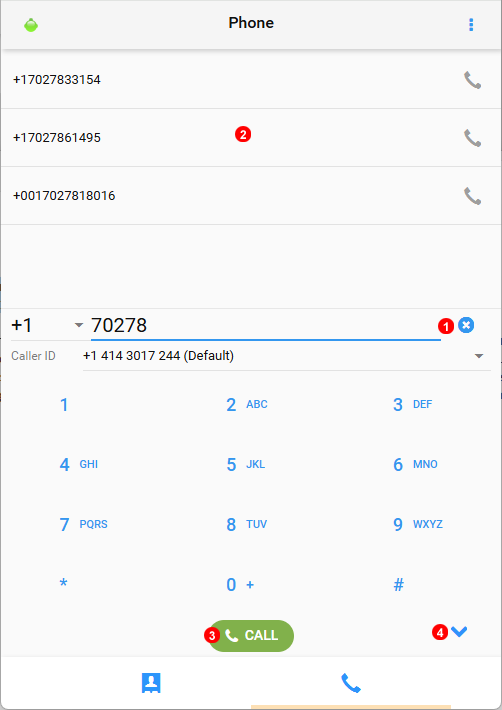
Figure 6.4 Web Phone Dialpad.
- Enter the number to dial.
- As a number is entered if a match is found in History it will display here.
- Click to Call the number entered.
- Click the arrow key to close the dialpad and view history again.
Settings¶
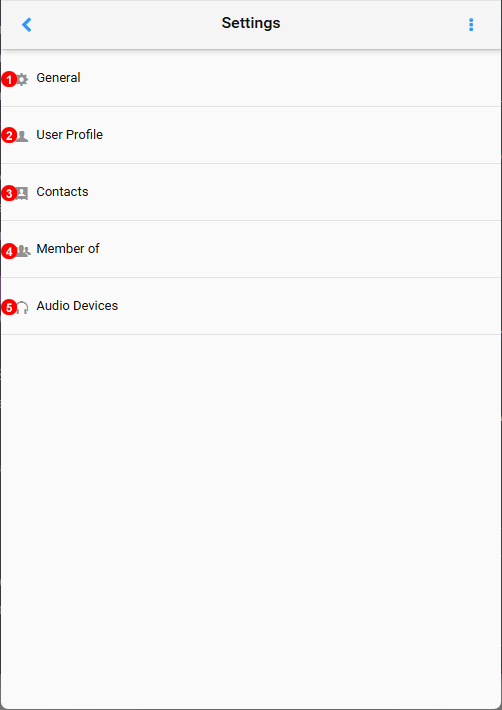
Figure 6.5 Web Phone Settings.
- Control if webphone or other devices are used for outbound calls.
Notethis is mainly linked to CRM integrations. - Update User firstname, lastname and email address.
- Change settings to Group contacts together.
- Can log out and into Queues from the webphone.
- Configure what audio devices the webphone will use.
Active Call.¶
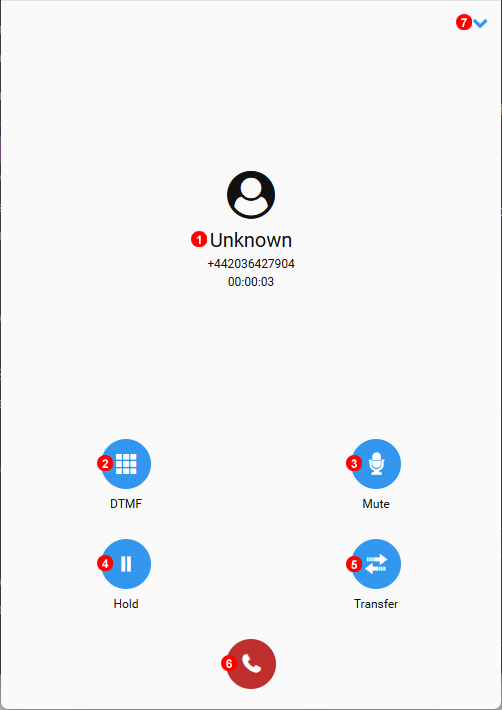
Figure 6.6 Web Phone Active Call Window.
- Caller Will show Unknown or with a Name is a saved contact numbers is being called.
- Open the Key Pad to allow making slections or do dial pin codes.
- Mute the Micophone.
- Place the call on hold and resume.
- Click Transfer to start an attended or blind transfer.
- End the current active call.
- Click the arrow to minimize the active call window to access other app features while on call.
Queue Wrap Up Timer¶
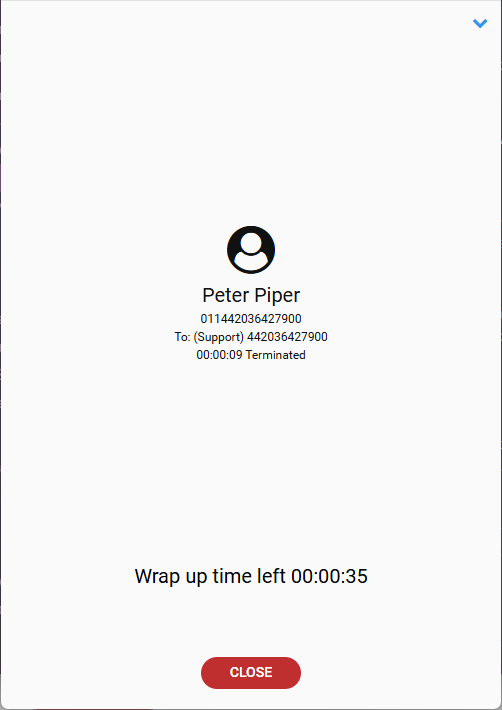
Figure 6.7 Web Phone Queue Wrap Up Timer.
At the completion of a Queue call if any wrap up time was set a timer will display alerting the agent how much time is left before they are available again for a new call.