Advanced - Team Policies¶
Team Policies make use of Teams to quickly and easily apply certain settings and permissions.
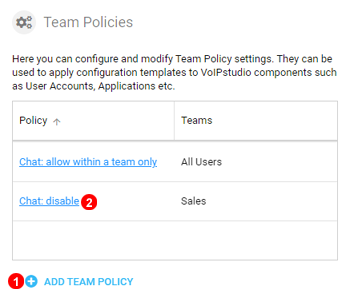
Figure 88.1 Team Policies.
- Click to add a new Team Policy.
- Existing policies can be changed or deleted by clicking on the name.
Add Team Policies¶
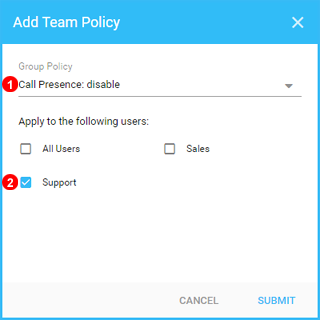
Figure 88.2 Add Team Policies.
- Select the Group Policy to Apply.
- Select which team to apply the policy to.
Current Policies:
User Settings: disable changes- Users cannot make any changes to their user settings.Call Presence: disable- don't show call status (ringing, on call etc.) of other usersCall Presence: hide phone numbers- when showing call status (ringing, on call etc.) of other users, don't show phone numbersChat: allow within a team only- Team Members can only Chat with other members of the same team.Chat: disable- Chat completely disabled.Call Recordings: disable access- When Ad-Hoc Recording is enabled Users will have access to call recordings made form their user, this setting disables this access while maintaining Ad-Hoc Recording ability.Desktop Softphone: copy number to clipboard- Allows Copy to Clipboard directly from Desktop Application.Billing: disable access- Hides billing details and invoices.Export: disable access- Admin users cannot export any Records.Contacts: hide- Hides Contacts panel in Softphone client apps.Don't allow password change for SSO users- Users setup using SSO(Single Sign On) cannot change their password.Allow to manage Organizational Units- Allows Non-Root users to make changes and create new Organizational Units.