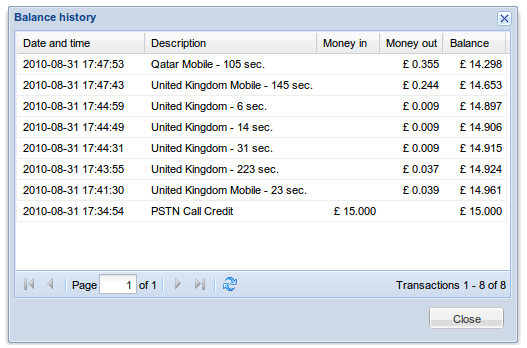3. Balance
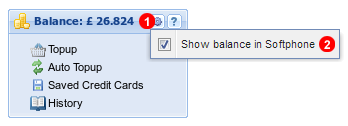
Figure 3.1 Balance panel.
All our services are pre-paid, so you need to make sure you have enough credit on your account to make outbound calls to chargeable destinations.
If you want to allow your user to see balance of your account:
1. Click gear icon in balance panel.
2. Select Show Balance in softphone.
Top Up
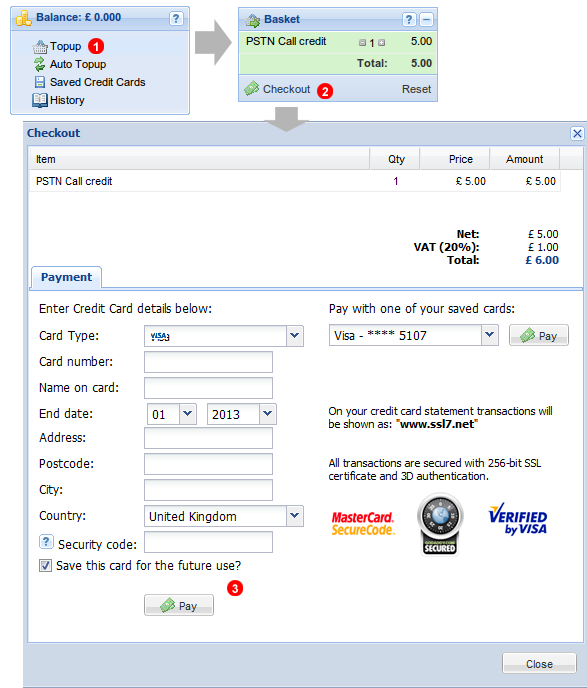
Figure 3.2 Balance Top Up.
To increase balance of your account:
- Click
Top Up link in Balance panel and PSTN Call credits will be added to your Basket. You can use [+] and [-] buttons to increase or decrease amount of purchased credits.
- Click
Checkout button to complete your transaction.
- Enter your Credit Card details and click
Pay button.
Please note: before making your first payment please download our Softphone and make a Test Call by dialling #123 - the system will verify if the country where your call originated is the same as billing address of your credit card. If for some reason you need to use a credit card issued in a different country where you are currently located, please open a Support Ticket and mention your location and country of origin of credit card you wish to use.
Auto Top Up
In order to ensure your account is always in credit you can enabled Auto Top Up feature. Once your account reaches pre-defined level, it will be automatically topped up using one of your saved credit cards. This is a convenient way of making sure your account balance never reaches zero.
Activate
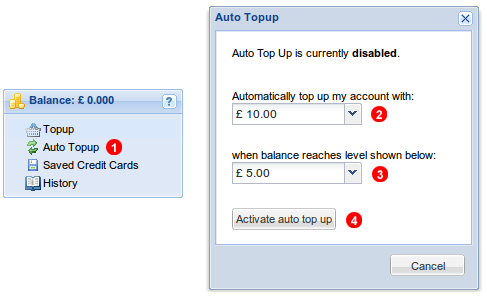
Figure 3.3 Activate auto Top Up.
To activate Auto Top Up feature:
- Click
Auto Top Up link in Balance panel.
- Select Top Up amount you card should be charged.
- Select and desired auto Top Up threshold.
- Finally click
Activate auto top up button.
Note: in order to activate Auto Toup at least on credit card needs to be saved on your account. See chapter below on how to add credit card.
Dectivate
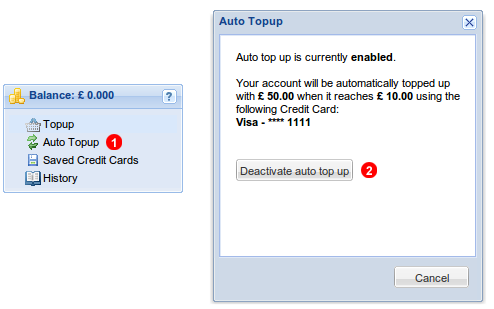
Figure 3.4 Deactivate auto Top Up.
To deactivate Auto Top Up feature:
- Click
Auto Top Up link in Balance panel.
- Click
Deactivate auto Top Up button.
Saved Credit Cards
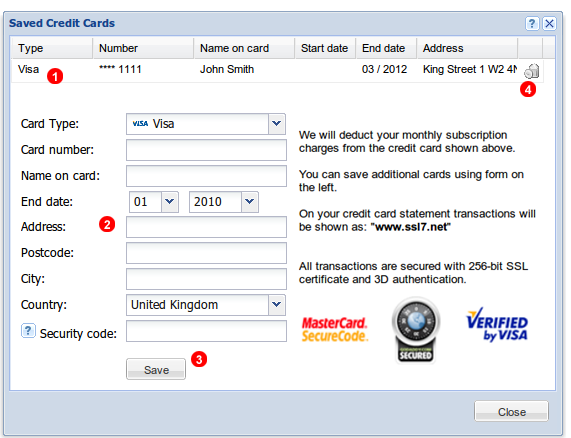
Figure 3.5 Saved Credit Cards window.
In order to pay for monthly subscription fees or use Auto Top Up feature, you need to save details of at least one credit card. To save credit card details, click  link in Balance panel. Next fill all fields in the form
link in Balance panel. Next fill all fields in the form (2) and click Save button (3). If you no longer wish to use particular credit card for your payments, use delete button (4) to remove it from the system.
History
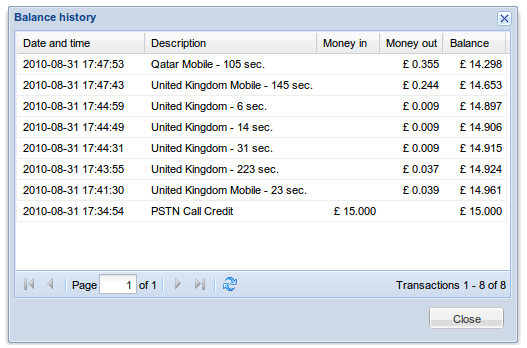
Figure 3.6 Balance history.
To view your pre-piad account balance statement click History link in Balance panel. Here you can see all charges deducted for outbound calls, charges for inbound calls to Toll Free numbers and charges for Fax and SMS gateways.












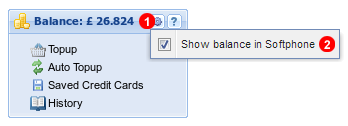
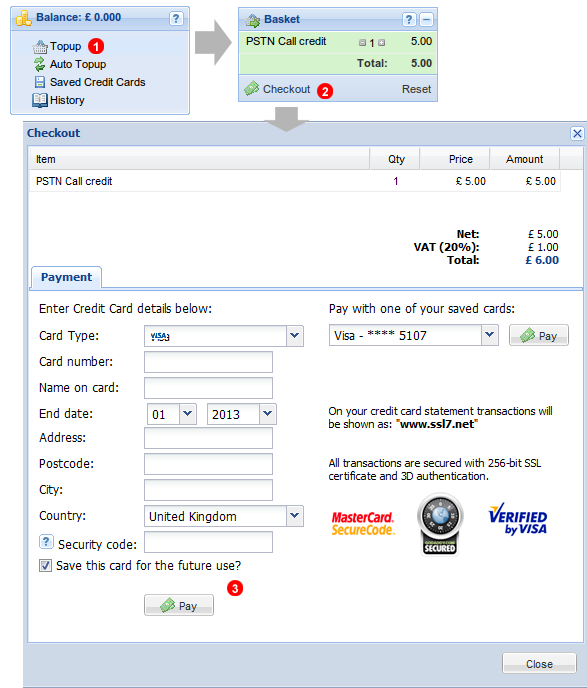
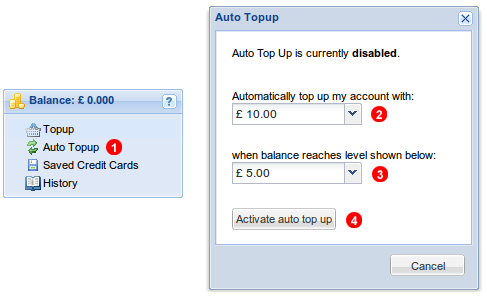
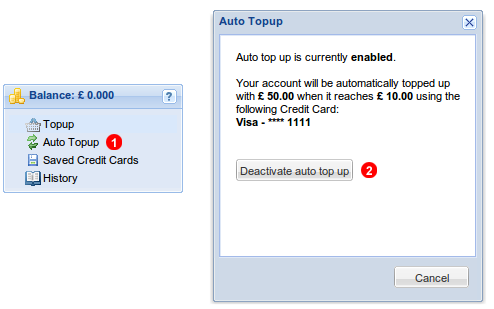
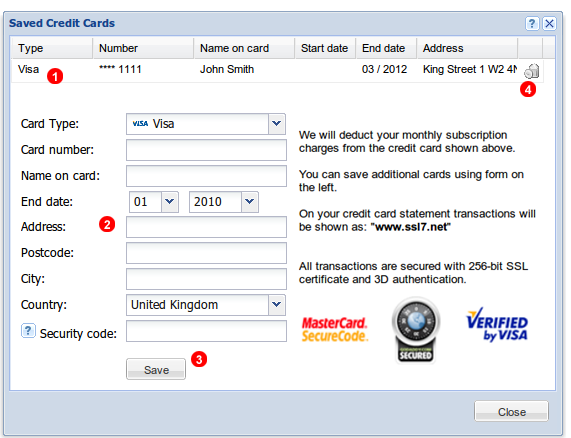
 link in Balance panel. Next fill all fields in the form
link in Balance panel. Next fill all fields in the form