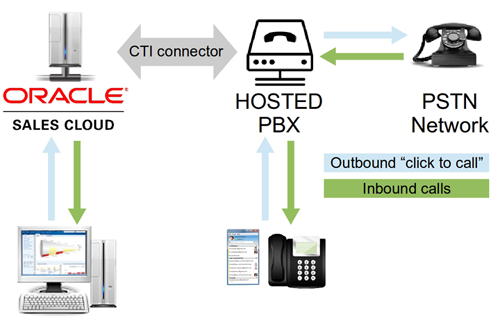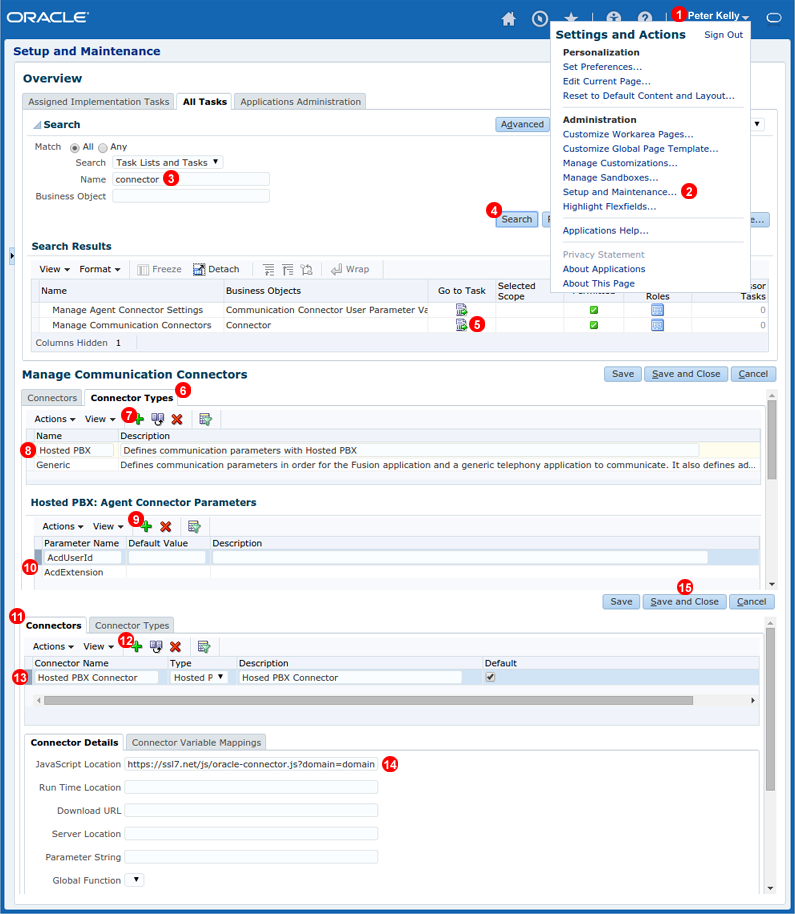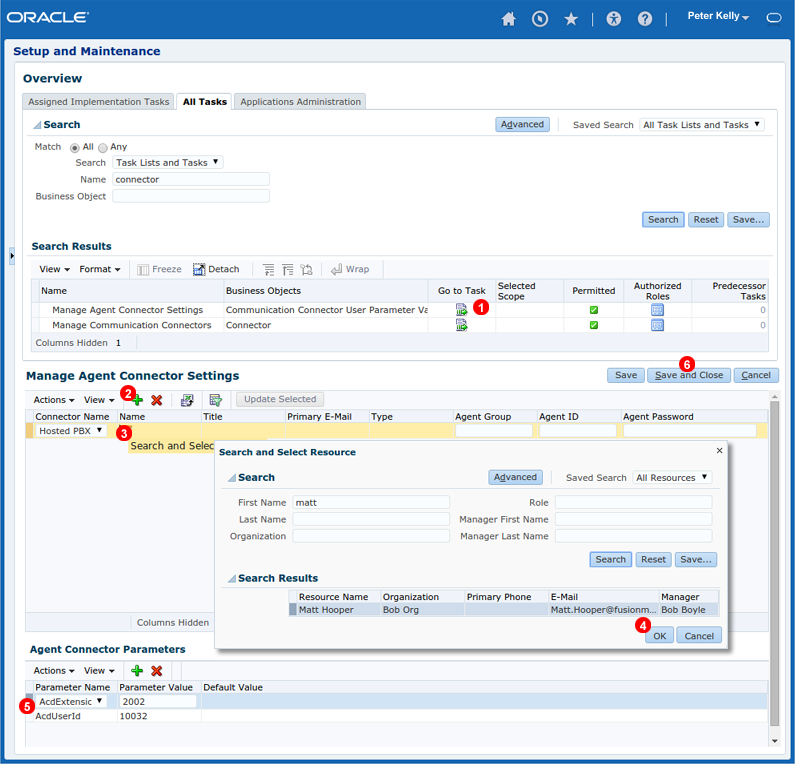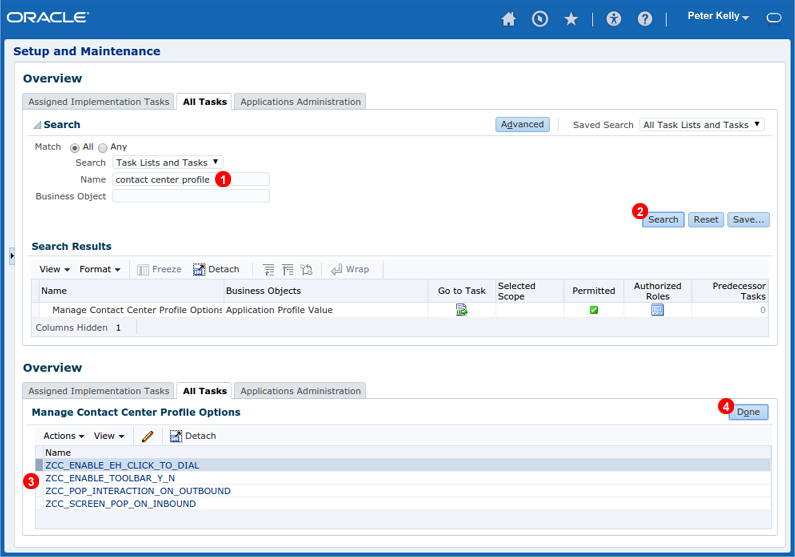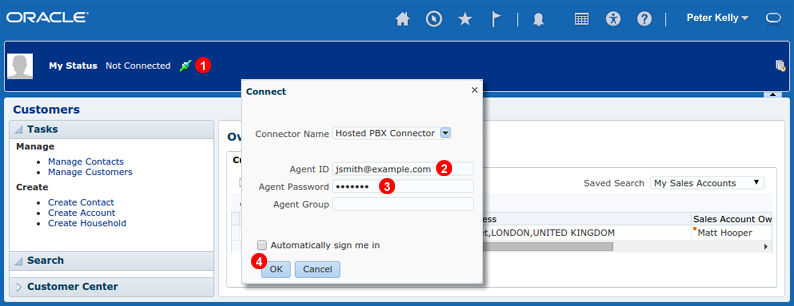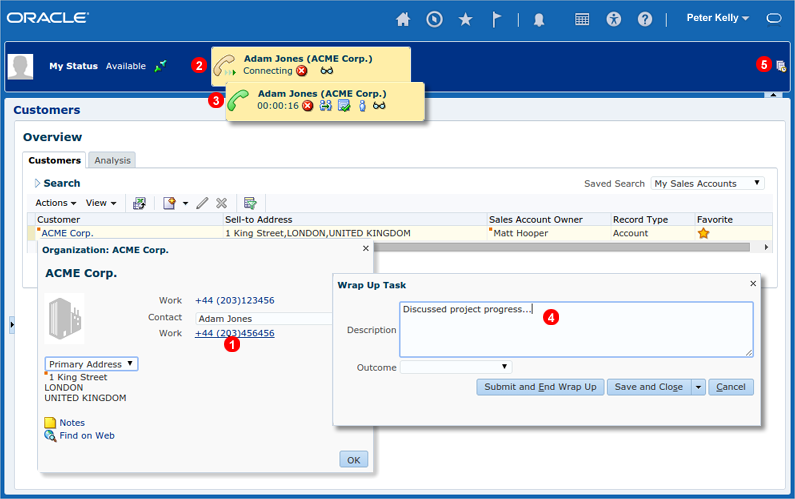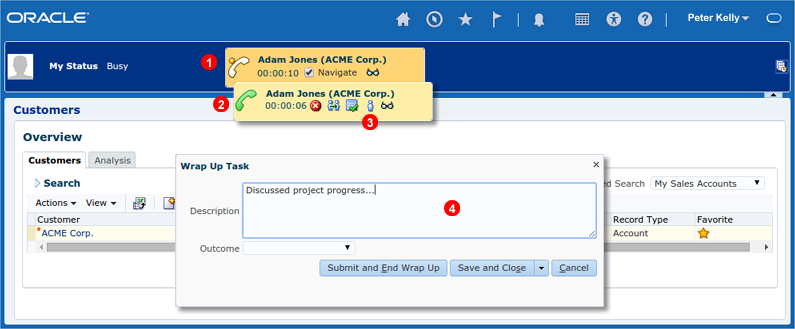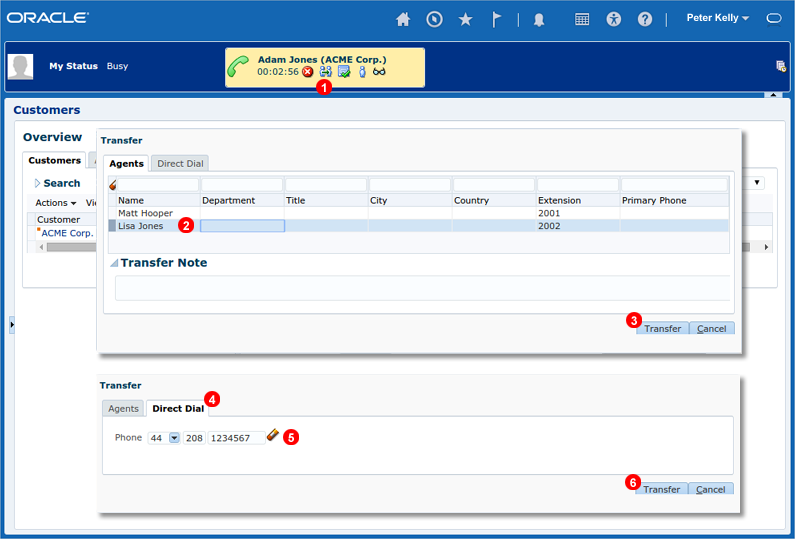Integrations - Oracle Sales Cloud

Figure 17.10 Oracle Sales Cloud CTI connector.
VoIPstudio Oracle Sales Cloud connector allows for Computer Telephony Integration (CTI) of CRM activities which greatly improves productivity and customer experience. The connector can be used for both outbound (click to call) and inbound connections (incoming caller screening). The two scenarios are described below:
1) Outbound “click to call” connections to PSTN (Traditional Telephony Network) from within Oracle Sales Cloud environment involves clicking telephone number link in the user interface which triggers VoIPstudio network to place a call to SIP endpoint (IP Phone or Softphone) registered on the user account. As soon as this call is answered it is being transferred to the number clicked.
2) Incoming calls received from PSTN (Traditional Telephony Network) are generating real time notifications about call state (Ringing, Connected, On Hold, Disconnected) which can be handled in Oracle Sales Cloud CTI widget embedded in user interface.
In both scenarios described above once the call is established users can control call state using Oracle Sales Cloud CTI widget. Ongoing connections can be Transferred to a different PBX user or external number, placed into 3-way Conference or Disconnected.
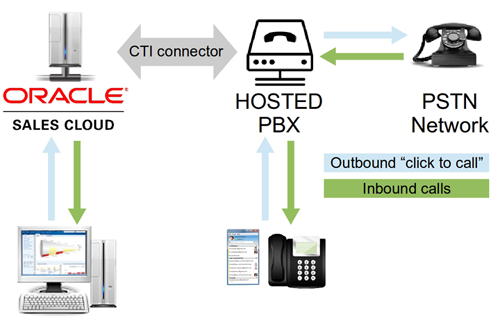
Figure 17.11 Oracle Sales Cloud connector diagram.
Configuration
Communication connector
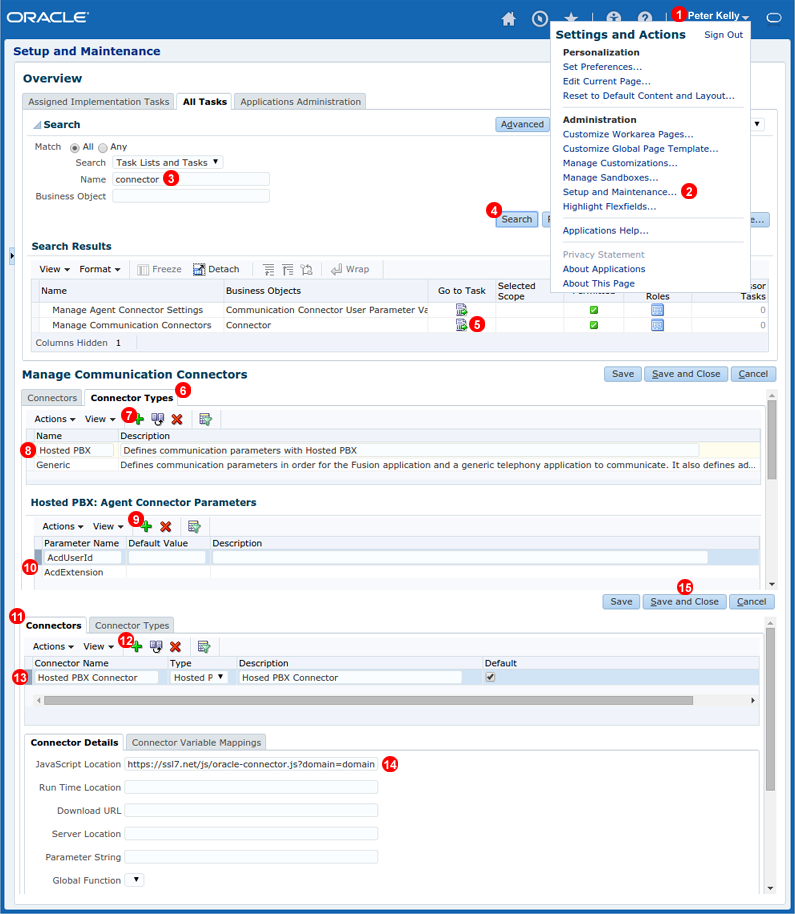
Figure 17.12 Oracle Sales Cloud CTI connector configuration.
- Click your name in top right corner to open menu.
- Select
Setup and maintenance... from the menu.
- In
All Tasks tab enter connector into name field.
- Click
Search button.
- Click
Go to task icon next to Manage Communication Connectors task.
- Switch to
Connector Type tab.
- Click
+ icon to add new connector type record.
- Enter
Hosted PBX as Name and Defines communication parameters with Hosted PBX as Description.
- Click
+ icon to add new Agent Connection Parameter.
- Add two parameter names:
AcdExtension and AcdUserId. Leave default values blank.
- Switch to
Connectors tab.
- Click
+ icon to add new connector record.
- Enter
Hosted PBX Connector as Connector Name, select Hosted PBX as Connector Type and enter Hosted PBX Connector as Description.
- Enter
https://ssl7.net/js/oracle-connector.js?domain=voipstudio.com into JavaScript location field.
- Click
Save and Close button.
Agent Settings
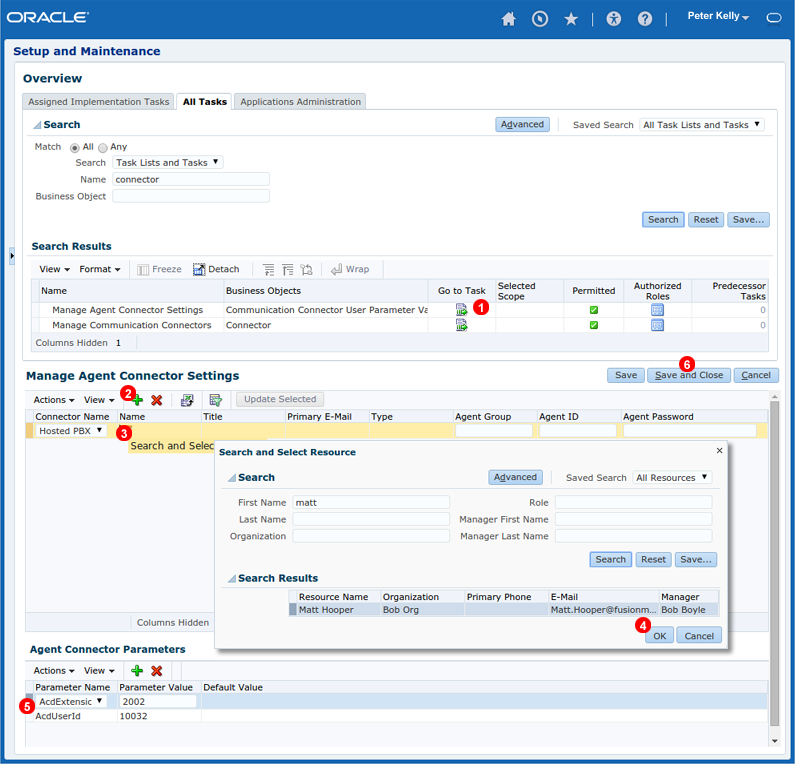
Figure 17.13 Oracle Sales Cloud CTI connector agent settings.
- Click
Go to task icon next to Manage Agent Connector Settings task.
- Click
+ icon to add new Agent record.
- Click search icon in Name field.
- Use
Search and Select Resource window to select an Agent.
- Enter Agent's VoIPstudio extension number into
AcdExtensions field. Extension number can be found in VoIPstudio User Edit window General tab - see Figure 7.3 field shown as (7). Enter Agent's VoIPstudio SIP Username into AcdUser id field. SIP Username can be found in VoIPstudio User Edit window SIP Info tab - see Figure 7.7 field shown as (1). Repeat steps 2-5 to add all agents who require CTI functionality.
- Finally click
Save and Close button.
Contact Centre Profile
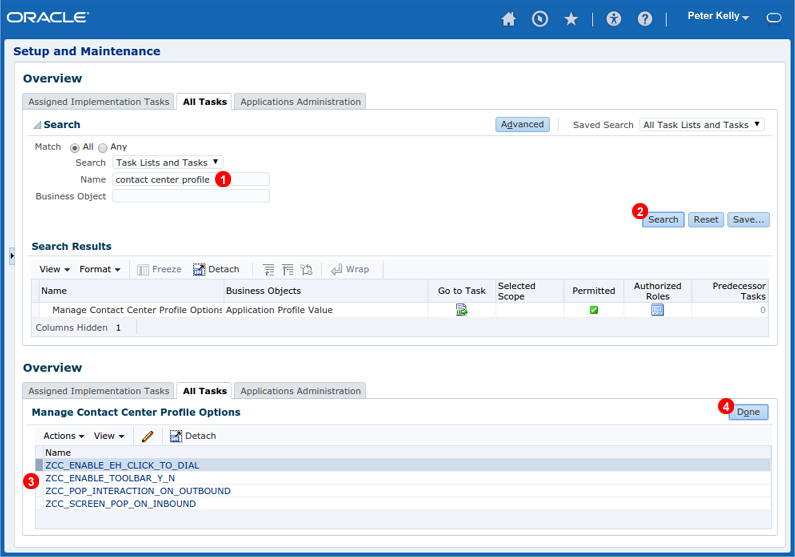
Figure 17.14 Oracle Sales Cloud CTI connector contact centre profile.
- Enter
contact center profile into Name field.
- Click
Search button.
- Make sure all features shown in Figure 17.14 above are enabled.
- Click
Done button.
Connector Login
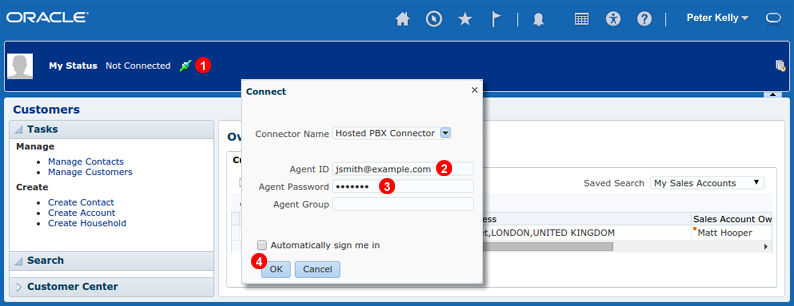
Figure 17.15 Oracle Sales Cloud CTI connector login.
Before agents can start making or receiveg phone calls using Oracle Sales Cloud CTI connector they need to login using their VoIPstudio email and password. To login into CTI connector:
- Click green icon shown as
(1) in Figure 17.15 above.
- Enter VoIPstudio email address into field
Agent ID.
- Enter VoIPstudio password into field
Agent Password.
- Click
OK button. After a short while connector status should change from Not Connected to Available.
Making calls
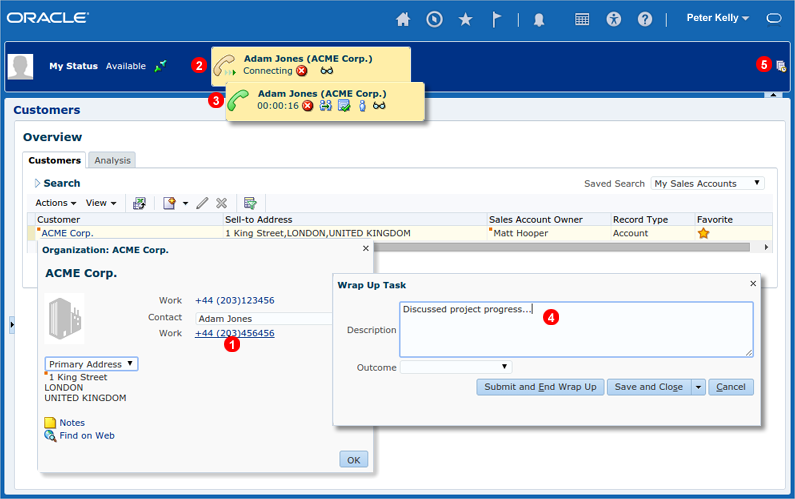
Figure 17.16 Oracle Sales Cloud outbound calls.
To make an outbound call from Oracle Sales Cloud environment:
- Click on a telephone number link you want to place a call to.
- Call status widget will show up indicating call progress. In the first stage VoIPstudio network will attempt to contact SIP Endpoint (Softphone or IP Phone) registered on Agent's account.
- Once SIP Endpoint accepts connection a call is being placed to the number clicked.
- When call is completed
Wrap Up Task window shows up where Agent's can make notes about their activities.
- Call history can be accessed via icon shown as
(5) in Figure 17.15 above.
Receiving calls
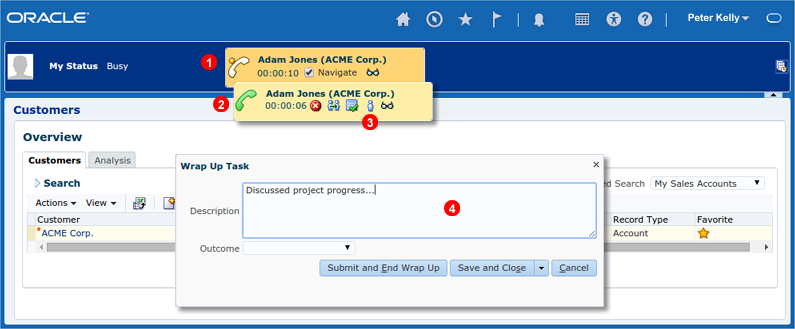
Figure 17.17 Oracle Sales Cloud inbound calls.
When incoming call is received by an Agent logged into Oracle Sales Cloud CTI connector instant pop-up notification is shown as a call widget:
- When call is in ringing state new of the Contact (if known) is shown.
- Answered call is indicated by green icon in CTI toolbar
- At any time caller can be identified by clicking icon shown as
(3) in Figure 17.17 above.
- When call is completed
Wrap Up Task window shows up where Agent's can make notes about their activities.
Transferring call
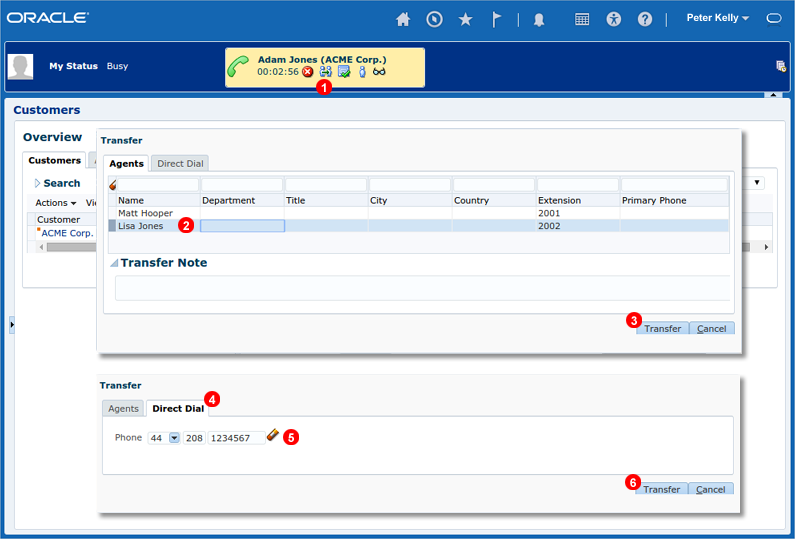
Figure 17.18 Oracle Sales Cloud call transfer.
Established call (both outbound or inbound) can be transfered either to another Agent (internal transfer) or to PSTN number (external transfer).
- Click transfer icon shown as
(1) in Figure 17.18 above.
- For internal transfer select agent where call should be transfered to.
- Click
Transfer button to complete the transfer.
- For external transfer click
Direct Dial tab.
- Enter number where call should be transfered to.
- Click
Transfer button to complete the transfer.