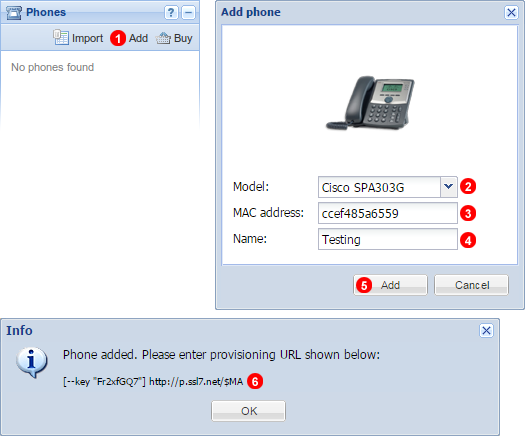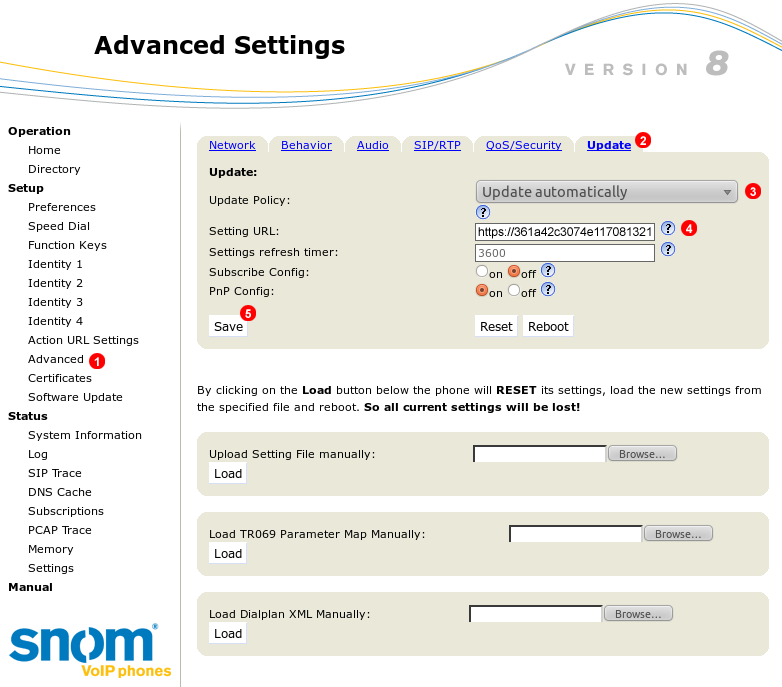Auto provisioning - Snom
Follow steps described below to auto configure Snom phones for VoIPstudio service.
Note: if your phone was purchased from VoIPstudio, it has been already pre configured and there is no need to provision it. Please refer to Phone edit section to assign extensions.
Note: If your phone was not purchased from VoIPstudio, please perform a Factory Reset described in Factory Reset section above and Firmware upgrade.
You can obtain your phone IP by following the steps described in Find phone IP section above.
Add Phone to VoIP Studio Customer control Panel as Indicated below before Proceeding.
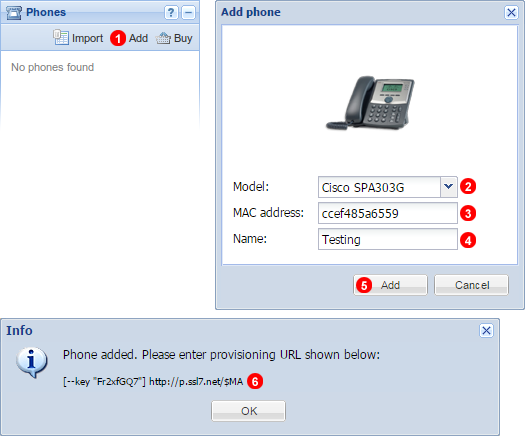
Figure 14.28 Phone add.
To add a phone purchased from the third party vendor:
- Click
Add button located in Phones panel.
- Select your device model.
- Enter your device MAC address - five groups of digits and letters separated by a colon sign for example:
00:1a:4d:5c:25:8d. Usually printed on the label located at the back of the device.
- Name Device as required.
- Click
Add button.
- Copy and Paste URL into Phone Configuration as shown below.
Once a supported devices is added to our system you can obtain auto-provisioning URL, enter it into device settings and manage the phone via your web based control panel.
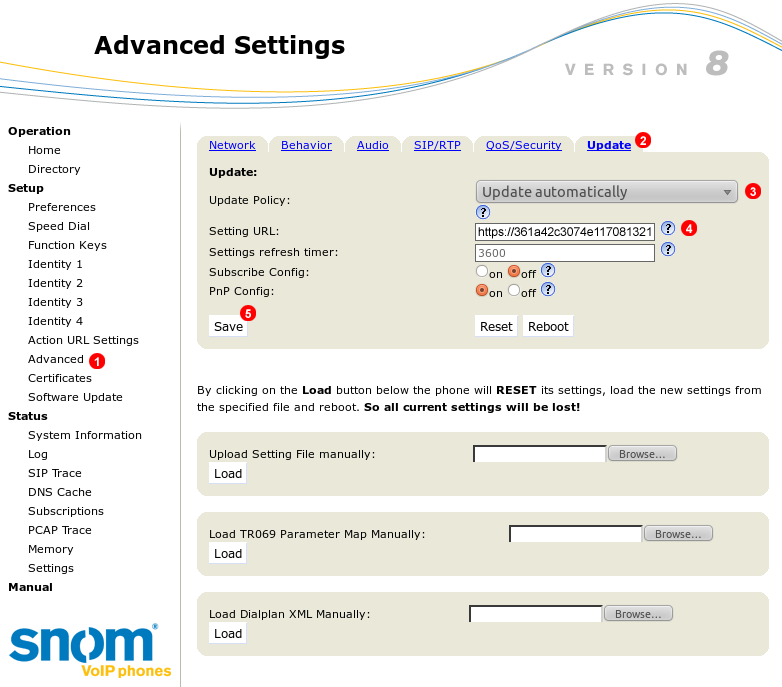
Figure 14.29 Snom phones auto provisioning
To auto provision Snom phone login into web interface of the device and follow steps below:
- Click
Advanced link in the left sidebar.
- Select
Update.
- Make sure
Update Policy is set to Update automatically
- Copy and paste your
Profile URL (see (2) in Figure 13.6 above) into field (4).
- Click
Save button.
After a short while your Snom phone will reboot and obtain configuration data from VoIPstudio provisioning service.