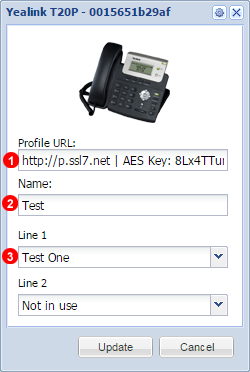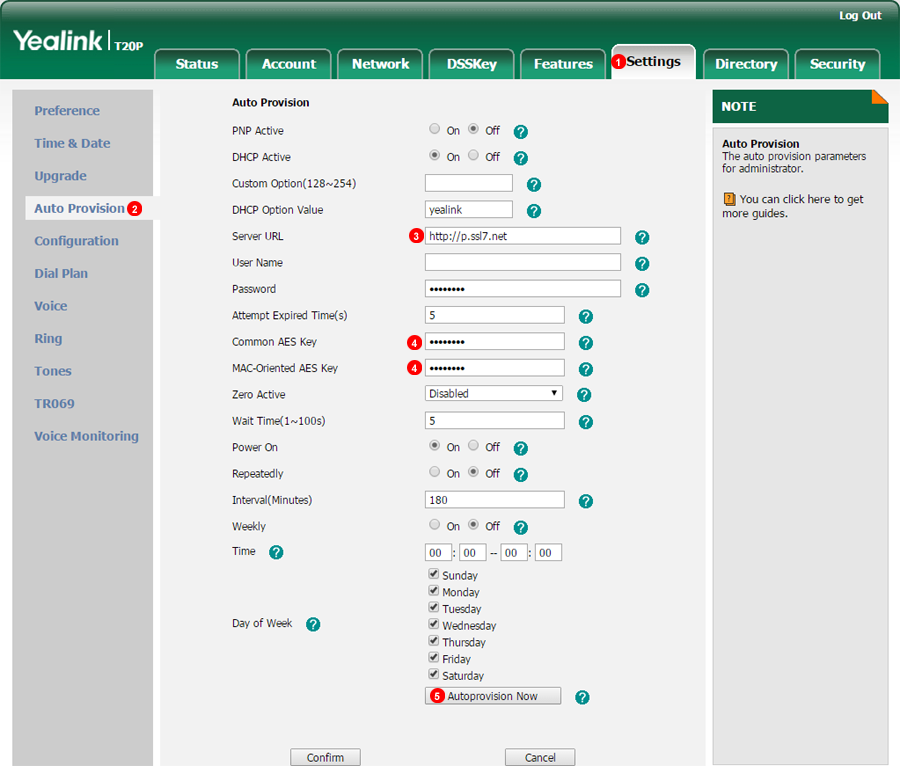Auto provisioning - Yealink
If your phone was purchased from VoIPstudio, it has been already pre configured and there is no need to provision it. Please refer to Phone edit section to assign extensions.
If your phone was not purchased from VoIPstudio, please perform a Factory Reset described in Factory Reset section above and Firmware upgrade.
You can obtain your phone IP by following the steps described in Find phone IP section above.
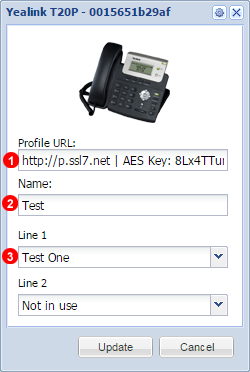
Figure 14.30 Yealink phone addphone
- This is the provisioning link and AES Key.
- Name Phone any Alphanumeric Characters accepted.
Assign User to Phone.
Example of Server URL and AES Key: http://p.ssl7.net | AES Key: Point 4 In Image Below 8Lx4TTur7xxxxxxx
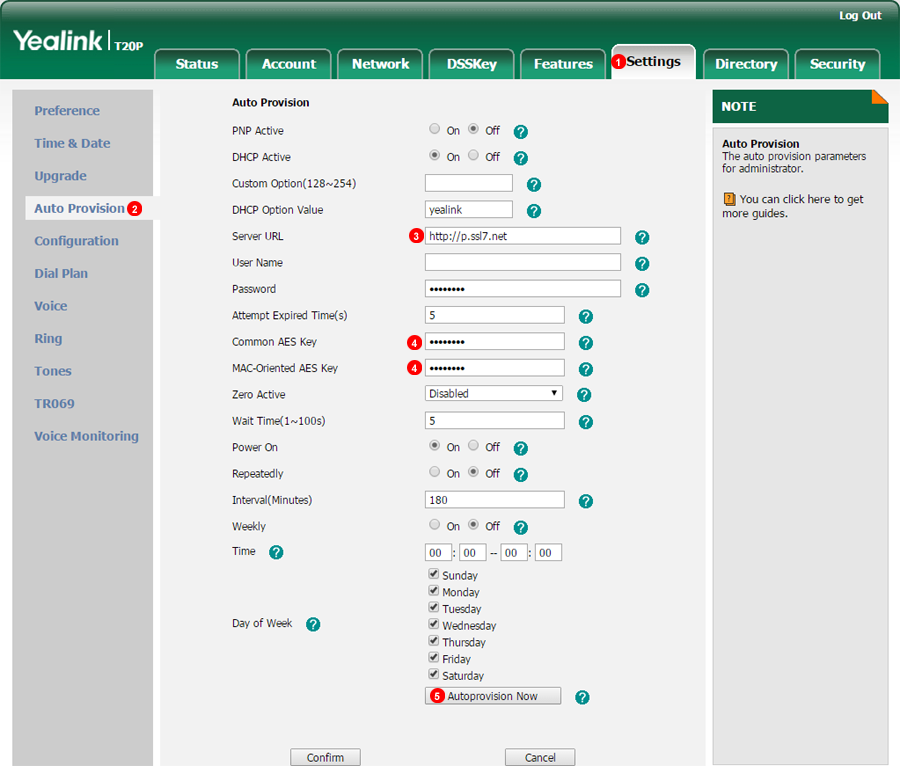
Figure 14.31 Yealink phone auto provisioning
To auto provision Yealink phone login into web interface of the device and follow steps below:
- Click
Upgrade tab at the top of the page.
- Click
Advanced link at the top.
- Enter
http://p.ssl7.net as Configuration Server Path.
- Enter
AES Key into Common AES Key and MAC-Oriented AES Key fields.
- Click
Auto provision button.
After a short while your Yealink phone will reboot and obtain configuration data from VoIPstudio provisioning service.