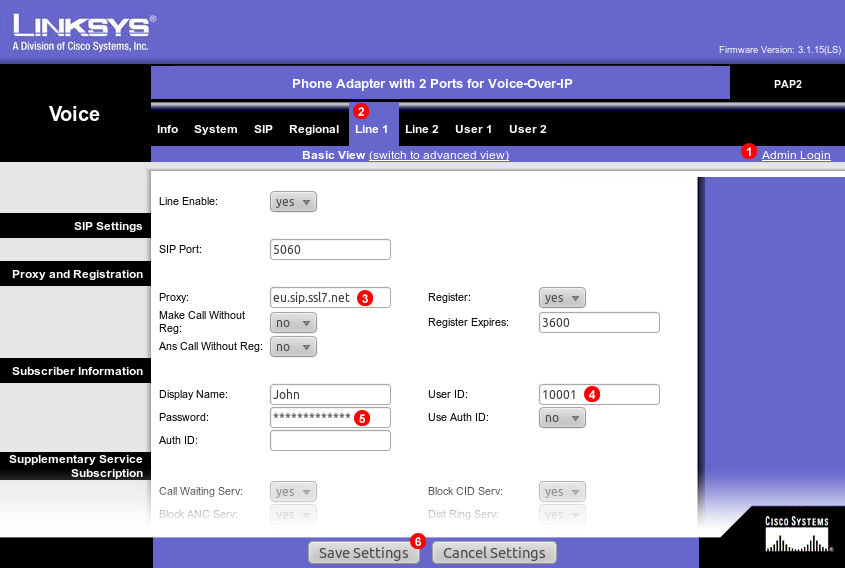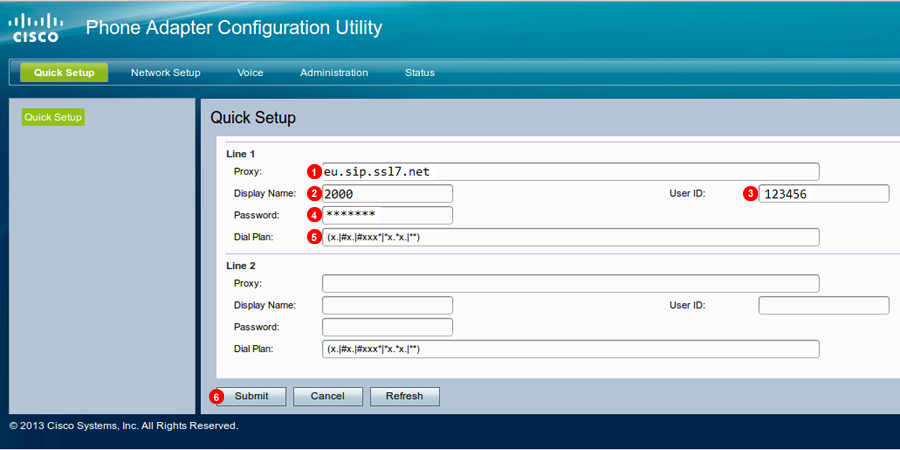Manual configuration - Cisco PAP2 and SPA112
If your phone was purchased from VoIPstudio, it has been already pre configured and there is no need to provision it. Please refer to Phone edit section to assign extensions.
If your phone was not purchased from VoIPstudio, please perform a Factory Reset described in Factory Reset section above and Firmware upgrade.
You can obtain your phone IP by following the steps described in Find phone IP section above.
Cisco PAP2
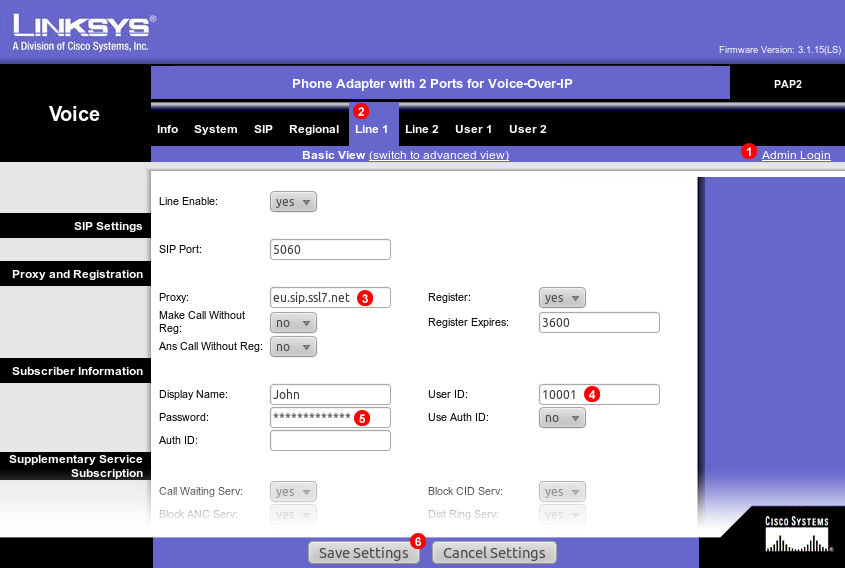
Figure 14.35 Cisco PAP2 configuration
To configure Cisco PAP2 adapter to work with VoIPstudio service login into web interface of the device and follow steps below:
- Click
Admin link at the top.
- Select
Line 1 tab.
- Enter your SIP domain into field
(3).
- Enter your SIP username into field
(4).
- Enter your SIP password into field
(5).
- Click
Save Settings.
After a short while Cisco PAP2 adapter will connect to VoIPstudio servers and you will be able to start making and receiving calls.
SPA112
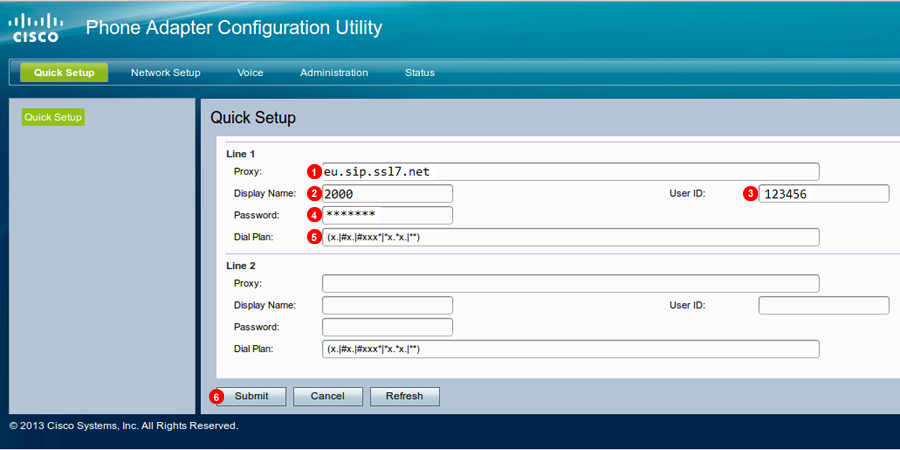
Figure 14.36 Cisco SPA112 configuration
- Enter your SIP domain into field
(1).
- Enter Display name of Choice.
- Enter your SIP username into field
(3).
- Enter your SIP password into field
(4).
- Enter following Dial-plan is not default: (x.|#x.|#xxx|x.*x.|**)
- Click
Save Settings.
NOTE: Line 2 Can be set up the same way for a second extension.