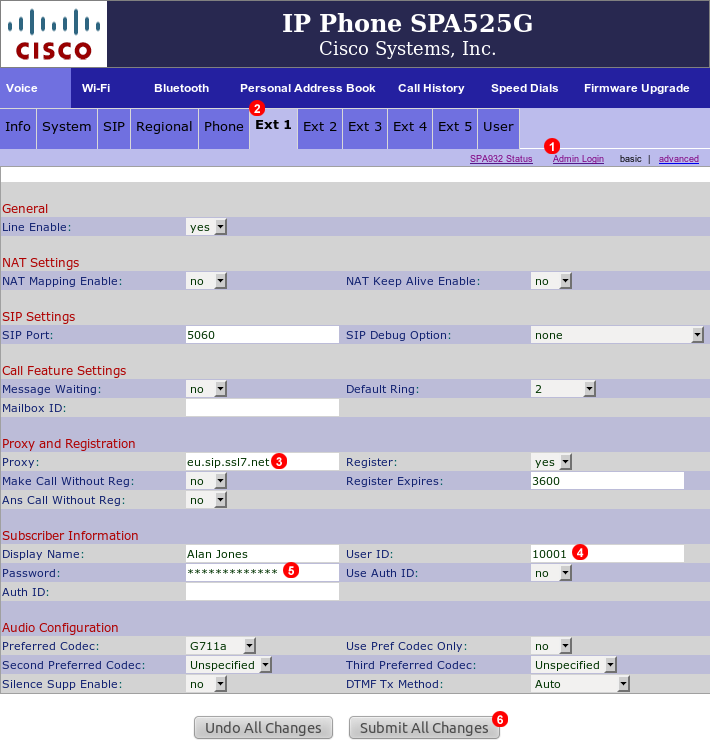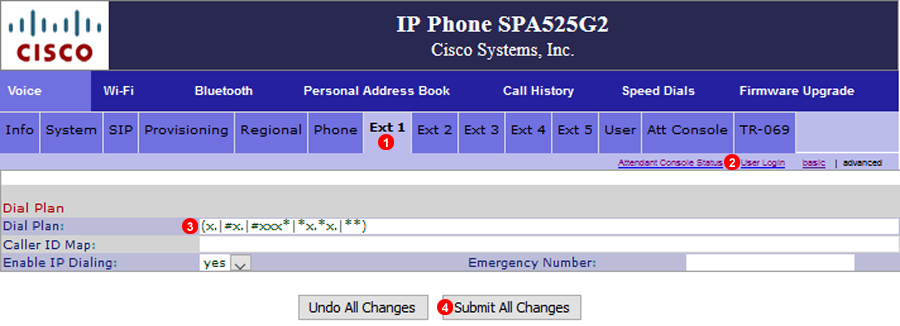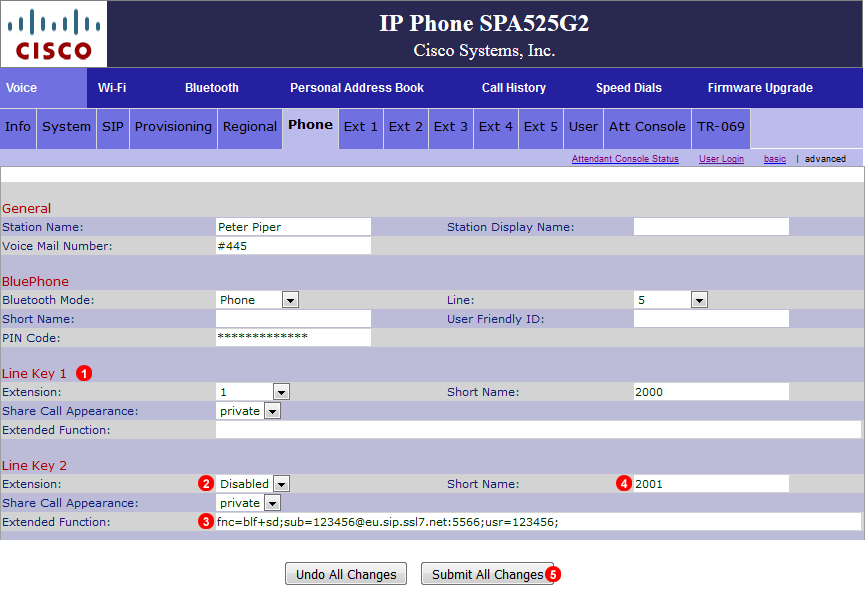Manual configuration - Cisco SPA525G
If your phone was purchased from VoIPstudio, it has been already pre configured and there is no need to provision it. Please refer to Phone edit section to assign extensions.
If your phone was not purchased from VoIPstudio, please perform a Factory Reset described in Factory Reset section above and Firmware upgrade.
You can obtain your phone IP by following the steps described in Find phone IP section above.
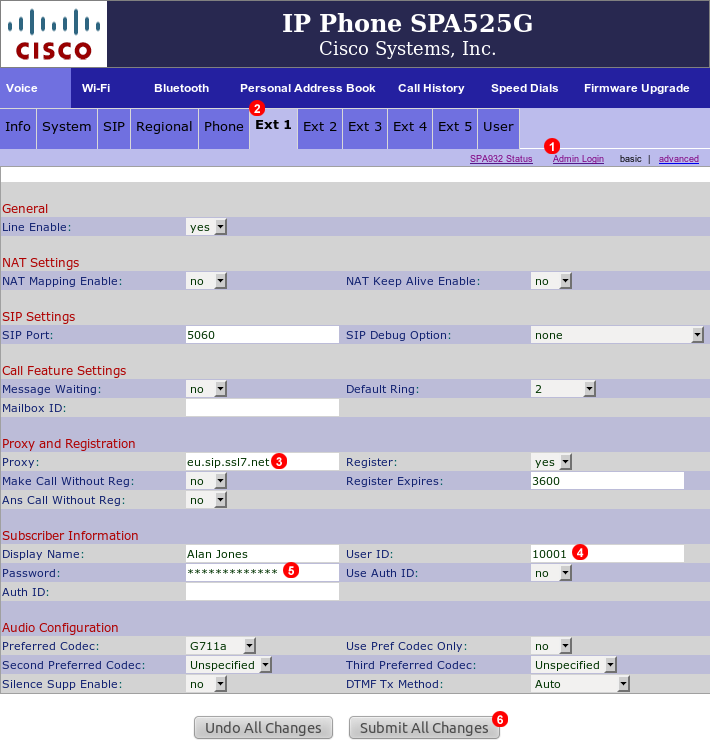
Figure 14.37 Cisco SPA525G configuration
To configure Cisco SPA525G phone to work with VoIPstudio service login into web interface of the device and follow steps below:
- Click
Admin link at the top.
- Select
Ext 1 tab.
- Enter your SIP domain into field
(3).
- Enter your SIP username into field
(4).
- Enter your SIP password into field
(5).
- Click
Submit All Changes.
After a short while Cisco SPA525G phone will connect to VoIPstudio servers and you will be able to start making and receiving calls.
Cisco Dial Plan
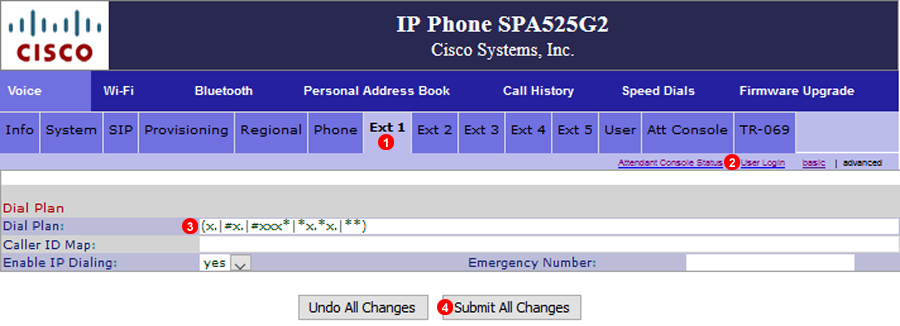
Figure 14.38 Cisco SPA525G Dialplan
- Select Extension to apply dial plan.
- Select both Administrator Login and Advanced.
- Paste the following into Dial Plan field:
(x.|#x.|#xxx*|*x.*x.|**)
- Click
Submit all changes to save new dial plan.
Cisco BLF(Busy Lamp Field)
Busy Lamp Field on the Cisco monitors other extension and the current status for example when the extension is on a call.
The LED lights will change colour and state depending on the current status of the Phone as follows:
- Green = Available
- Flashing Red: Ringing
- Red = On Call
- Amber Solid = Failed to subscribe, possibly an error in the syntax
- Amber flashing slow = No Response to the SIP Subscribe, most likely cause is the Phone or extension is off-line.
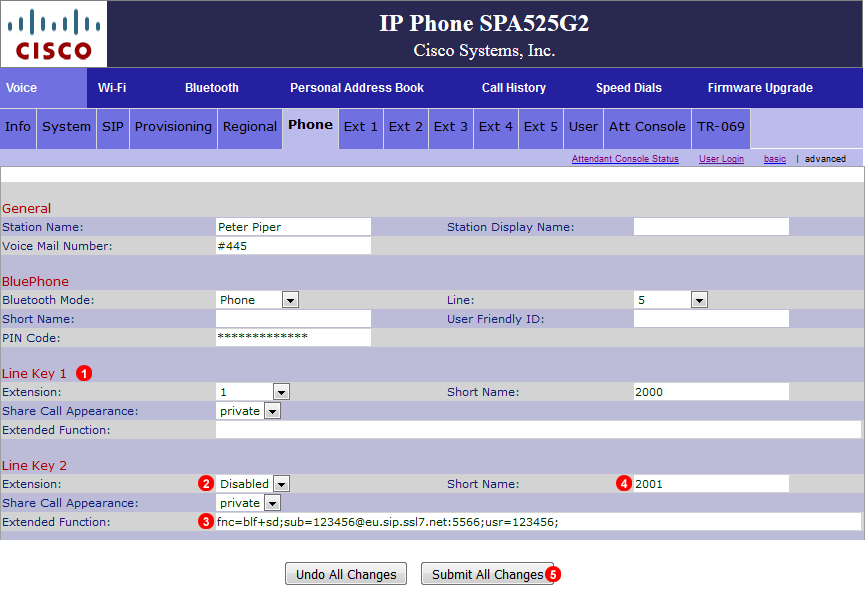
Figure 14.39 Cisco SPA525G BLF
- Line 1 is the main extension used for making and receiving calls, do not modify.
- Leave extension Disabled.
- Enter syntax as follows:
fnc=blf+sd;sub=123456@__SIP_DOMAIN__:5566;usr=123456; (replace __SIP_DOMAIN__ with your actual SIP Domain)
- fnc = function
- blf = Busy Lamp Field
- sd = Speed Dial
- 123456 = User/extension that will be monitored
- Enter any identifying name or in this example the extension number.
- Click Submit to save changes.