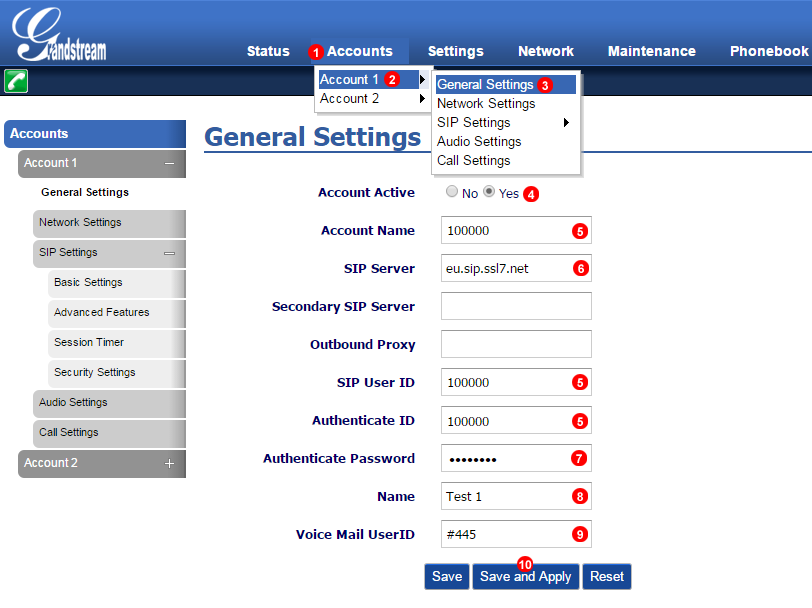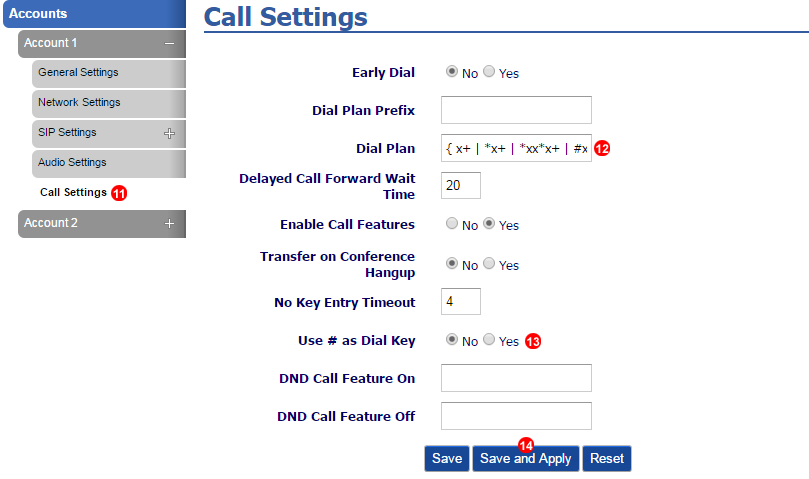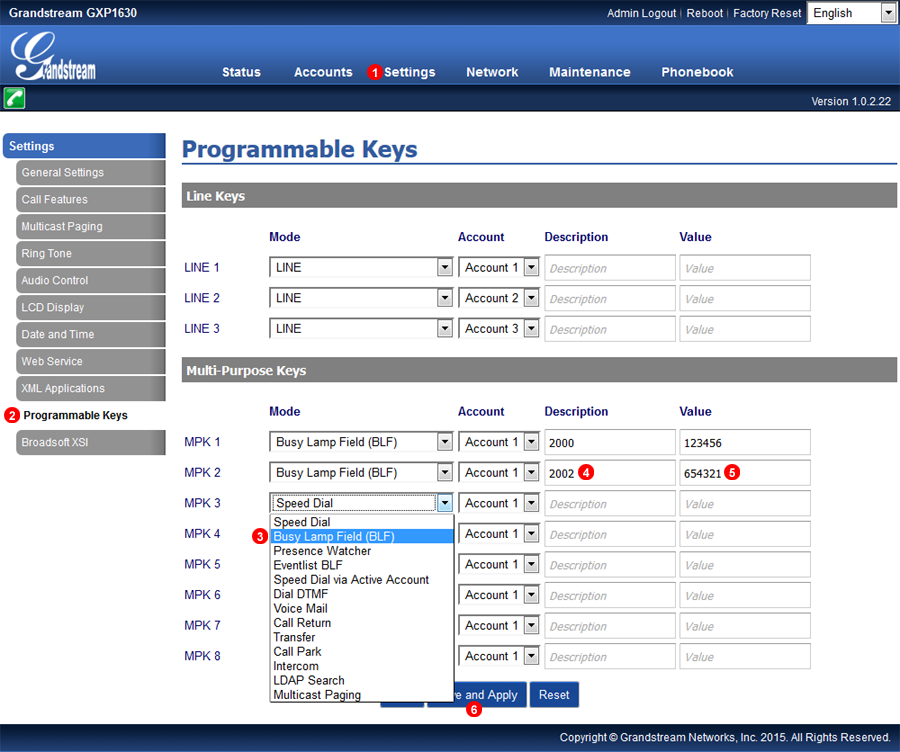Manual configuration - GrandStream
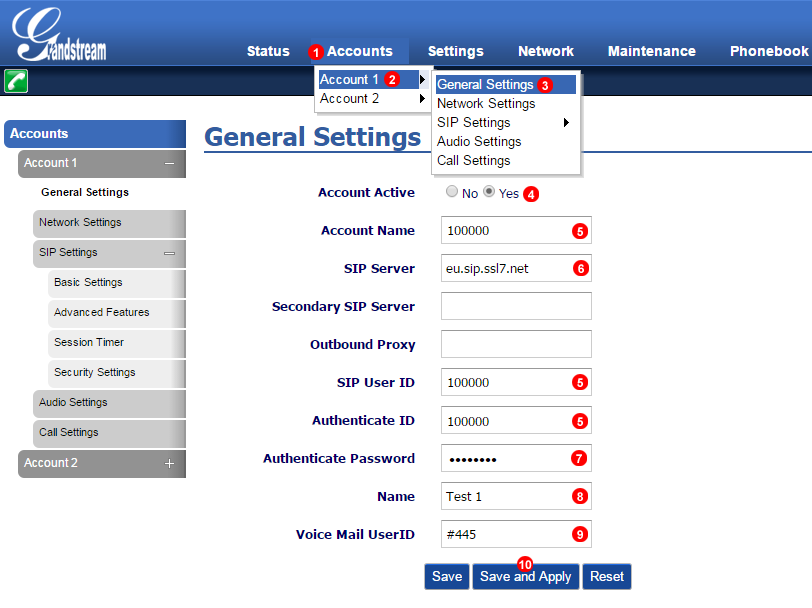
Figure 14.44 GrandStream GXP 1400 manual configuration.
- Select Accounts.
- Select Account 1.
- Click Basic Settings.
- Select Active.
- Enter your SIP username into field (5).
- Enter your SIP domain into field (6).
- Enter your SIP password into field (7).
- Enter Identifier of Choice for account.
- Enter Voicemail number #445
- Click Save and Apply.
Call Settings
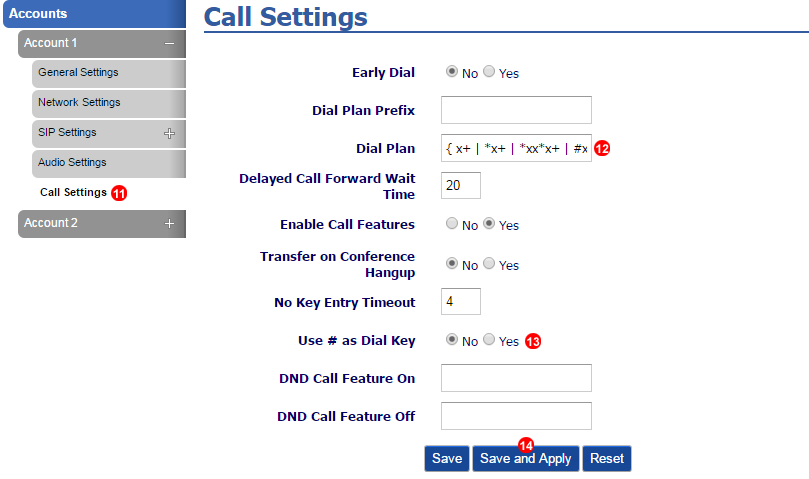
Figure 14.45 GrandStream GXP 1400 manual configuration.
- Select Call Settings.
- Change Dialplan to
{ x+ | *x+ | *xx*x+ | #xxx | #x+ | #x+* }
- Select No.
- Click Save and Apply.
BLF (Busy Lamp Field)
Busy Lamp Field on the Grandstream monitors other extension and the current status for example when the extension is on a call.
The LED lights will change colour and state depending on the current status of the Phone.
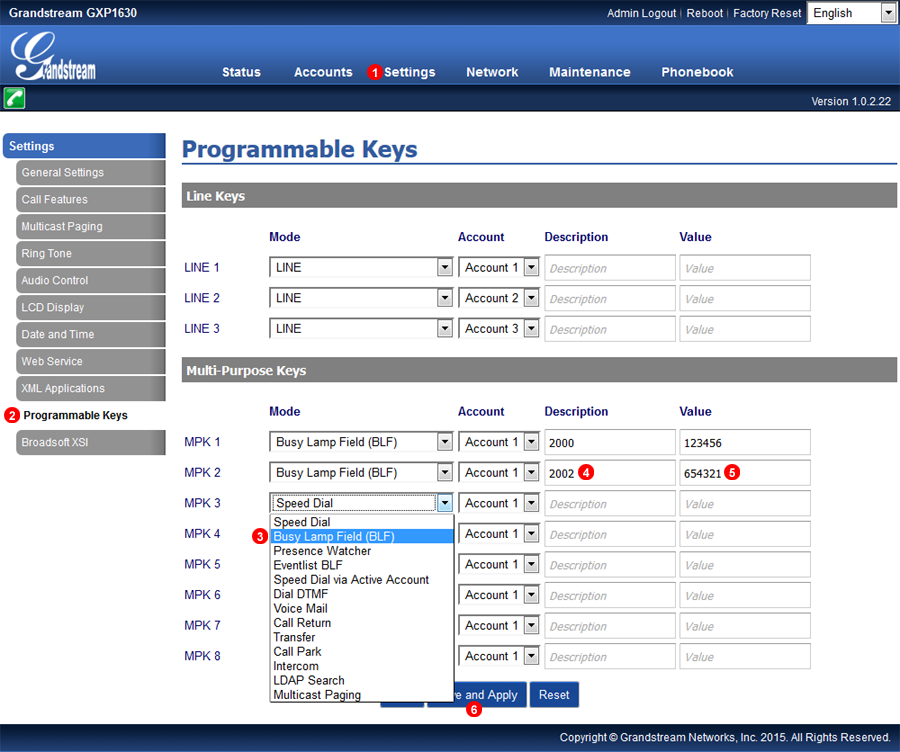
Figure 14.46 GrandStream GXP 1400 BLF.
- Click Settings.
- Select Programmable Keys.
- Select Busy Lamp Field (BLF) form the drop down menu.
- Enter a description in this example it is the Extension number.
- Enter the 6 digit SIP User name of the Extension.
- Click Save and Apply.