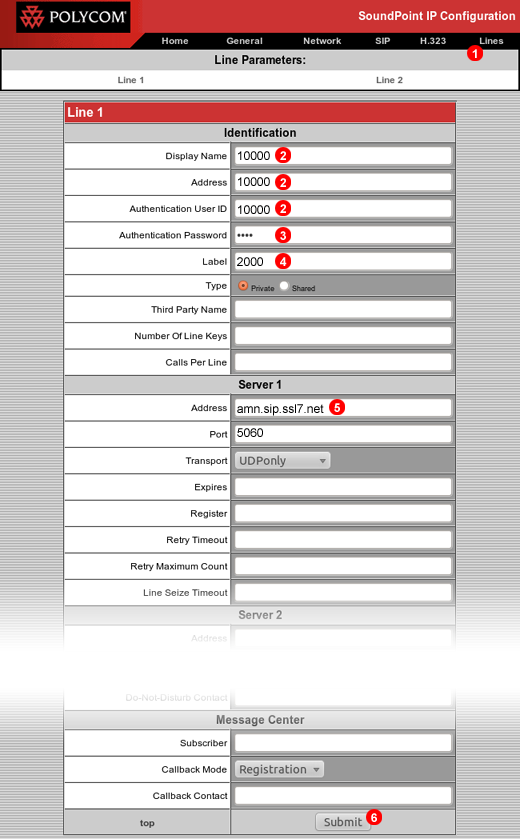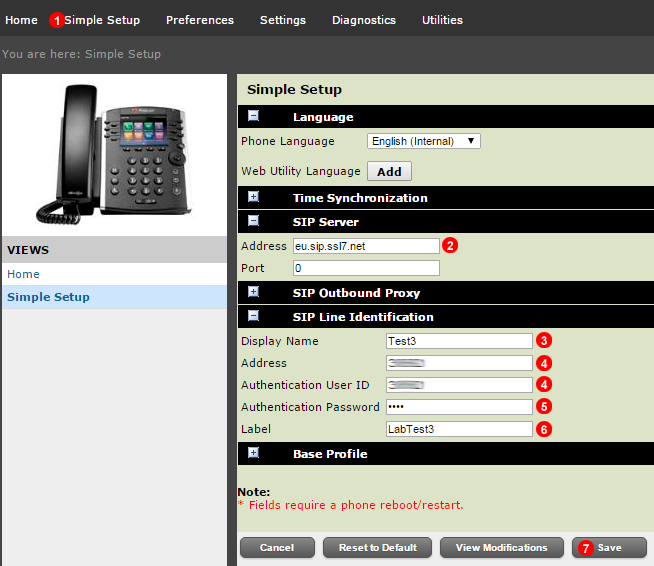Manual configuration - Polycom
If your phone was purchased from VoIPstudio, it has been already pre configured and there is no need to provision it. Please refer to Phone edit section to assign extensions.
If your phone was not purchased from VoIPstudio, please perform a Factory Reset described in Factory Reset section above and Firmware upgrade.
You can obtain your phone IP by following the steps described in Find phone IP section above.
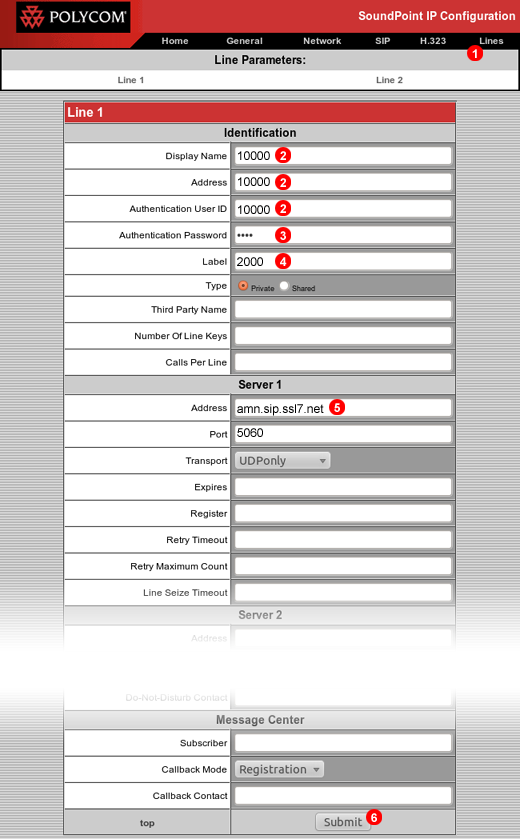
Figure 14.47 Polycom - SIP account settings.
To configure Polycom phone to work with VoIPstudio service login into web interface (default username: Polycom, default password: 456) of the device and follow steps below:
- Click
Lines link in the top menu.
- Enter your SIP username into fields
(2).
- Enter your SIP password into filed
(3).
- Enter your extension into field
(4).
- Enter your SIP domain into field
(5).
- Click
Submit button (6).
After a short while the Polycom phone will connect to VoIPstudio servers and you will be able to start making and receiving calls.
Polycom VVX400
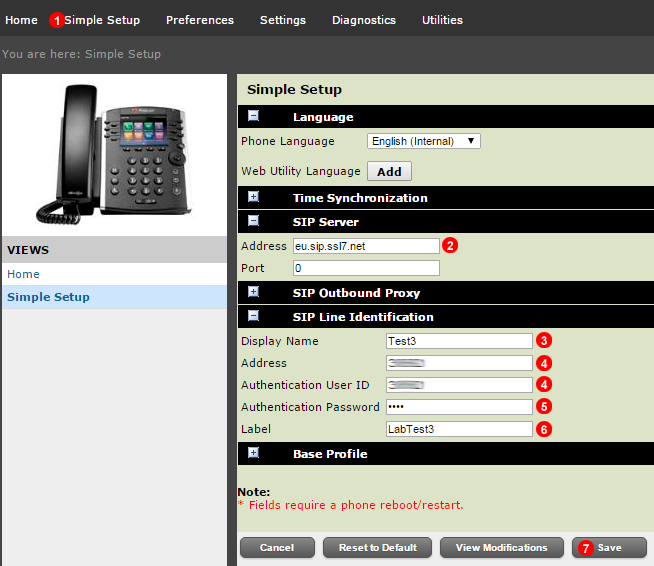
Figure 14.48 Polycom - Manual account settings.
- Click Simple Setup.
- Enter your SIP username into fields
(2).
- Enter your SIP password into filed
(3).
- Enter your extension into field
(4).
- Enter your SIP domain into field
(5).
- Click
Submit button (6).