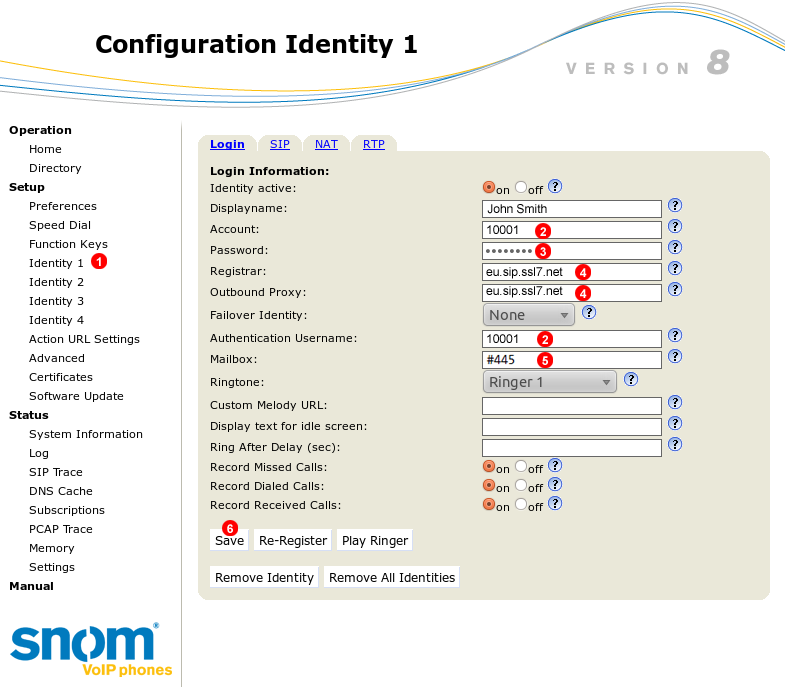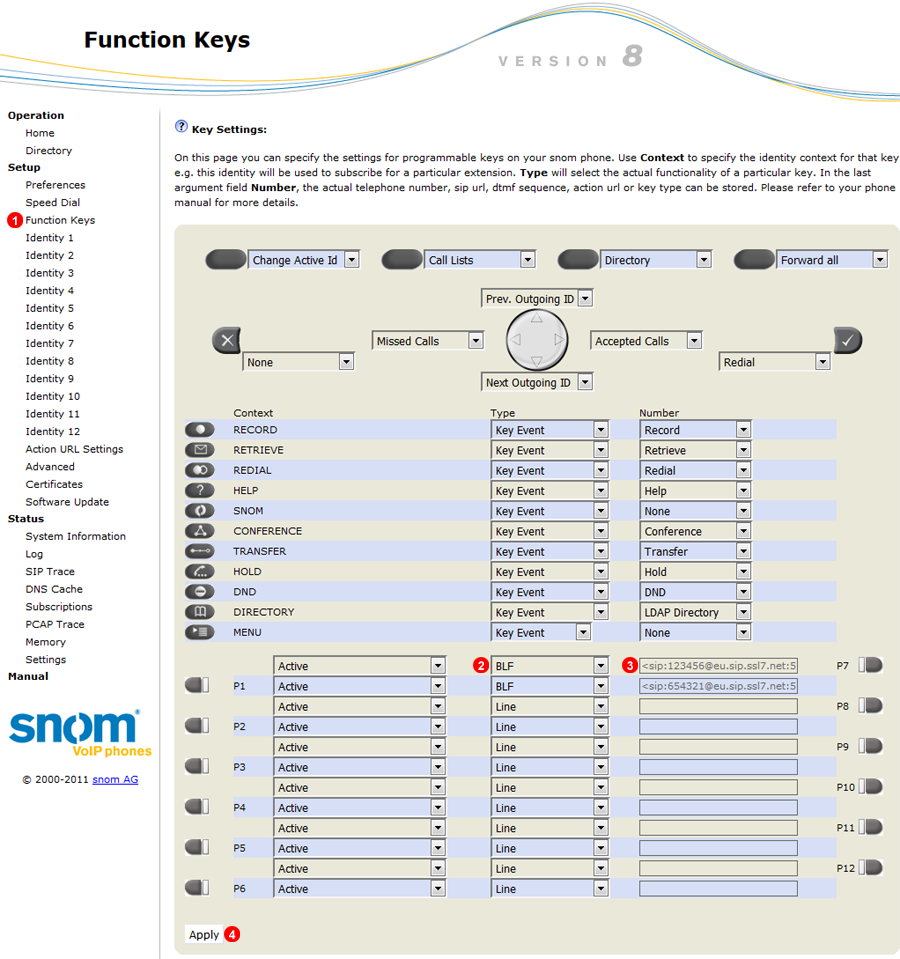Manual configuration - Snom
If your phone was purchased from VoIPstudio, it has been already pre configured and there is no need to provision it. Please refer to Phone edit section to assign extensions.
If your phone was not purchased from VoIPstudio, please perform a Factory Reset described in Factory Reset section above and Firmware upgrade.
You can obtain your phone IP by following the steps described in Find phone IP section above.
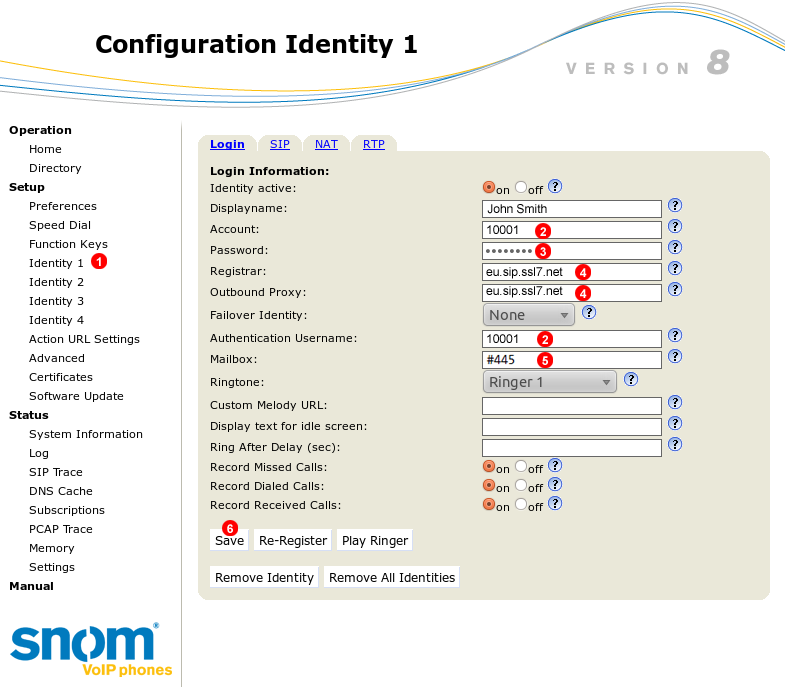
Figure 14.51 Snom manual configuration
To configure Snom phone to work with VoIPstudio service login into web interface of the device and follow steps below:
- Click
Identity 1 link in the left menu.
- Enter your SIP user name into fields
(2).
- Enter your SIP password into field
(3).
- Enter your SIP domain into fields
(4).
- Enter Voicemail number into field
(5).
- Click
Save button.
After a short while Snom phone will connect to VoIPstudio servers and you will be able to start making and receiving calls.
Snom BLF(Busy Lamp Field)
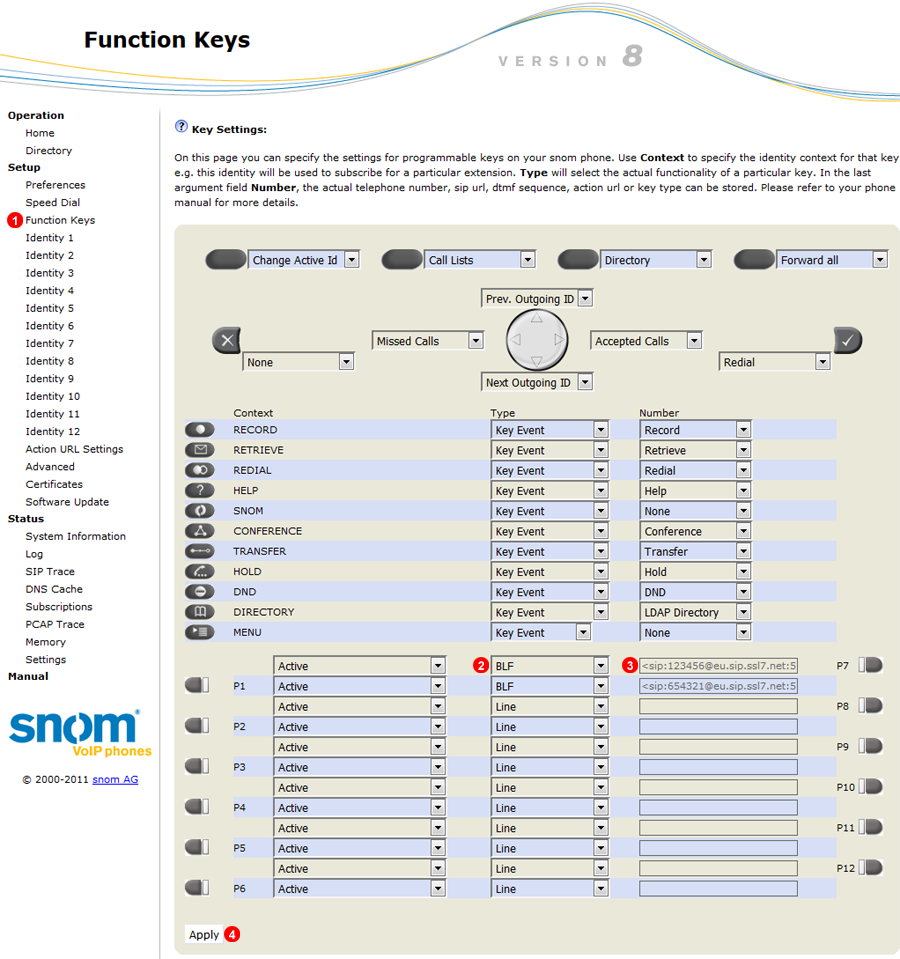
Figure 14.52 Snom manual BLF
- Select Function Keys.
- Select BLF from drop down list.
- Enter 6 Digit SIP user name of Extension to Monitor the phone will auto complete the rest of the string once applied.
- Click Apply to save settings.