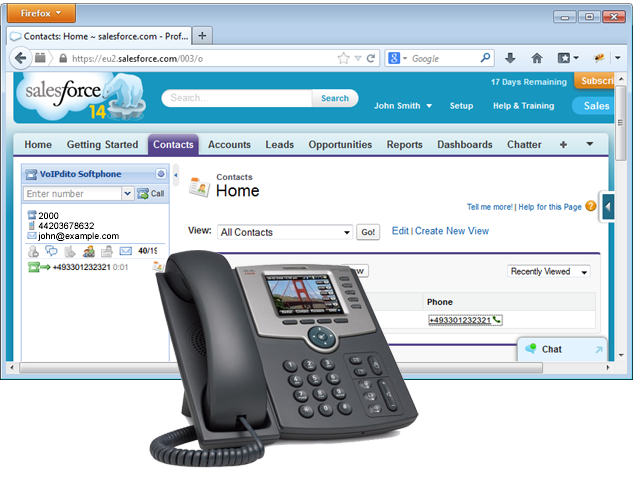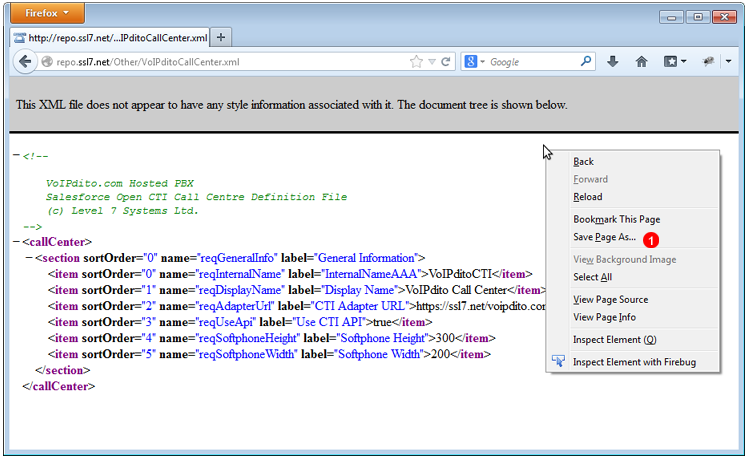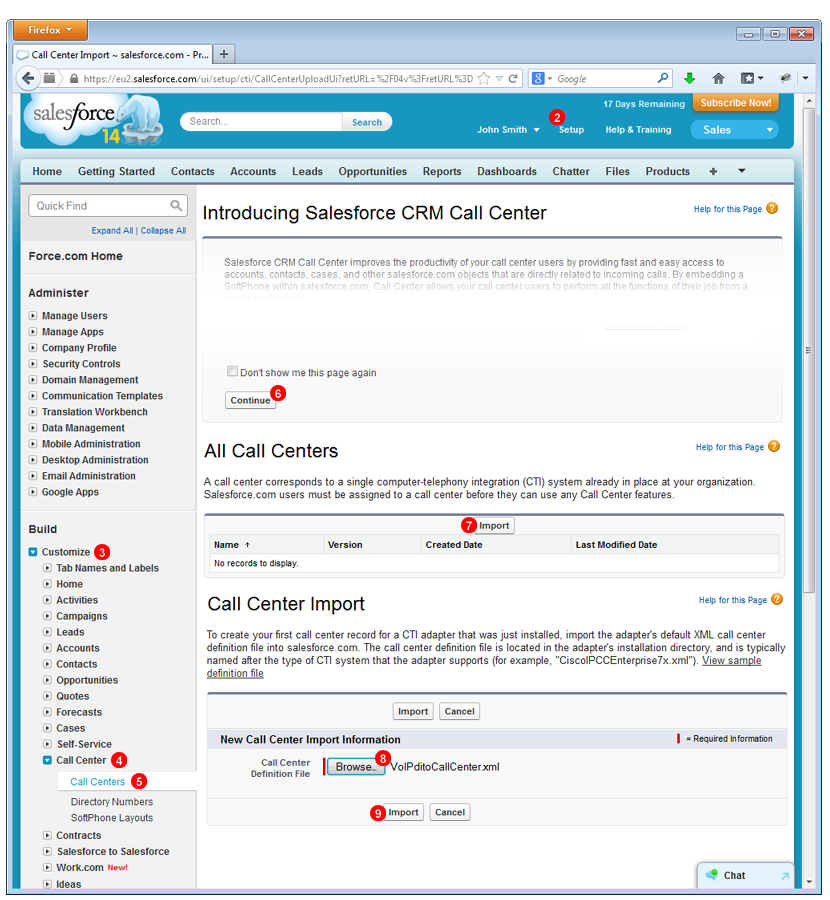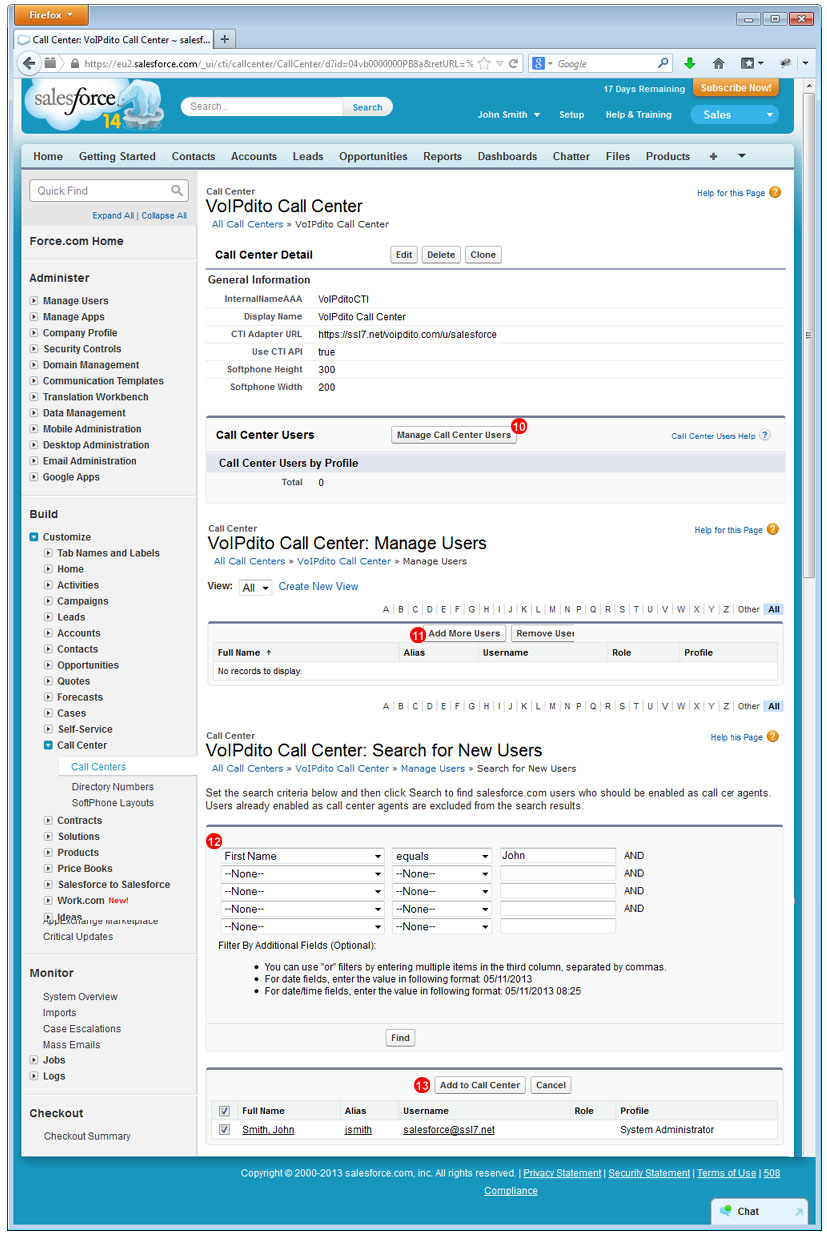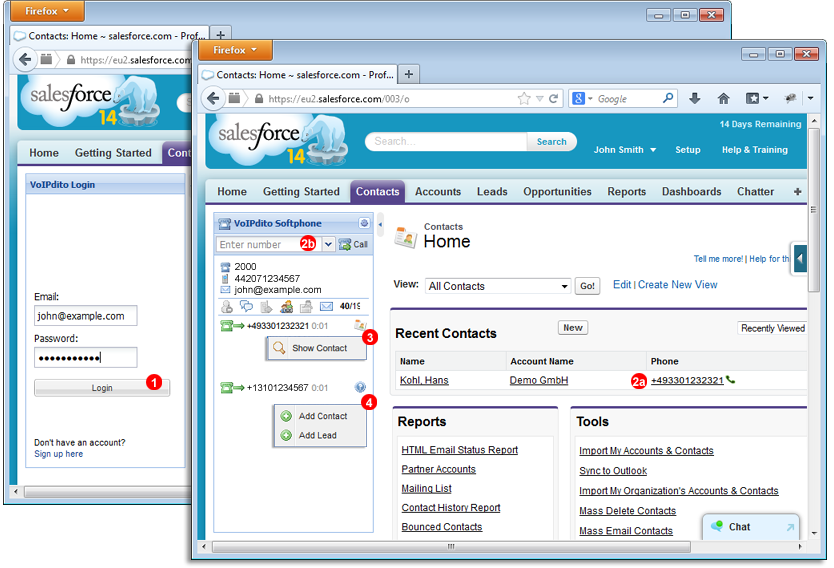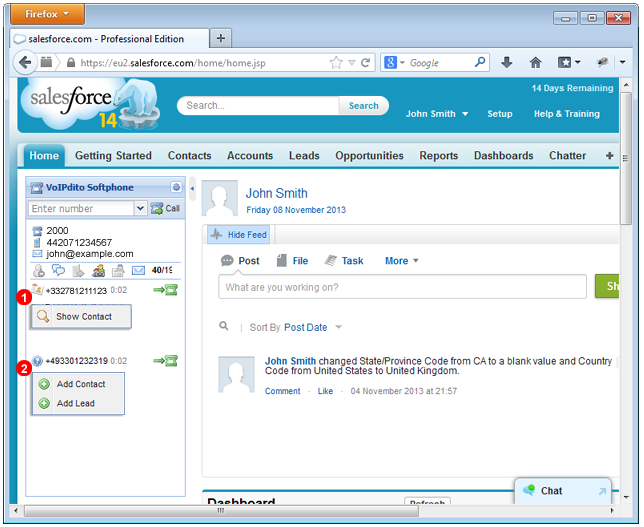A fully equipped Call Centre, direct from the cloud, get started today
Unlimited call recording to help you manage compliance and performance
Bring your teams together with our collaboration features, including video calls and video conferencing.NEW
Mostly inbound calls?
Choose a low-cost monthly licence fee and simply pay as you go for the calls you make
Outbound calls to different places?
Get 2,000 outbound minutes per user/ month and one inbound number per user
Covers international calls to over 45 countries including: