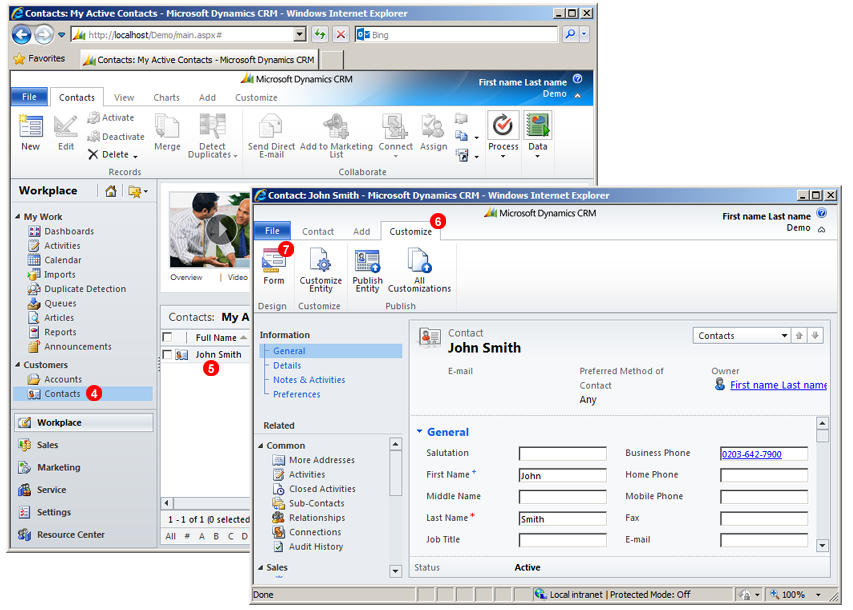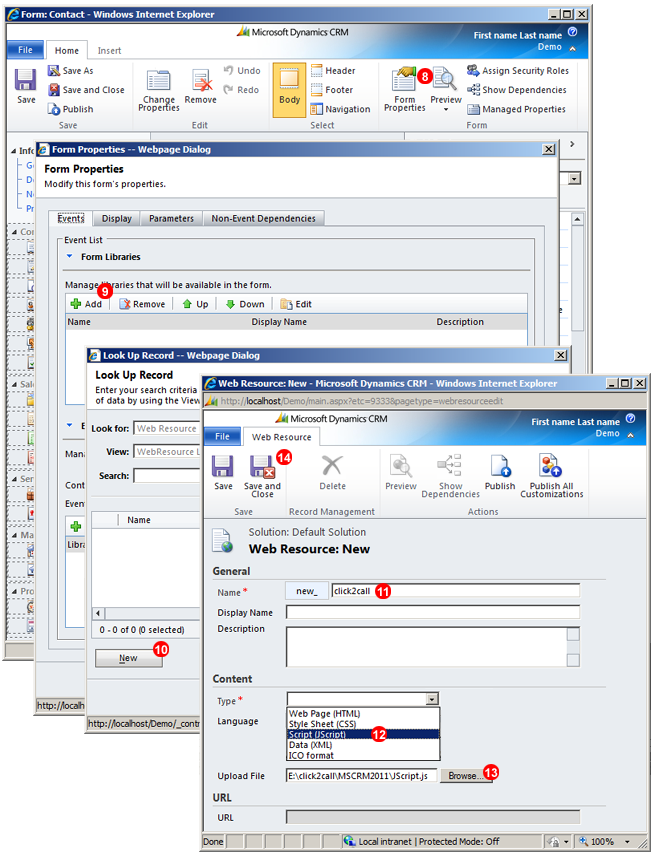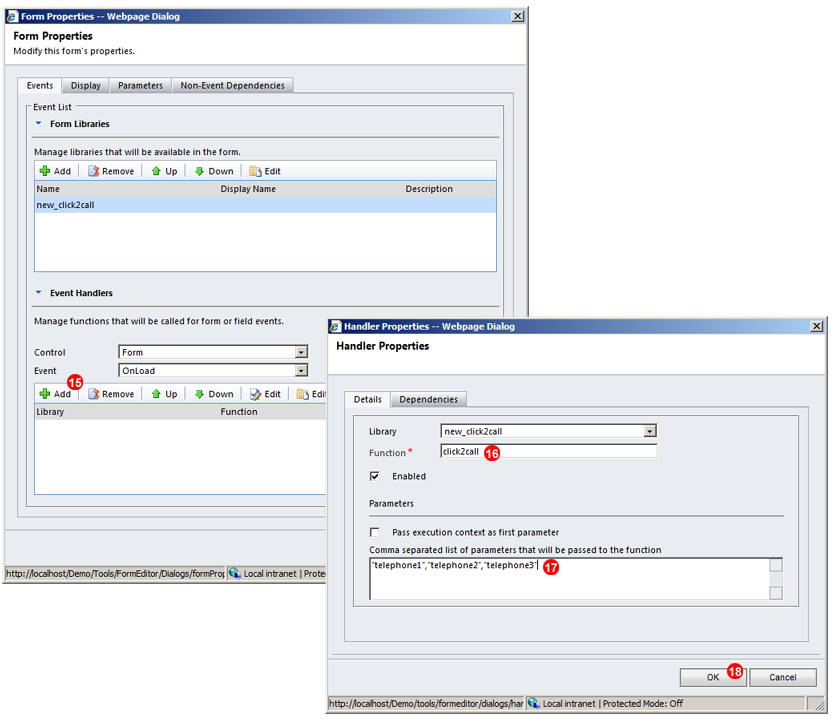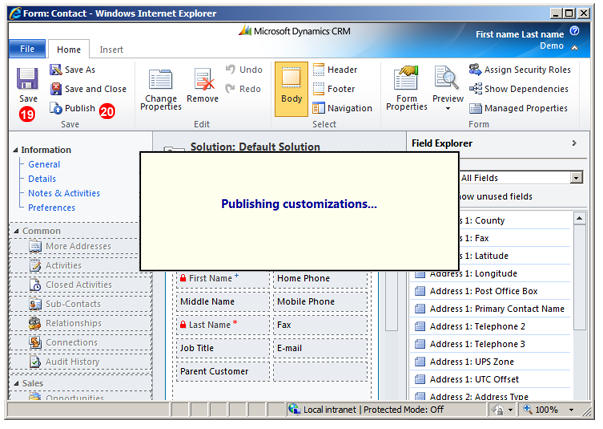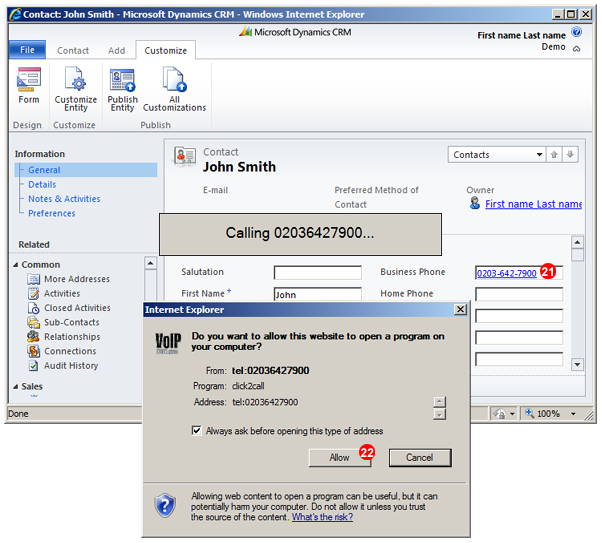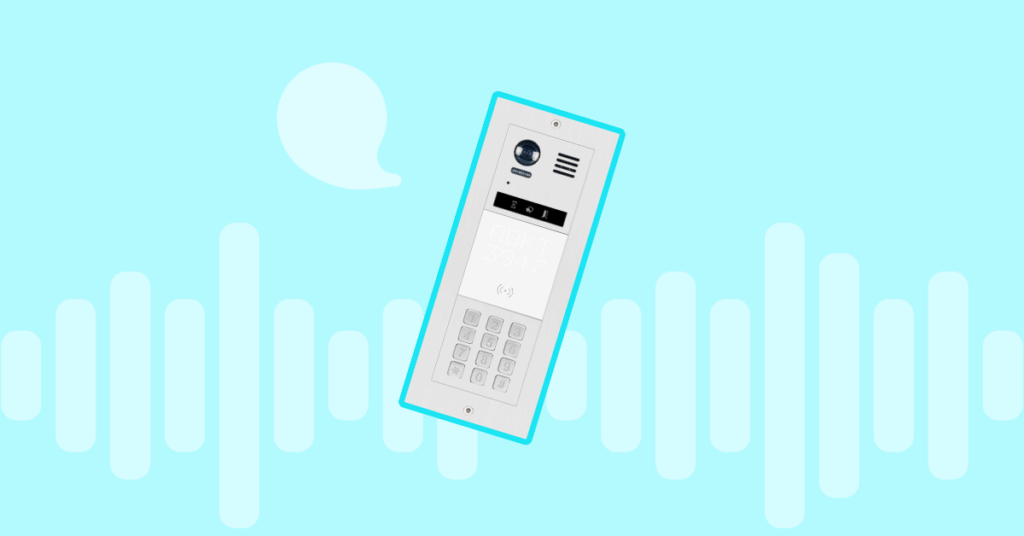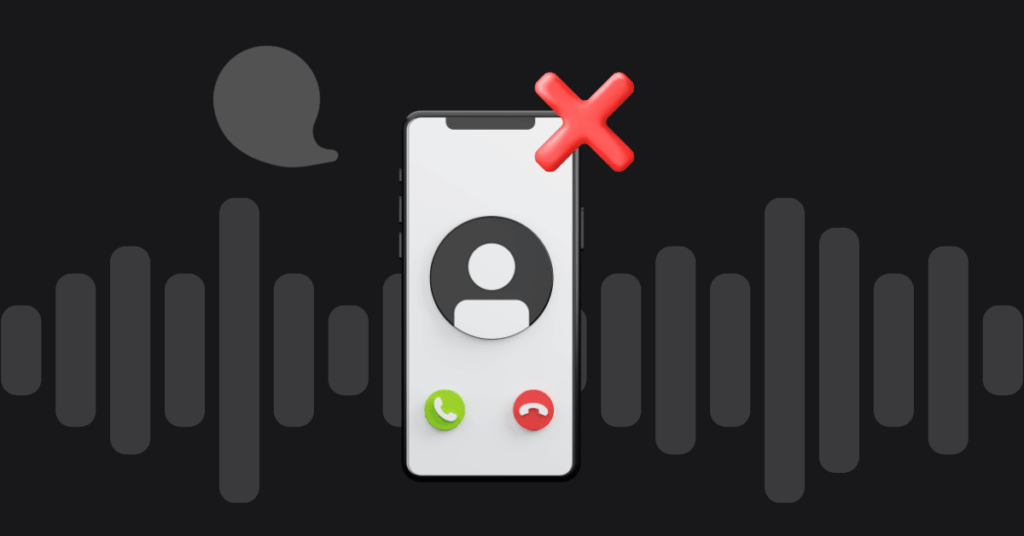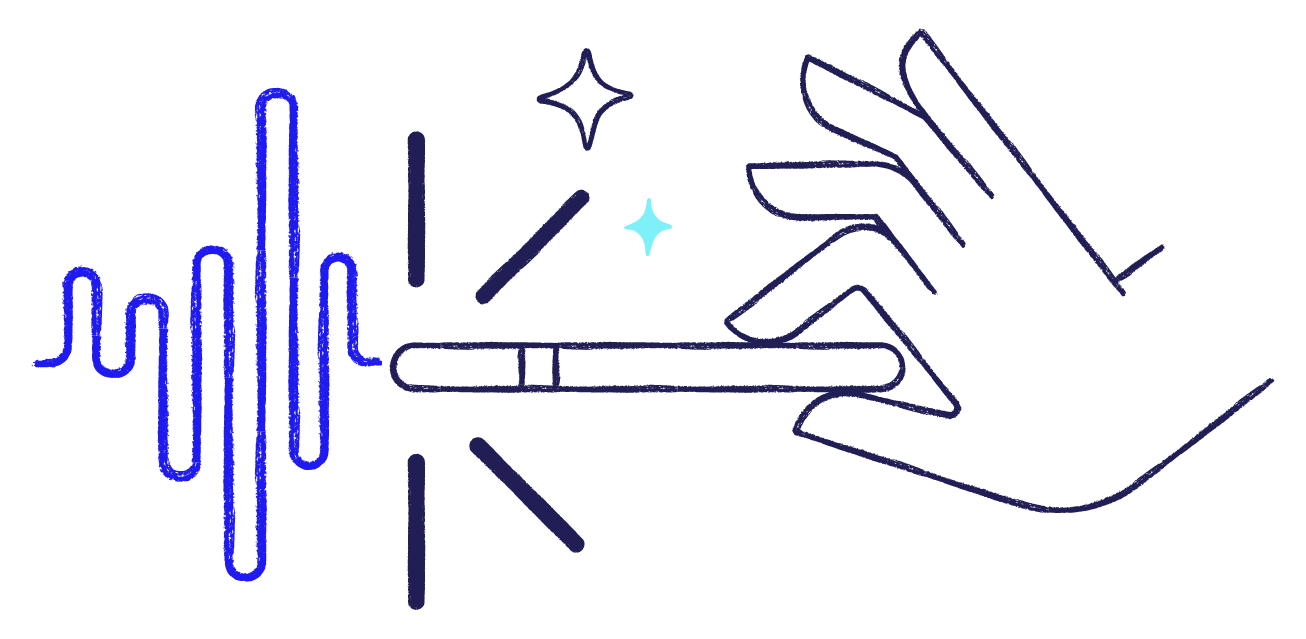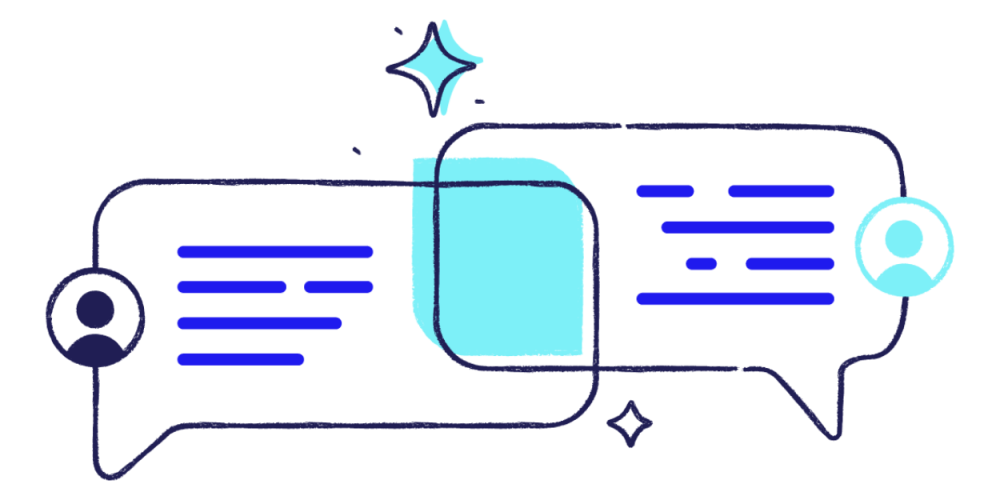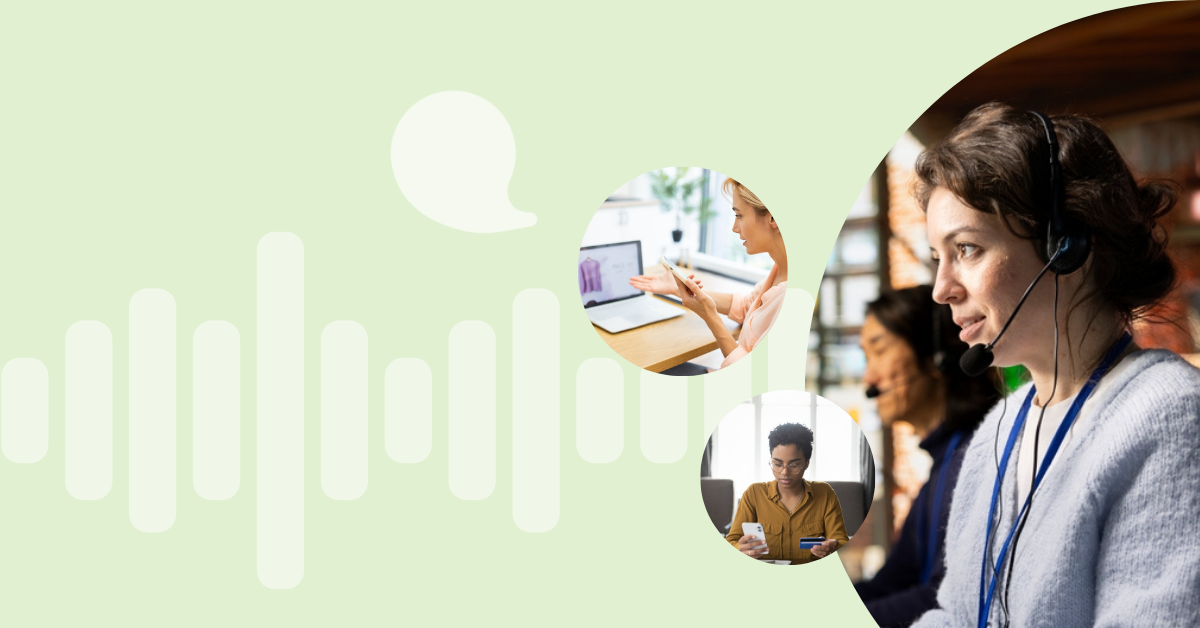
Table of contents
In this tutorial we will show how to enable Click to Call functionality in Microsoft Dynamics 2011 CRM software. Click to call is achieved thanks to VoIPstudio’s click2call tel: URL handler and Dynamics CRM form customization which allows to double click on telephone number to place a call via VoIPstudio IP PBX extension.
Install Click2Call link hanlder
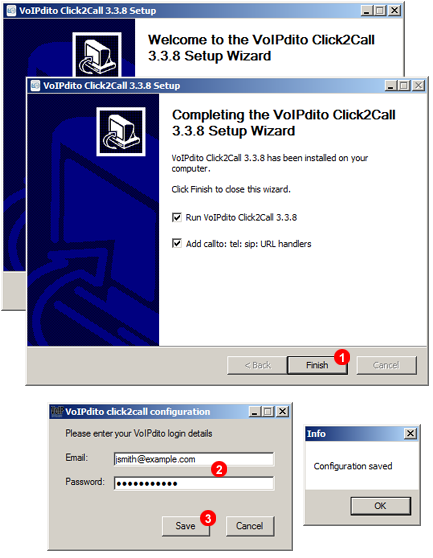
1. Download and install Click2Call link handler
2. Enter your VoIPstudio email and password
3. Click Save button
Enable Microsoft Dynamics CRM Click 2 Call customization
4. Open Microsoft Dynamics CRM in your web browser and go to Contacts tab
5. Open any of your contacts
6. Go to Customize tab
7. Click Form icon
8. Click From Properties icon
9. Click Add button in Form Libraries panel
10. Click New button in Look Up Record window
11. Enter click2call into Name field
12. Select Script (JScript) in Language drop down list
13. Download web resource file, decompress it and upload into Web Resource form.
14. Click Save and Close button
15. Click Add button in Event Handers form
16. Enter click2call into Function field
17. Enter "telephone1","telephone2","telephone3" into Parameters field
18. Click OK button.
19. Click Save button
20. Click Publish button
21. Double click telephone number in contact form
22. Click Allow in external application confirmation dialog (you will only need to do this once). Your VoIPstudio phone will start ringing. Once you pickup it will connect to a number from your Microsoft Dynamics CRM contact form.
More from the blog
Want to improve your business communication?
Unlock enterprise-class call center power at affordable prices – no hardware, no delays, no surprises!