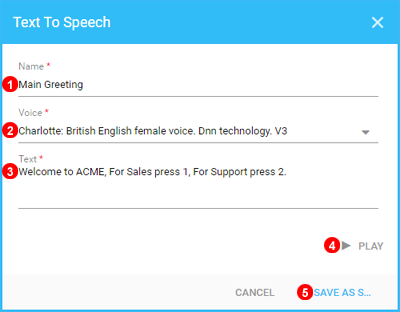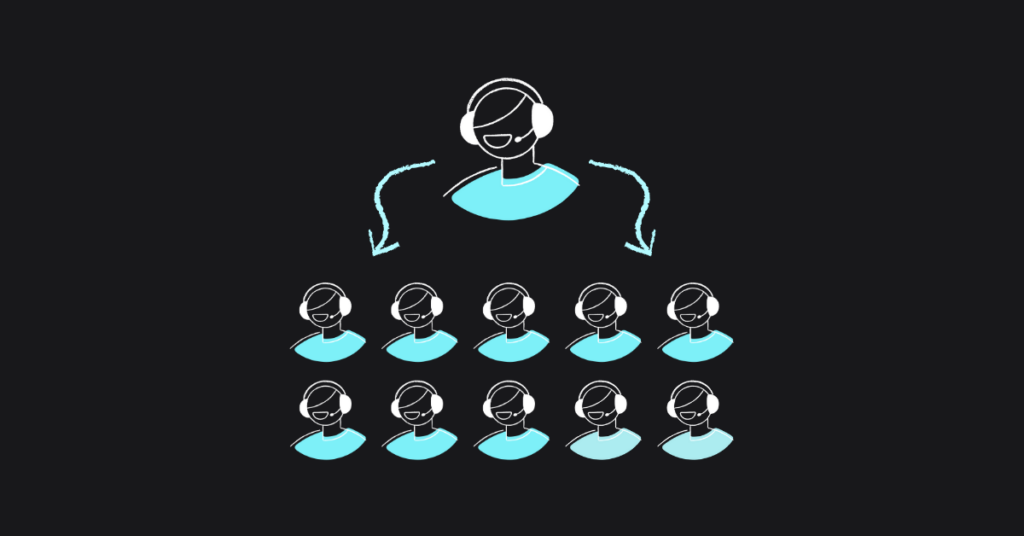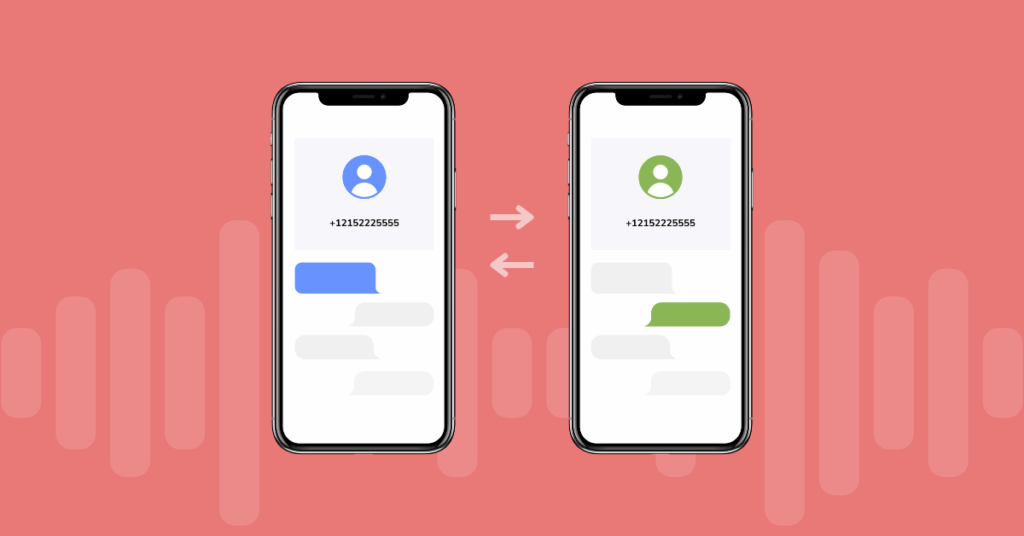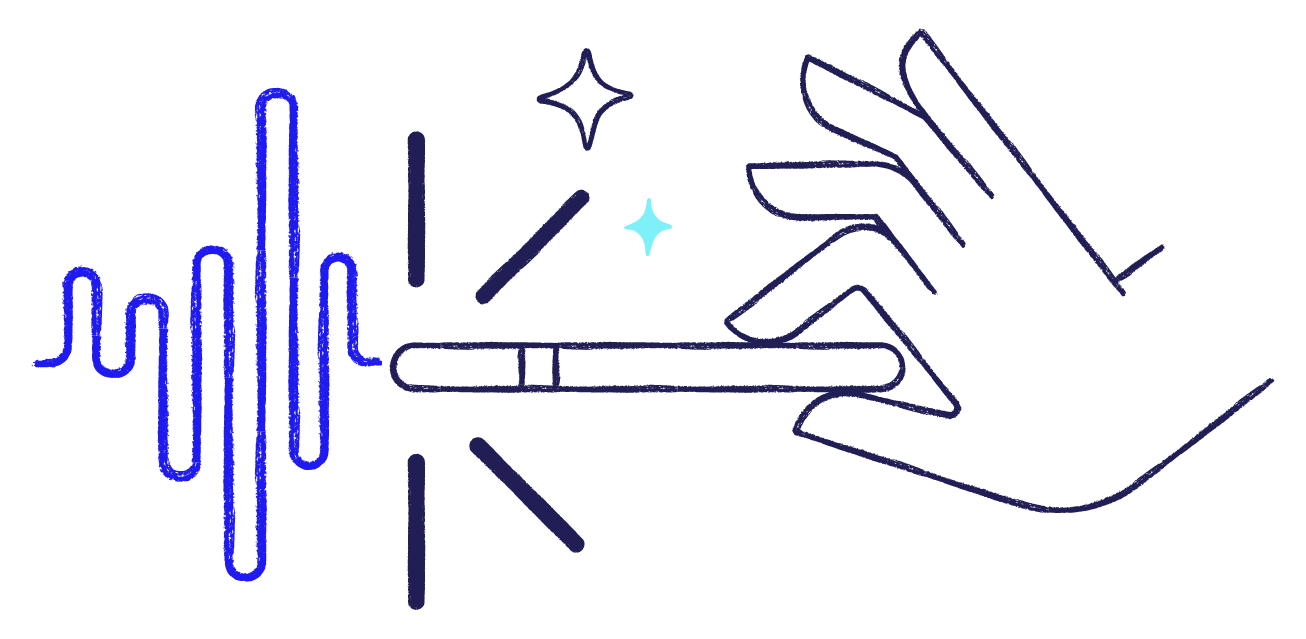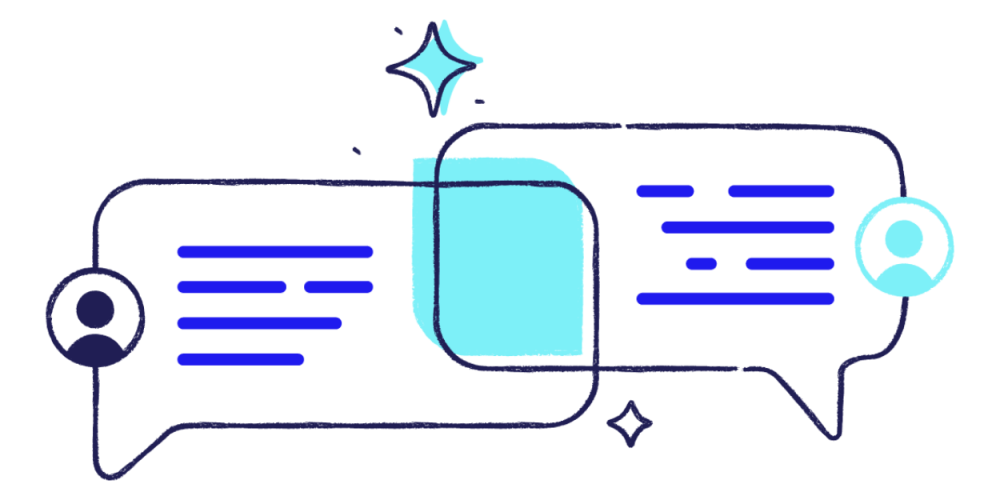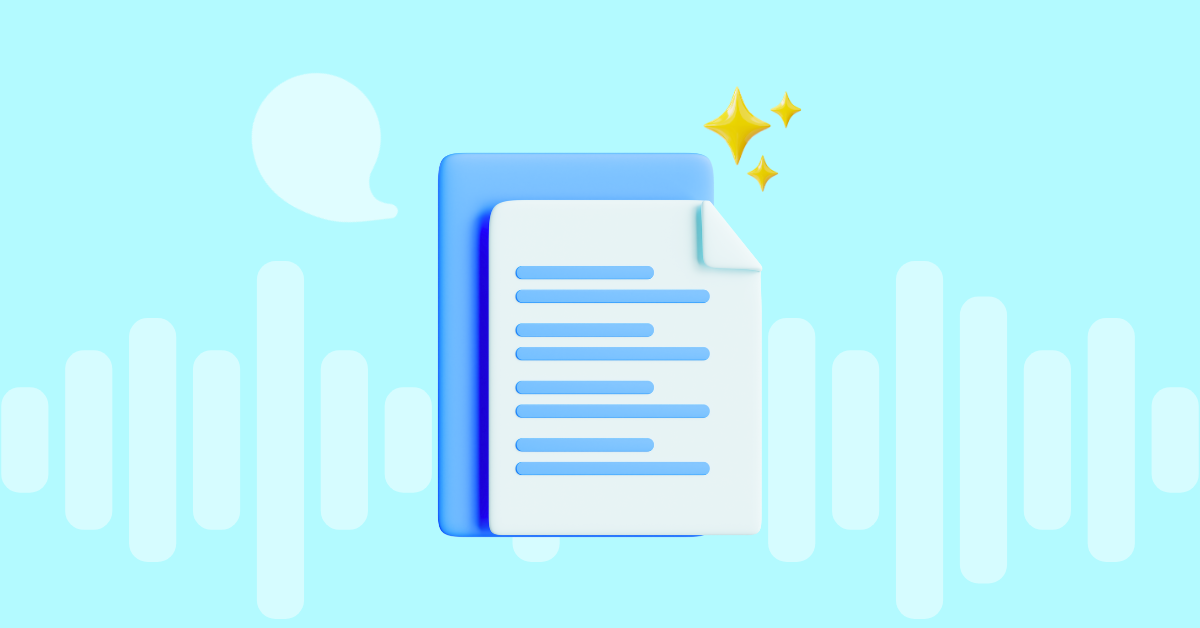
Table of contents
How often have you watched a film where everything was shaping out great and suddenly a character dropped a corny or cliched line, breaking the immersion? An Interactive Voice Response script (IVR) or auto attendant script is a bit like a film script – it needs to be on point and align with your brand, so your users don’t give up on the call. Every type of business needs a different tone and structure to make a good impression. After all, for many users, it will be their first contact with your business.
Auto attendant scripts can be deceivingly simple, as they require a thorough analysis to be effective even though the outcome is just a few brief sentences. Nailing the structure, the content, and the tone is critical for an optimal customer experience (CX).
Content
- What makes a good auto attendant script?
- IVR voice recording
- 38 examples of auto attendant scripts for every situation
- Configure IVR using VoIPstudio
- Final thoughts
- FAQ’s
What makes a good auto attendant script?
There are a few basic requirements to meet to create a compelling script.
Understanding your core values
Before you even start developing an auto attendant script, the first step is to conduct some serious soul searching. A firm grasp of what defines your business will help you to lay out a neat script.
What is your value proposition? How do you address your target audience? Does a female or male voice work better? Which are their most common challenges and requests? A lack of clear corporate structure or messaging will hinder the development of a helpful and effective script. So what boxes should you tick off here?
Creating a logical flow
This is critical, as a flawed structure can ruin a correctly phrased script. The categories in the script should follow a hierarchical order. Usually, this means product first, technical service second, billing third, and live agents in fourth place. Also, as pointed out, the ability to return to the main menu easily is critical for a satisfactory experience.
Getting the basics right
OK, before you jump into the script properly speaking, you need to cover all your bases. The are other secondary items, but your script should at least include the following ones:
- A brief greeting with the name of your company and maybe its motto.
- Your regular hours of operation.
- A summary of the menu options.
- An option to return to the main menu.
- The possibility of speaking to a human agent.
Besides the list of options, there are some basic rules for auto attendant script copywriting:
- The first one is avoiding repetition. For instance, you can spare the use of “please” in each sentence. Using it once in the first sentence will do the job.
- Avoid abbreviations, as they will add unnecessary complexity to the script.
- Next, key numbers should be left at the end of the sentence.
- Avoid multiple tiers of menus whenever possible.
- And, above all, create concise and direct scripts, which takes us to the next point.
Keeping it short and simple
The difference between a good and bad IVR script can seem minor, but they can significantly impact your customers. Let’s take a couple of examples and see what makes them good or bad.
For sales, press 1. Billing and account status, press 2. For tracking and delivery, press 3. To return to the main menu, press 7. To speak to an agent, press 0.
What makes this a good IVR script? It’s concise, consistent, and easy to understand over the phone. Also, note how the IVR presents the options first, followed by the number to press. Callers almost always know the department or function they want, so this helps them identify the correct option. Saying the number first serves no purpose since by the time they reach the end of the menu, they’ve forgotten what 1 or 2 stands for.
Dial 1 for a billing specialist.
Dial 2 for speaking to an account representative.
Dial 3 to reach the sales department.
Dial 4 if you know the extension number of the person you are calling.
Dial 5 to get your account status.
Dial 6 to update your contact information with us.
Dial 7 to return to the main menu.
Dial 8 to repeat the message.
A quick glance tells you this script is much worse than the first one. It offers too many options in no particular order. It provides the number first, which means the customer has to remember what each refers to. The script is too wordy and distracting as well.
IVR voice recording
Another important aspect when creating your IVR messages is the recording of the audio files to be used for the different options.
Companies typically use one of the following options to create these recordings:
- A staff member records the voiceovers. This is the most economical option, but it requires that there is an employee in the company with a suitable voice and certain voice-over skills. In addition, the quality of the recording can often be poor (background noise, echo, etc.).
- Hire the services of a professional voice-over artist. This option provides a high-quality voice-over but requires a high investment in time and money. You need to look for a professional or a company that offers these services. The cost will depend on how many professionals we need, in how many languages the recording is needed and the number of messages to be recorded.
- Use a text-to-speech service for recording voiceovers. This type of tool uses different types of voices corresponding to different languages and accents to automatically generate the voiceovers from a text that we provide. Although years ago these systems had poor quality, nowadays technology has evolved enormously and it is difficult to distinguish a recording made by these means from a real voice-over.
Creating IVR recordings with VoIPstudio
For example, with VoIPstudio it is very easy to create your own recordings with the built-in text-to-speech functionality, which allows creating IVR audio announcements in many languages free of charge by following 5 simple steps:
- Name audio file for easy identification.
- Select language and voice to use for Text to Speech.
- Enter the desired phrase. Certain characters will affect how speech sounds. For example, “,” will create a short pause.
- Click to listen audio.
- Save file to use with IVR, Queue, etc.
You can test this functionality by signing up for a free 30-day trial at VoIPstudio.
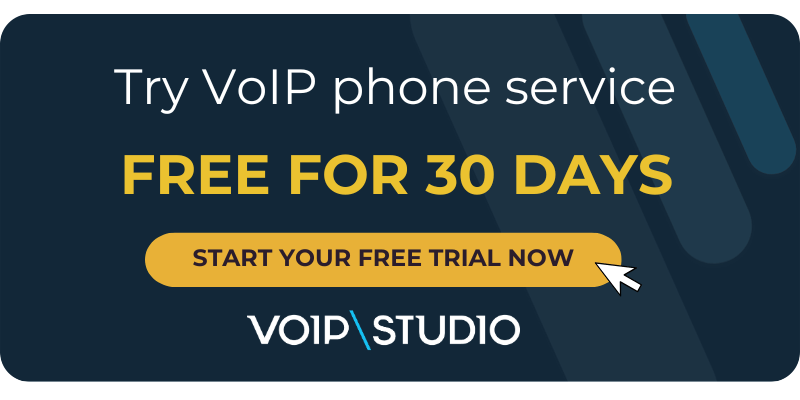
18 examples of auto attendant scripts
How does all the above reflect on actual, real-world scripts? Here are a few examples of scenarios and situations that can show you the way. You can always make your blend if none of these fit your needs.
1. Basic Auto Attendant Script
When to use: When your company has a simple menu, and you want callers to navigate to the correct department or extension quickly.
Script
“Hello, thank you for calling {Your Company}.
- If you know the extension of the party you are trying to reach, you may enter it anytime.
- For Sales, press 1.
- For Technical Support, press 2.
- For our Billing Department, press 3.
- For our regular business hours and location, press 4.
- To speak with a live agent, press 5.
- To repeat these options, press 6.”
Tip: Ensure the most requested options (like Sales or Support) come first so callers can quickly select the relevant option.
2. Stores or Companies with Multiple Sales Departments
When to use: For retail or wholesale stores with several product lines.
Script
“Thank you for contacting {Your Company}. Our business hours are Monday through Friday, from 8:00 AM to 5:00 PM.
- Para continuar en español, presione 1.
- To continue in English, press 2.
- To go to the food section, press 3.
- To go to the furniture department, press 4.
- For clothing, press 5.
- Please stay on the line to speak with a live agent.
- To hear these options again, press 6.”
Tip: Always provide the option to speak with a live agent (e.g., pressing 0 or staying on the line) for customers who prefer direct assistance.
3. Companies with Multiple Branches
When to use: Callers must speak to the correct location when your company operates in various cities.
Script
“Thank you for calling {Your Company}. For detailed information about our locations, operating hours, and services, please visit our website: {website.com}.
- For Billing inquiries, press 1.
- To speak with one of our branches:
- Boston, press 2.
- Chicago, press 3.
- New York, press 4.
- Austin, press 5.
- To hear this message again, press 9.
- Otherwise, please stay on the line to speak with an agent.”
Tip: Redirecting callers to your website can reduce phone traffic, but make sure the site is user-friendly and includes the promised information.
4. Highlighting Your Website or Online Resources
When to use: If you want to encourage self-service on your website.
Script
“Welcome to {Your Company}.
- If you know the extension of the person you wish to reach, you may enter it anytime.
- To speak with a Sales representative, press 1.
- For Customer Service, press 2.
- For Billing, press 3.
- To leave a message in our general mailbox, press 4.
You can always visit our website at {website.com} for more information and self-service options. Thank you for calling!”
Tip: Keep the website’s mention brief and clear, so callers know they can solve many issues quickly without needing to speak to someone.
5. Product Inquiries with a Sub-Menu
When to use: For businesses offering multiple products or services, create a second-level menu for specific details.
Script
“Hello, you’ve reached {Your Company}.
- For product-related inquiries, press 1.
- To contact our Customer Service department, press 0.
(If the caller presses 1)
- For Billing questions regarding products, press 1.
- For Delivery questions, press 2.
- Please stay on the line if you’d like to connect with a live agent.”
Tip: A sub-menu is helpful for segmenting calls further and sending them directly to the correct department.
6. Customer Service with New vs. Existing Customers
When to use: When your company manages different call flows based on the customer’s status.
Script
“Thank you for contacting {Your Company} Customer Service.
- If you are a new customer, press 1.
- If you are an existing customer, press 2.
- For more information about {Your Company}, press 3.
- To repeat this message, press #.”
Tip: Differentiating new vs. existing customers allows you to allocate resources more effectively.
7. Direct Connection to Specific Team Members
When to use: For businesses where clients often need to reach certain key people (e.g., consultants, attorneys, etc.).
Script
“Thank you for contacting {Your Company}.
- To reach Caitlin Clark, press 1.
- For Michael Jordan, press 2.
- For Larry Bird, press 3.
- For general inquiries, press 4.
Thank you for choosing {Your Company}.”
Tip: Always include a “general inquiries” option (or “0”) for callers who are unsure whom to speak with.
8. Recently Changed Menu Options + Direct Extension
When to use: Let callers know the IVR menu might differ from what they remember.
Script
“Thank you for choosing {Your Company}. Please note that our options have recently changed, so listen carefully:
- For Sales, press 1.
- For Customer Service, press 2.
- For Billing, press 3.
- If you know the 3-digit extension of the person you’re trying to reach, press 7 and then enter the extension.
- For further assistance, press 8 or stay on the line.”
Tip: Announcing new menu options helps avoid confusion and saves time for customers who dial from memory.
9. Promotional Script
When to use: To highlight current offers or discounts, especially during sales seasons or new product launches.
Script
“Thanks for calling {Your Company}.
- For information on our new member discounts, press 1.
- To learn about deals for existing customers, press 2.
- For all other inquiries, please stay on the line to speak with a representative.”
Tip: Keep the promotion short and direct; avoid overwhelming the caller with excessive details.
10. Redirect Customers to a Login or Self-Service Page
When to use: If you have an online platform that can reduce your call center’s workload.
Script
“Thank you for calling {Your Company}. Our offices are currently closed. Standard office hours are Monday through Friday, 8:00 AM to 5:00 PM.
You can check your account status 24/7 at {URL}, where you’ll find FAQs and detailed account information.
If you need further assistance, please call back during regular business hours. To repeat this message, press #.”
Tip: Briefly mention how easy it is to use the online platform to encourage callers to try it.
11. Offering a Queue Callback
When to use: To reduce frustration for customers stuck in a long wait queue by having an agent call them back.
Script
“If you would like one of our agents to call you back instead of waiting on hold, press 1.
Thank you for requesting a callback. One of our agents will contact you shortly. Please hang up now and wait for our call.”
Tip: Ensure you have a system that immediately logs the callback request and the caller’s number so you can fulfill your promise.
12. Customers on Hold (Version 1)
When to use: A brief message when all lines are busy, offering voicemail.
Script
“You have reached {Your Company}. All our agents are currently busy. Please leave your Name, number, and a short message; we will return your call as soon as possible. Thank you.”
Tip: Keep a polite and positive tone. Remind callers their time is valuable to you.
13. Customers on Hold (Version 2)
When to use: Another variant for high call volume is directing callers to voicemail.
Script
“Hi, welcome to {Your Company}, and thank you for calling.
Unfortunately, all our agents are busy at the moment. However, please leave a voicemail, and someone will reply shortly.
We apologize for the inconvenience!”
Tip: Consider playing light background music or useful info while callers decide to leave a message or hold.
14. After-Hours Calls (Version 1)
When to use: Inform callers the business is closed and offer voicemail options.
Script
“Thank you for reaching {Your Company}. Unfortunately, you have called outside our regular business hours, Monday through Friday, 8:00 AM to 5:00 PM.
- If you want to leave a voicemail on your party’s extension, please enter it now.
- To leave a message in our general mailbox, stay on the line.
Thank you!”
Tip: Clearly state when you will be available again, and always provide a general mailbox option.
15. After-Hours Calls (Version 2)
When to use: When you want to direct callers to another support channel after hours (e.g., a website chat).
Script
“Thank you for calling {Your Company}.
Our offices are currently closed.
Please leave a message in our voicemail box or contact us via our website chat at {website.com}.
Thank you, and have a great day!”
Tip: Offering a chat or online form can be very helpful, especially if you have staff available beyond phone hours.
16. Escaping the Voicemail Box
When to use: To give callers the option to exit voicemail and return to the main menu.
Script
“You’ve reached the voicemail of {Name}.
- To leave a voicemail, press 1, and please provide your Name, number, and a brief message. We will return your call as soon as possible.
- To return to the main menu, press #.”
Tip: Callers may want to speak to someone else. Let them do so without hanging up and redialing.
17. Holiday Closure (Version 1)
When to use: To announce holiday closures and indicate when you’ll resume operations.
Script
“Hello, thank you for calling {Your Company}. In observance of {Holiday}, our offices are currently closed. We will resume normal operations on {Date}.
Please feel free to leave a message after the tone or call back during our regular hours, Monday through Friday, 8:00 AM to 5:00 PM.
Happy holidays!”
Tip: Adjust the Script to match the local Holiday or event.
18. Holiday Closure (Version 2)
When to use: A slightly different version to mention extra contact channels.
Script
“Thank you for calling {Your Company}. Our offices will be closed on {Date} in observance of {Holiday}. We will reopen on {Date}.
- To leave a message in the company voicemail box, press 0.
- You can also reach us by email at {Email Address} or by fax at {Fax Number}.
Thank you, and have a wonderful holiday!”
Tip: When handling urgent issues during the holiday period, mention alternative channels (email, fax, social media).
20 Additional Examples to Broaden Your IVR Menu
Below are 20 more scripts covering various scenarios so you can mix and match them to create the perfect setup for your business.
19. Personalized Welcome Using Caller’s Name (System with Caller ID Integration)
When to use: If your system recognizes the caller’s number and can offer a personalized welcome.
Script
“Hello {Customer Name}, welcome to {Your Company}.
- To confirm your most recent order, press 1.
- For inquiries about your account, press 2.
- To speak with a representative, press 0.
Thank you for choosing us!”
Tip: Addressing the customer by Name creates a VIP feel. Make sure your technology can reliably provide caller details.
20. Advanced Support by Product Type
When to use: For companies selling multiple categories of products, each requiring different support expertise.
Script
“Welcome to the {Your Company} Support Center.
- For electronics support, press 1.
- For software and app support, press 2.
- For home appliance support, press 3.
- For any other queries, press 0 or stay on the line.”
Tip: Before recording, identify which categories or products generate the most support calls to prioritize them in the menu.
21. Virtual Tour or Automated Information
When to use: In real estate, hospitality, or museums offering audio tours or recorded info.
Script
“Thank you for contacting {Your Company/Institution}.
- For our virtual tour, press 1.
- For information about tickets or pricing, press 2.
- To speak with a representative, press 0.
Enjoy your tour!”
Tip: Audio tours allow callers to explore info without agent interaction, saving time for everyone.
22. Status Update (Repairs/Shipments)
When to use: If your customers frequently call to check the status of repairs or deliveries.
Script
“Hello, thank you for calling {Your Company}.
- To check the status of your delivery or repair, press 1 and enter your order number.
- For other inquiries, press 2 or remain on the line.
I appreciate your patience!”
Tip: Integrate your IVR with your database to provide automated real-time status updates.
23. Post-Service Evaluation
When to use: To gather feedback after a service or purchase.
Script
“Thank you for contacting {Your Company}! We value your feedback to keep improving:
- To answer a brief satisfaction survey, press 1.
- To leave a voicemail with your comments, press 2.
- To speak with our quality assurance representative, press 3.
We appreciate your time and feedback!”
Tip: Keep surveys short (3-5 questions). An unhappy customer is unlikely to complete a lengthy questionnaire.
24. Welcome with Background Music and Promotions
When to use: Add a warm, casual touch when greeting callers.
Script
“Welcome to {Your Company}, where you’ll find {brief menti
More from the blog
Want to improve your business communication?
Unlock enterprise-class call center power at affordable prices – no hardware, no delays, no surprises!