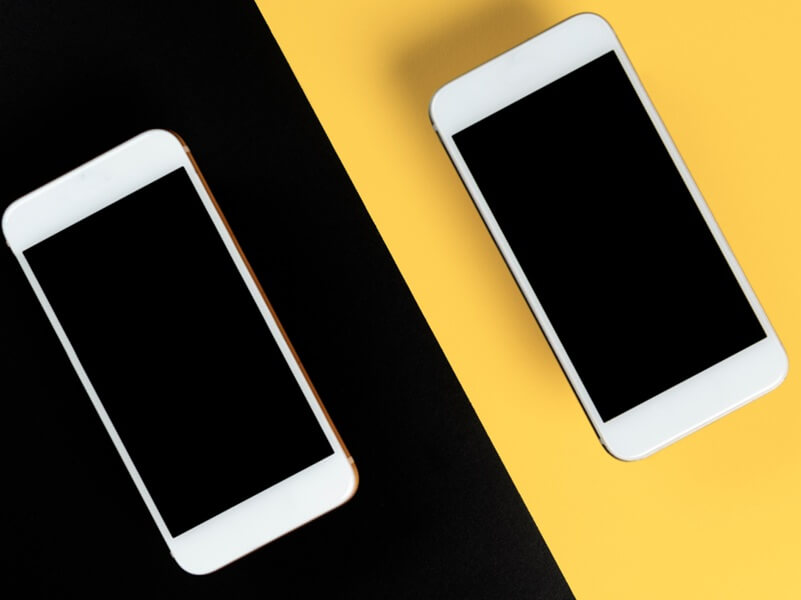Call recording is one of the most often used features of VoIP by organizations, regardless of their size. You may want to record calls for a number of reasons including:
- Training sales agents
- Evaluating performance of individual employees
- Managing customer relationships
- For legal or regulatory purposes
- For audit, compliance and/or quality control
In fact, these are not the only reasons why enterprises might want to record inbound or outbound calls. Recording calls can be useful for improving productivity and reducing errors since individuals do not have to rely on their memory. For instance, employees can simply turn on call recording while talking to a client to ensure that pertinent details can be retrieved later. It not only reduces the probability of forgetting important information but also allows users to concentrate on the conversation and the client.
Recording VoIP Calls
Most vendors offer some sort of VoIP call recording through their online dashboard for PBX software. It can be turned on for individuals, particular departments or the entire organization at once.
VoIPstudio offers granular options on a per user basis which allows enterprises to exercise control on what conversations are recorded and which calls are not. For instance, a business may not want to record internal calls and only monitor outgoing calls or vice versa. For other companies, inbound calls may be more important in terms of monitoring than outgoing calls. By offering the choice to monitor different types of calls, VoIPstudio offers flexibility for enterprises.
Access Your VoIP Call Recordings
Just like other workflows within VoIPstudio, viewing the VoIP call recordings for your company is very simple. Call recordings are accessible through the online dashboard via the administration tab. To manage VoIP call recordings of your users, simply log into the VoIPstudio website using your account credentials. Then click on the Administration button on the top right corner.
Now the top half of the dashboard should show a list of all users registered with VoIPstudio. Click on the small icon to the left of an individual user to bring up the editing panel. The setting we are looking for is under the Security tab under the Permissions group. Click the checkbox to enable call recording (the checkbox for Follow Me is usually already ticked).
The next subsection specifies which calls should be monitored and which calls should be left alone. after all, recording each and every call takes precious resources such as storage space , processing power, time etc. Not only that, recording each and every call even when there is no need makes it more difficult to retrieve important calls later on as that will be a larger volume of calls to sift through.
VoIPstudio gives you four options:
- Disable all call recording
- Record only outgoing calls
- Record only incoming calls
- Record all calls
There will be another checkbox underneath this group which allows you to toggle recording for internal calls i.e. calls made between employees within the organization. Enterprises may want to disable this option to simplify management of call recordings, reduce the space taken up by recorded calls or simply because there is no need. Once you have finished selecting the pertinent options, click Update to close the panel.
Now repeat the same steps for other users who require call recording to be enabled. This granularity in monitoring or recording only certain calls ensures that businesses do not have to settle for ‘all or nothing’ options. For instance, a company can enable call recording for employees in training and enable the setting for only internal calls to be monitored during the training period. Later on, they can enable recording for outgoing calls or incoming calls as needed.
On the bottom half of the page, you should see different tabs for
- Dialled Numbers
- Received Calls
- Missed Calls
After you have updated the individual users, there should be a new tab called Monitored Calls. Under this tab, you will see all calls that have been recorded. Recorded calls are shown with the pertinent details such as who made the call, which number was used, how long the conversation lasted and so on. The detailed call records can be exported, deleted and played back whenever required.
VoIP Call Recording Features in VoIPstudio
Many enterprises would like to use the call recording features in their VoIP systems but do not turn it on because of concerns such as lack of storage space, convoluted workflows for managing recorded calls etc. VoIPstudio makes it easy for businesses to record VoIP calls but that is only one half of the story. Accessing those calls and call record management are just as important when it comes to utilizing this feature.
This is why VoIPstudio offers plenty of storage space for businesses to store their monitored and recorded calls. Companies do not have to keep deleting old messages in order to make room for new ones. In fact, there is no limit to the number of calls that can be stored – either in the voicemail inbox or calls that have been recorded. The days of worrying about storage space or getting constant messages that your inbox is full are long gone, thanks to VoIPstudio.
Recorded calls are easily accessible online which means that administrators or managers do not have to be at their desk in order to play back earlier calls. The recorded calls are available around the clock without any downtime. As you can see, VoIP studio makes it easy to access and retrieve your recorded calls at any time.