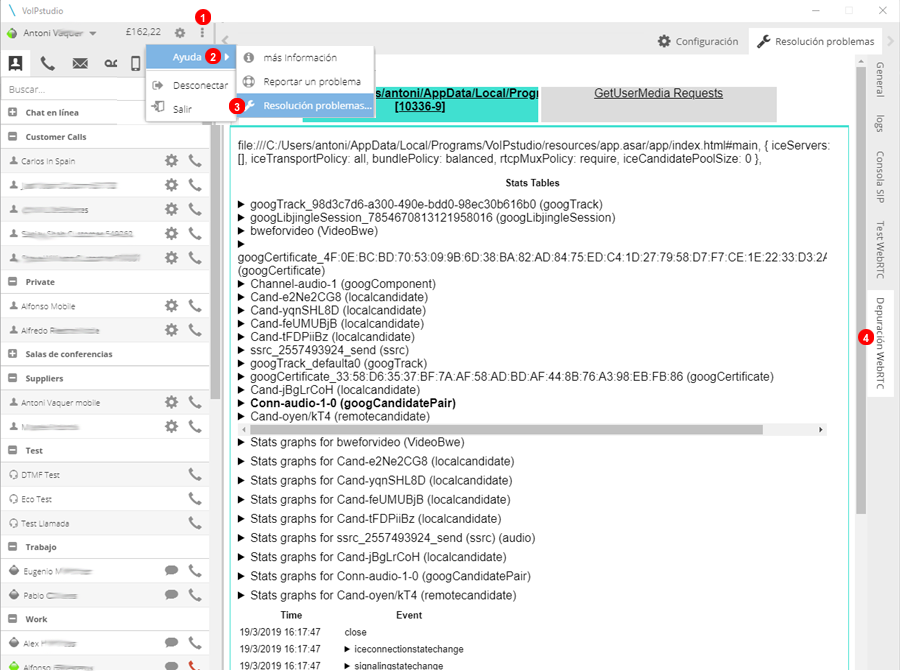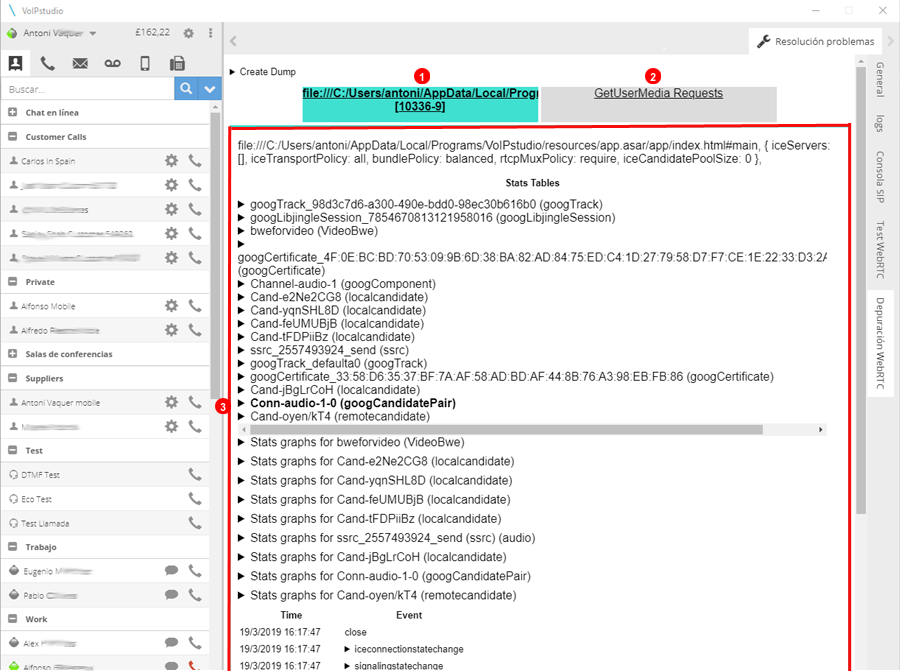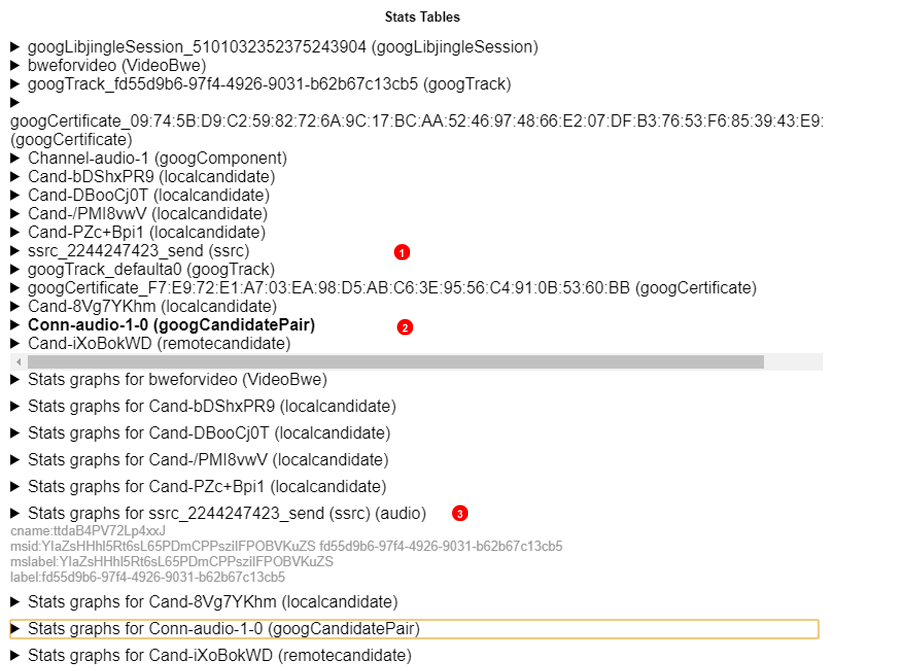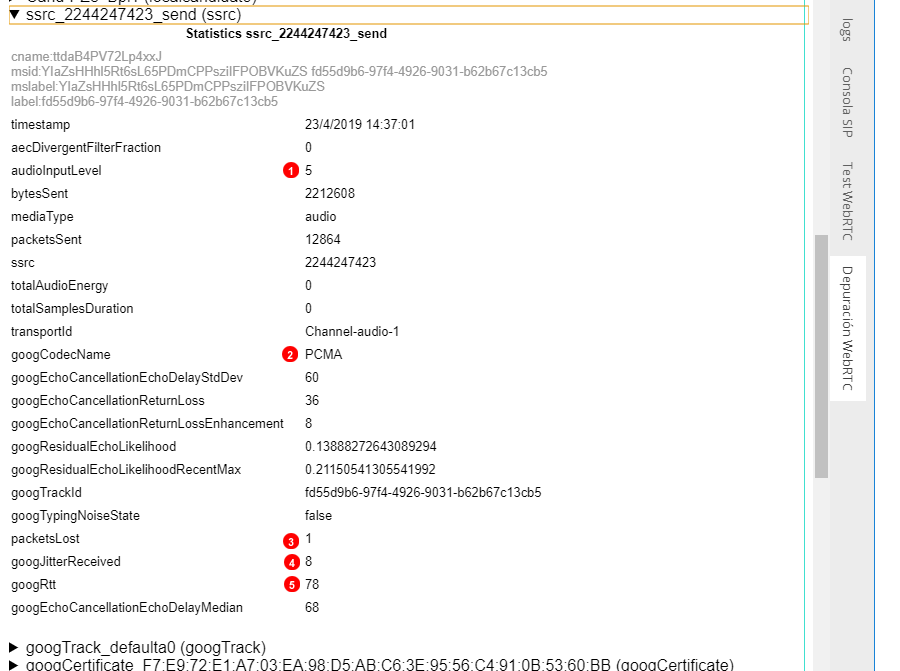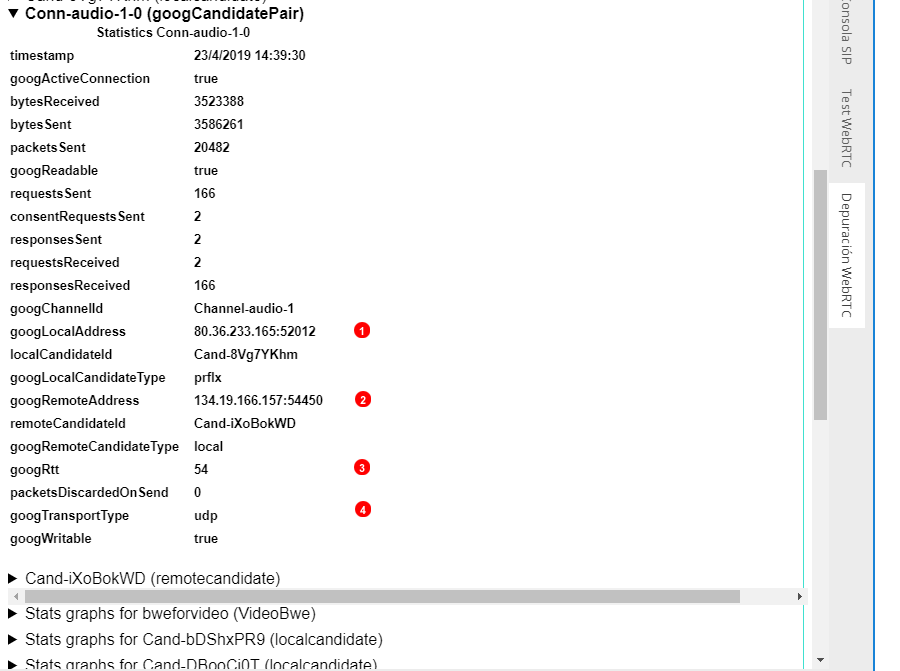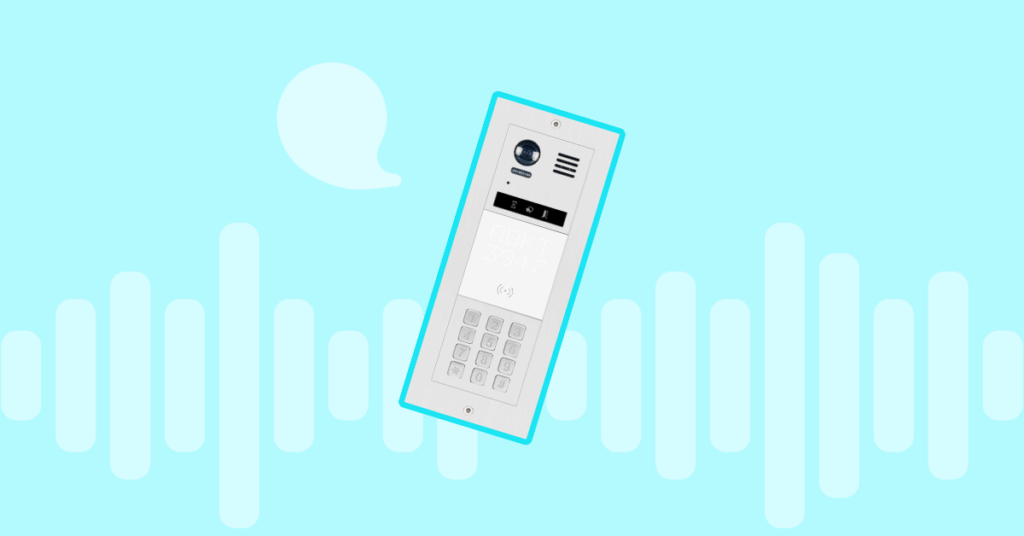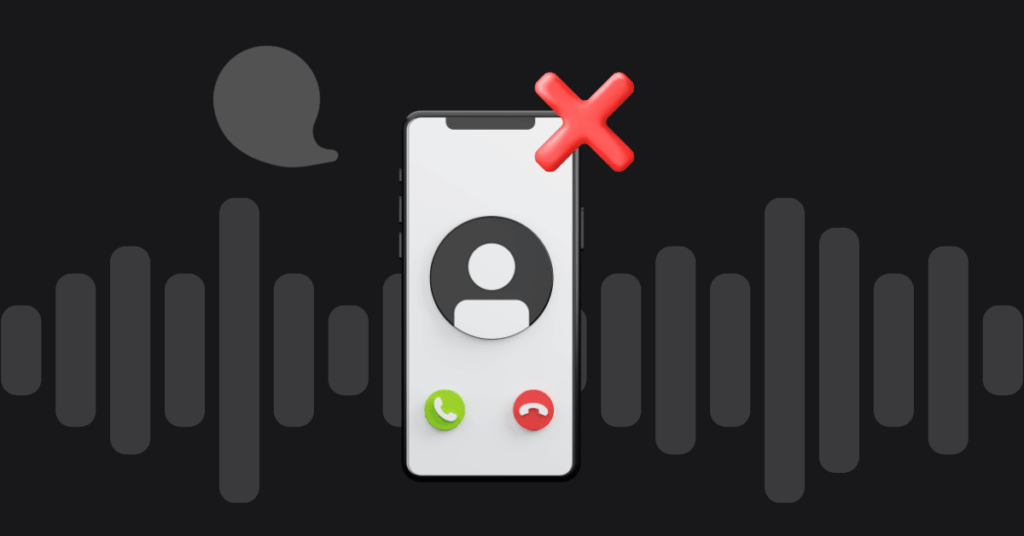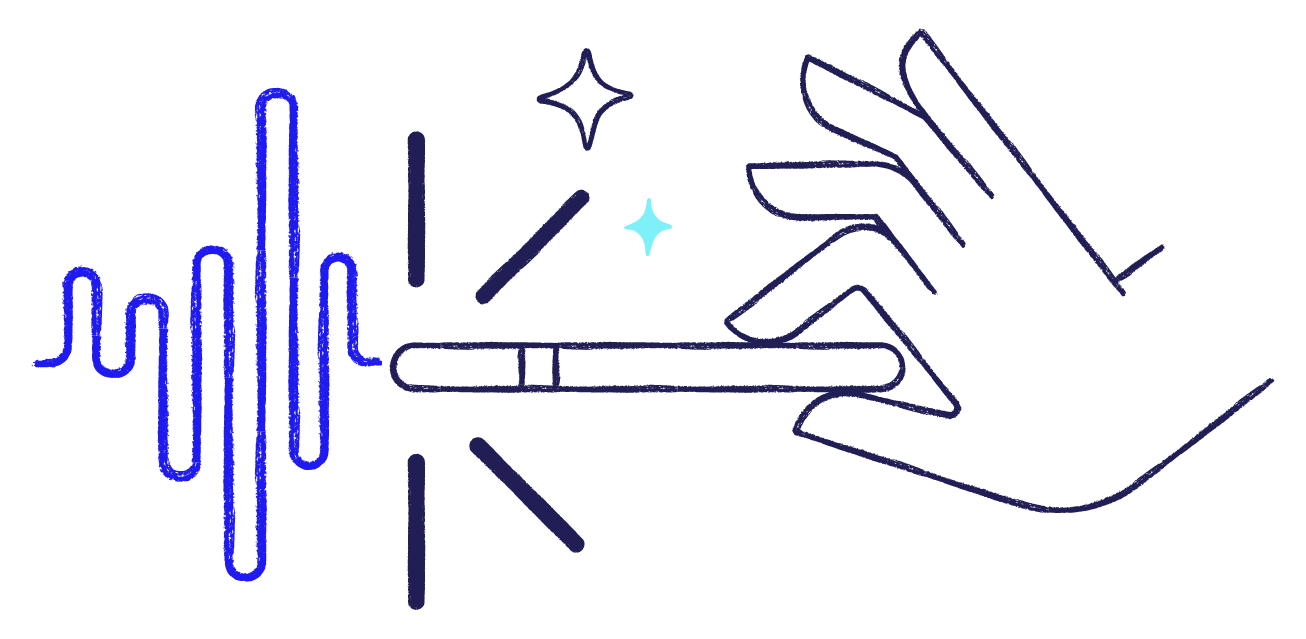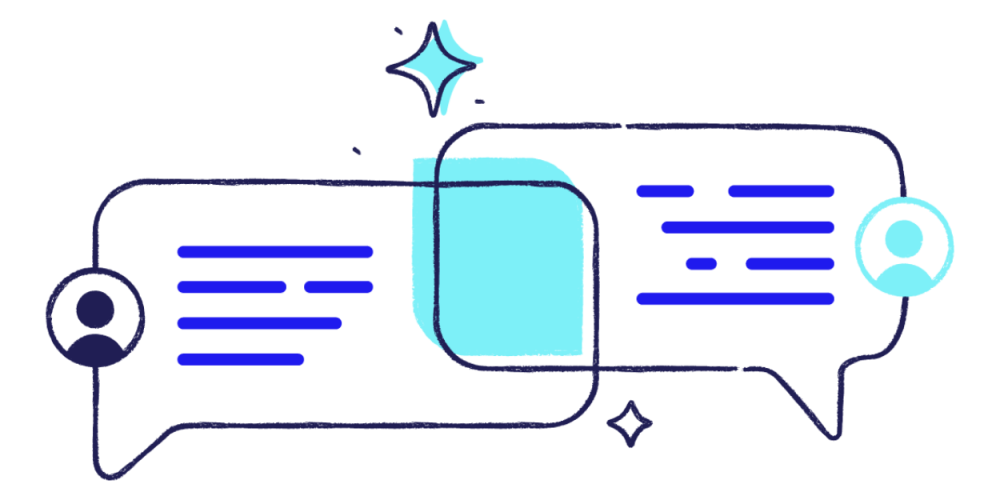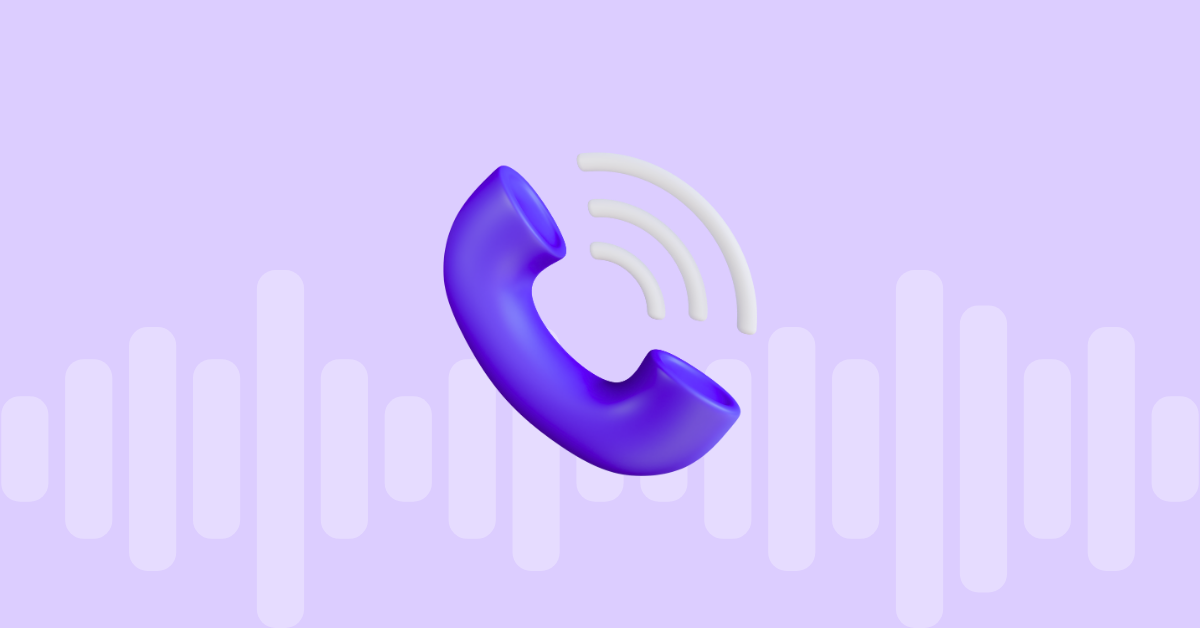
Table of contents
The VoIPstudio desktop telephony application (Softphone) is based on WebRTC technology. WebRTC allows real-time communications within the web browser. This way calls can be directly established between browsers. Did you know that VoIPstudio uses WebRTC in its Mobile App and Google Chrome Extension too?
This technology offers many new advantages such as ease of deployment, integration with other systems, future compatibility for video, and more! It can also enable desktop sharing, but it can be a somewhat more sensitive technology than traditional IP telephony through SIP.
For example, WebRTC may be especially sensitive to packet loss or changes during software updates. To help resolve possible incidents, let’s review the most common issues:
“Error WebRTC” message in the app and you cannot receive calls
The most likely cause of this error is that the audio devices in the application have been misconfigured or there is a problem with the audio driver.
You are unable to receive calls or when making calls you or the other participants cannot be heard
There are two likely causes: when connecting different devices via USB or HDMI so that the preferred audio device is changed automatically. If you use other applications that require an audio device it causes a conflict with the VoIPstudio application. These two points are reviewed in more detail below.
Audio is lost or the audio quality is poor
The VoIPstudio application works together with your other computer applications. Therefore it relies on the resources available at the time. If your computer has limited resources or it has a task overload, communication with the VoIPstudio desktop application will be adversely affected.
Your audio is clear, but the other participants have difficulty hearing you
The most common cause of this is the default audio input device configuration. Check the application settings and ensure you have selected the appropriate input audio device e.g. instead of the headphones, the default audio input of your computer may be selected.
Other causes of audio outages may be network errors or WebRTC-specific errors
To facilitate the diagnosis and resolution of certain WebRTC issues we have included a debugging tool in our desktop softphone. For all IP calls and connections we can see real-time traces of the API. You can access this tool from:
(1)Settings → (2) Help → (3) Troubleshooting → (4) Debugg Web RTC tab
Within the WebRTC debug tab, for each connection (1) you can see statistics, configuration and API traces (3)
To monitor the quality parameters of a call at a precise moment select the current conversation – this is the last connection available in (1) – and check / monitor the parameters that are detailed below:
(1) ssrc_<>_send
(2) Conn_audio
(3) Stats graphs for ssrc
1. In more detail what we can find in the section src_<>_send” is:
(1) Audio Input Level, we can check our voice audio level.
(2) Audio Codec, PCMA.
(3) Lost packets, ideally 0
(4) GoogJitter, which measures the variation of the time of reception of packages. It should not be more than 40ms.
(5) GooglRtt (Round Trip Time), which measures the time it takes an RTCP packet to send and return. This value should be below 300.
2. The section “Conn_audio” shows us the details of the audio connection:
(1)(2) Shows the info of Port and IP origin and destination.
(3) GoogRtt (Round Trip Time), which measures the time it takes an RTCP packet to send and return. This value should be below 300.
(4) Shows the protocol used for audio
3. Section “Stats graphs for ssrc” shows us the information displayed graphically. Look specifically at the graphs for “Packet Loss”, “Jitter” and “Rtt”.
With all of this information you can diagnose and isolate issues with the network connection, equipment or communications protocols.
If you are experiencing problems with the VoIPstudio mobile or desktop application, please open a support ticket from within the application. Generating a support ticket in this way will provide us with log information and troubleshooting files that will enable our engineers to diagnose and solve the problem.
Related articles and sources:
From TestRTC website article “WebRTC internal parameters”
From VoIPstudio website blog article related to VoIP Call Quality
Read this post in: Español
More from the blog
Want to improve your business communication?
Unlock enterprise-class call center power at affordable prices – no hardware, no delays, no surprises!