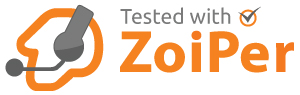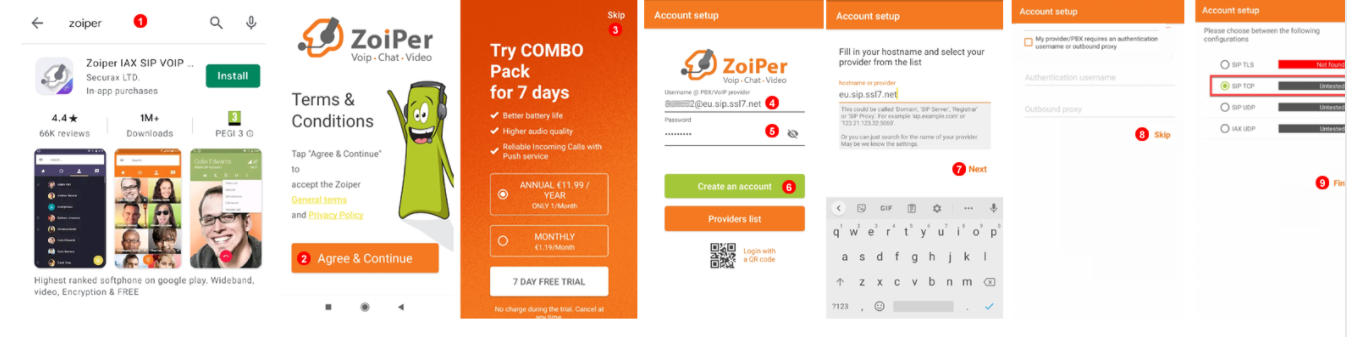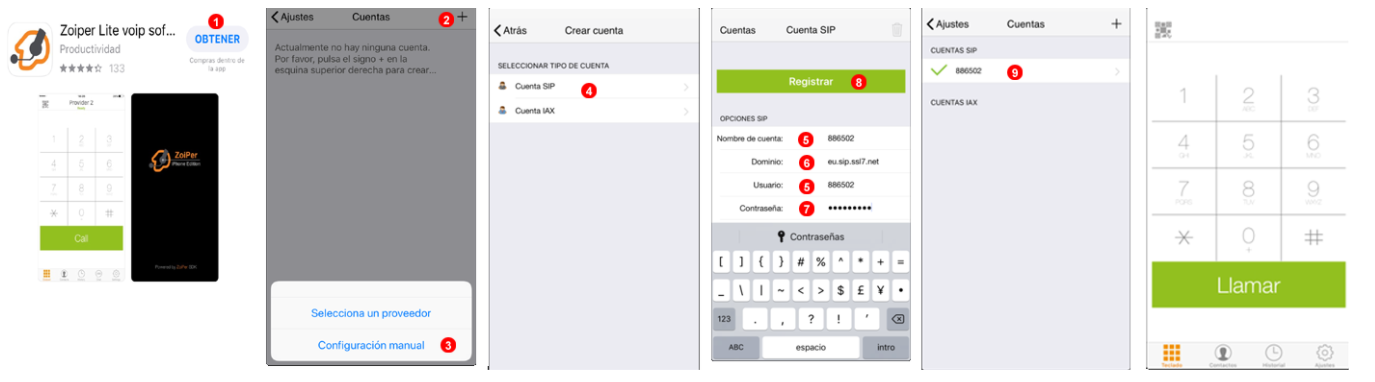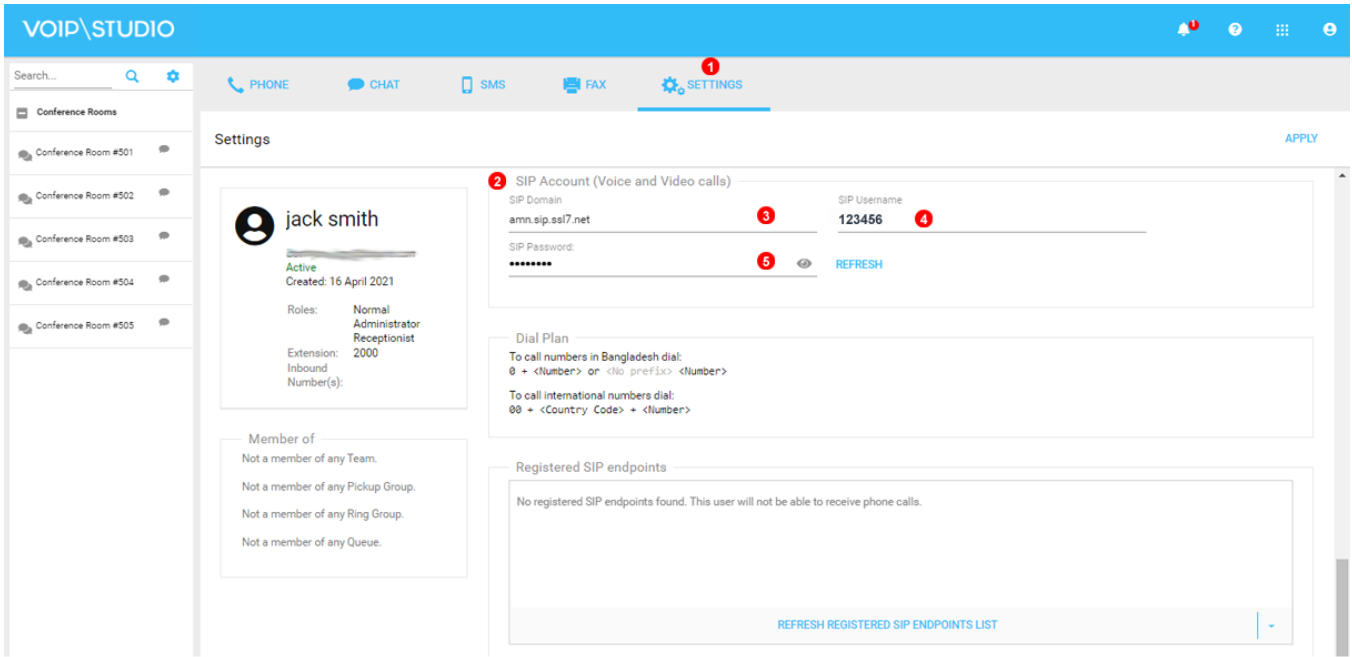One of the advantages of using VoIP is that mobile devices can be easily integrated into your enterprise phone system. Some companies allow employees to use their own personal devices to make work calls (BYOD policy) while others prefer to issue official devices for the same purpose.
VoIP can accommodate either policy or even mixed-usage, where some employees have work devices and others use personal phones.
VoIP services under mobile device
Using VoIP on mobile devices usually involves installing the native app on the OS – Android, iOS or Windows Phone as the case may be. Quite a few vendors offer dedicated, native apps for each (or all) of these platforms. VoIPstudio takes a different approach. Instead of forcing customers to use a specific client that may be lacking in features that they want in particular, the service can be used with any third party application.
Let’s take a look at how this works by using the service from VoIPstudio with a popular app called Zoiper. Please follow steps below:
- Search for “Zoiper” under google Play or apple Store. Please download and Install.
- You will need to click “Agree & Continue” for terms and conditions.
- When requesting to upgrade to pro. Just click “Skip” on top right corner.
- Complete your username with your “VoIPstudio SIP user ID”.
- Fill password with you VoIPstudio SIP user password.
- Click Create account.
- Hostname should be already completed with your SIP domain.
- Skip Outbound proxy.
- TCP registration should show green status.
Some considerations after registering on Zoiper
Note: make sure you allow all permissions required by the app including Do Not Disturb access which need to be manually set.
Make sure you are able to receive and make calls with the app by placing some test calls.
Note: If you are facing call drops after 30 seconds or so you will need to disable default STUN setting.
As you can see, the process is quick and easy. Once you have entered your username and password, you can start making and receive calls on your mobile phone through the Zoiper app via VoIPstudio.
This approach offers many benefits for clients of VoIPstudio. As a customer, you don’t have to depend on VoIPstudio to include the features that you need. Third-party apps often include the latest features and you can benefit from them.
VOIP services under iPad tablet
It is also possible to install and run Zoiper under Android tablet or Apple OS. Please see steps bellow to set up Zoiper under iOS.
- Search for “Zoiper” under Apple Store apple Store. Please download and Install.
- Click the “+” symbol under the top right corner.
- You will need to click “Manual Configuration” for terms and conditions.
- Select “SIP account”.
- Complete your username with your 6 digit long “VoIPstudio SIP user ID”
- Type your user SIP domain.
- Fill password with you VoIPstudio SIP user password.
- Click Register.
- Your account should show as active.
You can already start receiving and making calls.
VOIP services under laptop device
Latest release of Zopier for desktop computers is Zoiper 5 and it is available for Windows, Mac and Linux. It is still also possible to install a legacy release of the app which is Known as Zoiper 3 or Zoiper Classic. Please find below downloadable links from provider:
https://www.zoiper.com/en/products/zoiper5
https://www.zoiper.com/en/voip-softphone/download/classic
Difference between them is that Zoiper 3 or Classic is completely free and less computer resource consuming. So If you are only willing to make and receive calls with your VoIPstudio account with this app is enough to use the Classic version of Zoiper. Zoiper 5 making and receiving calls with VoIPstudio account is also Free but this release also includes some advanced features which could be accessed by purchasing premium license of Zoiper.
Please find Zoiper installation and configuration steps under our On-line manual
Find your VoIPstudio credentials
As described on previous sections you need to provide your VoIPstudio SIP username, password and domain to set up Zoiper app to register with your VoIPstudio account. You could find them just logging inside VoIPstudio and editing your user account and follow steps bellow:
- Click “setting” or edit your user.
- Navigate to “SIP Account” Section
- Check for your SIP domain.
- Verify your SIP User name.
- Enter your SIP Password.
This approach offers an alternate SIP reliable softphone and also Zoiper allows users to input their credentials for multiple VoIP service providers and switch between them in order to get the best rates depending on the number of their calling.
Normally this is not a feature that would be included by the first party application provided by a vendor, as they don’t want you using competing services! Of course, Zoiper is just one of the many apps that works with VoIPstudio and a similar procedure will work for connecting any other mobile VoIP app. Also remember VoIPstudio has its own mobile app.