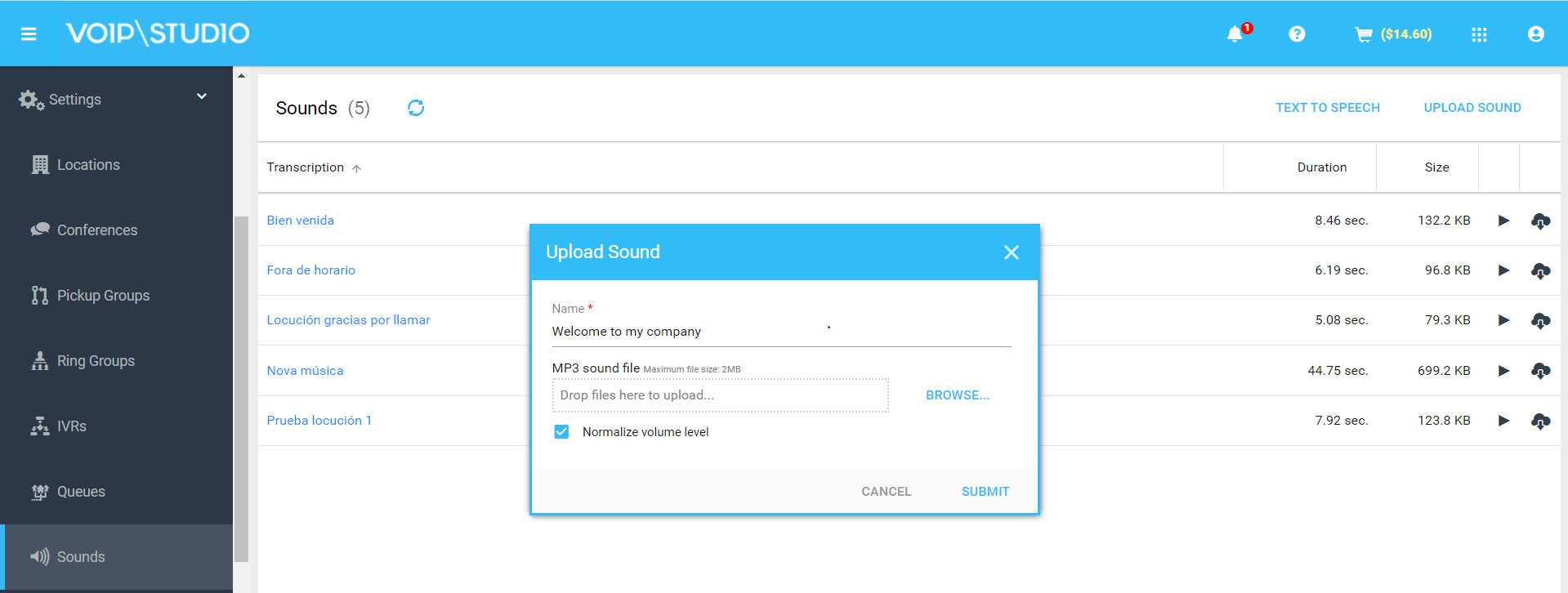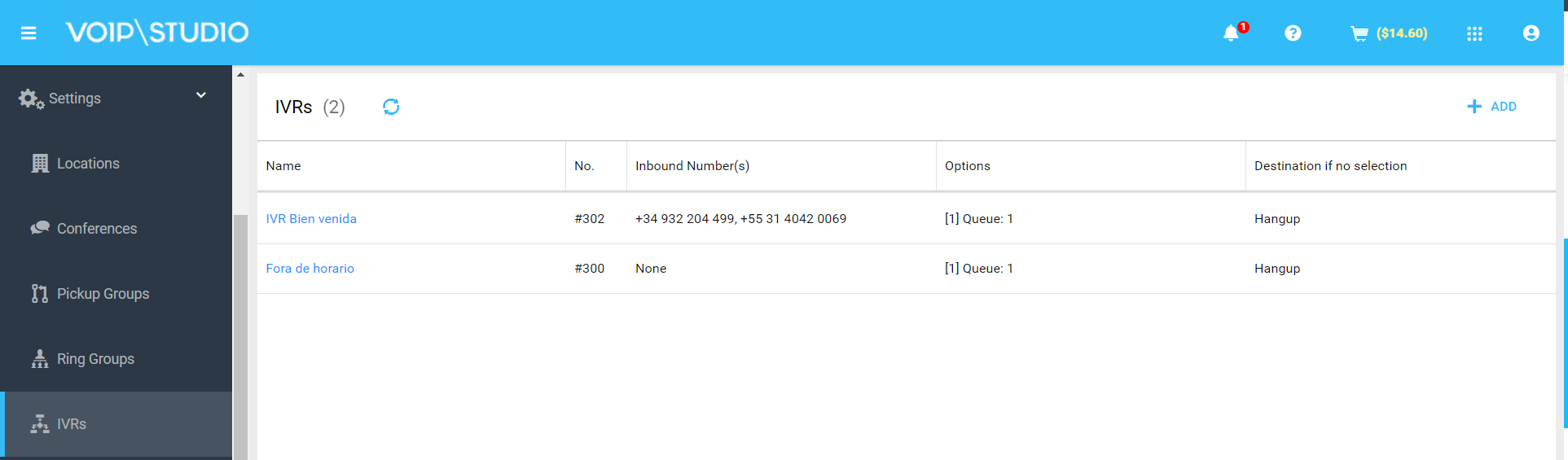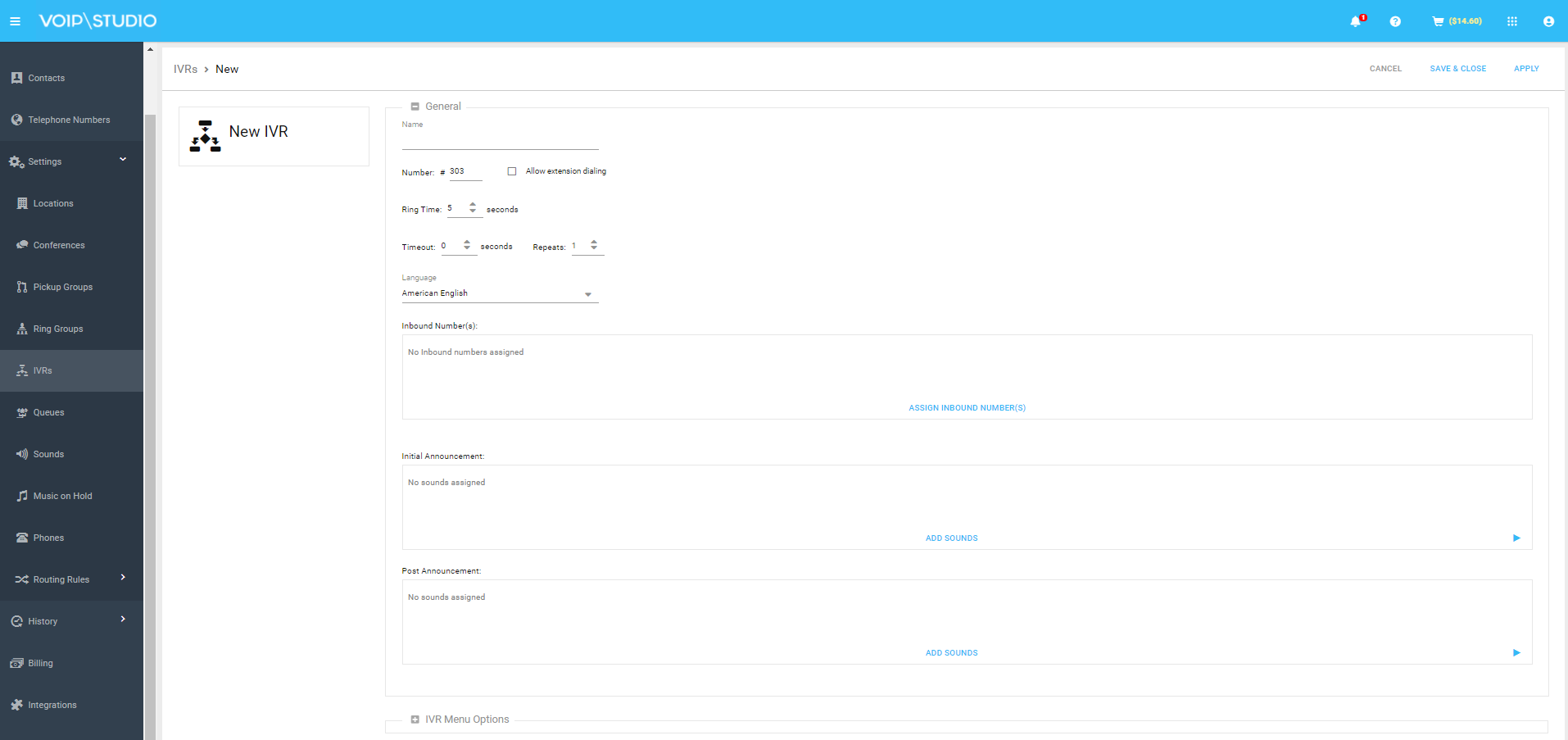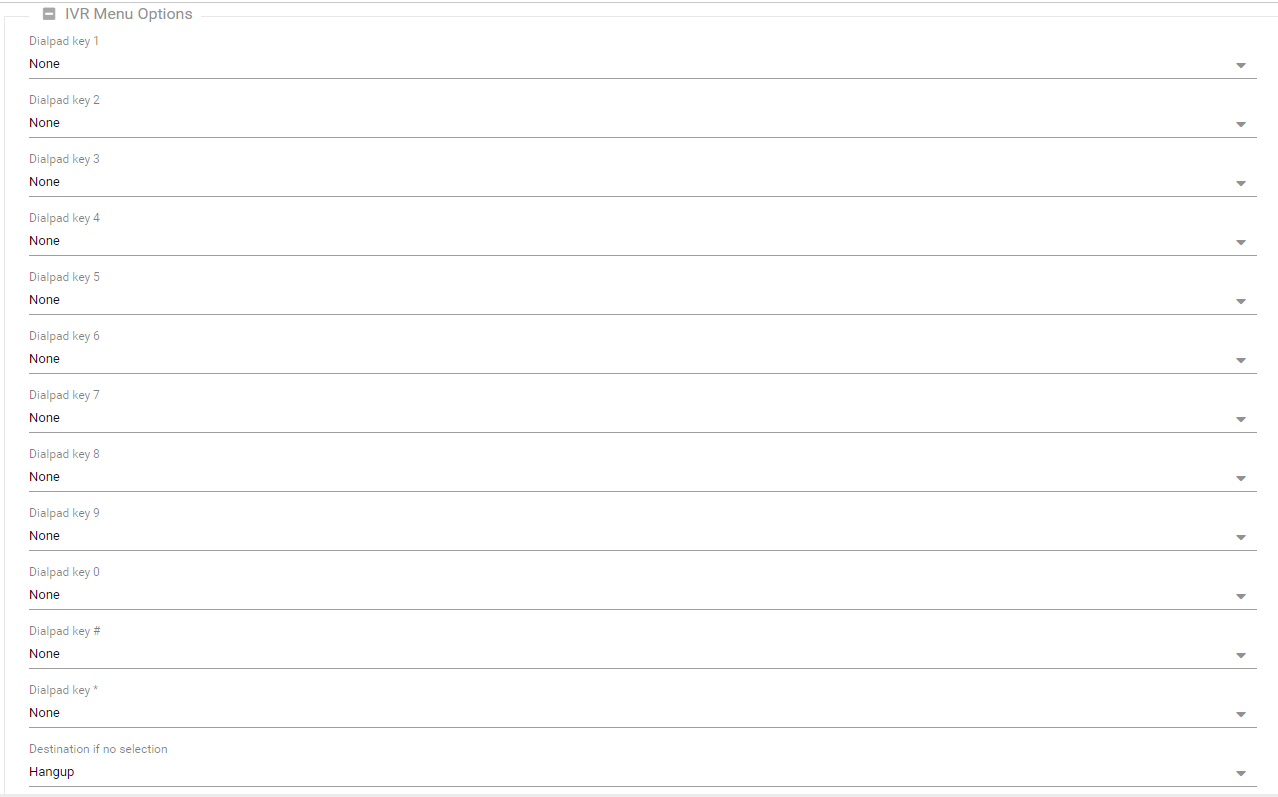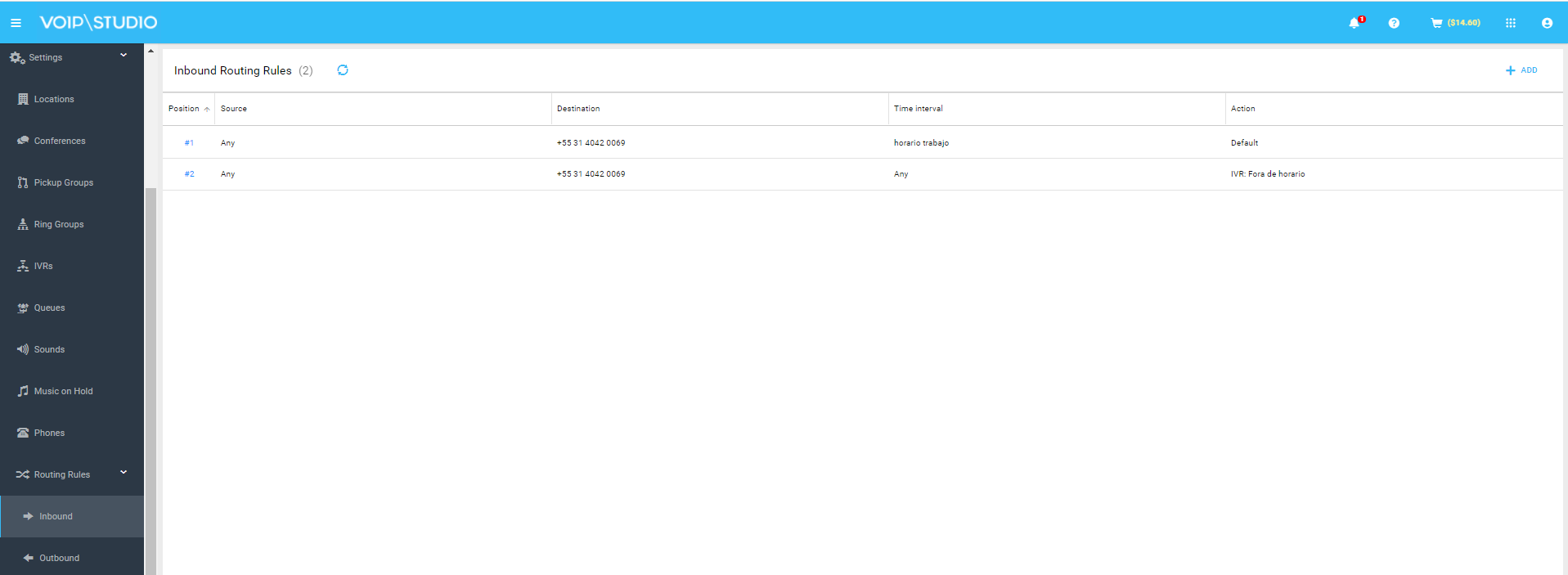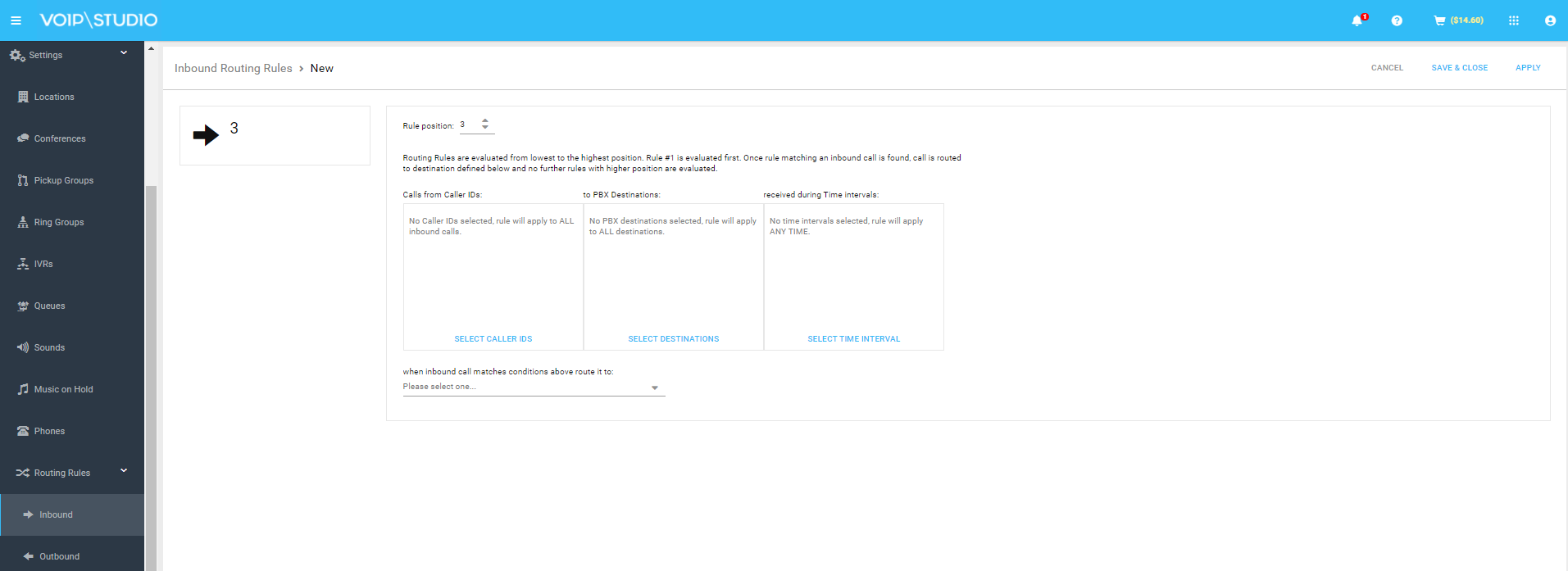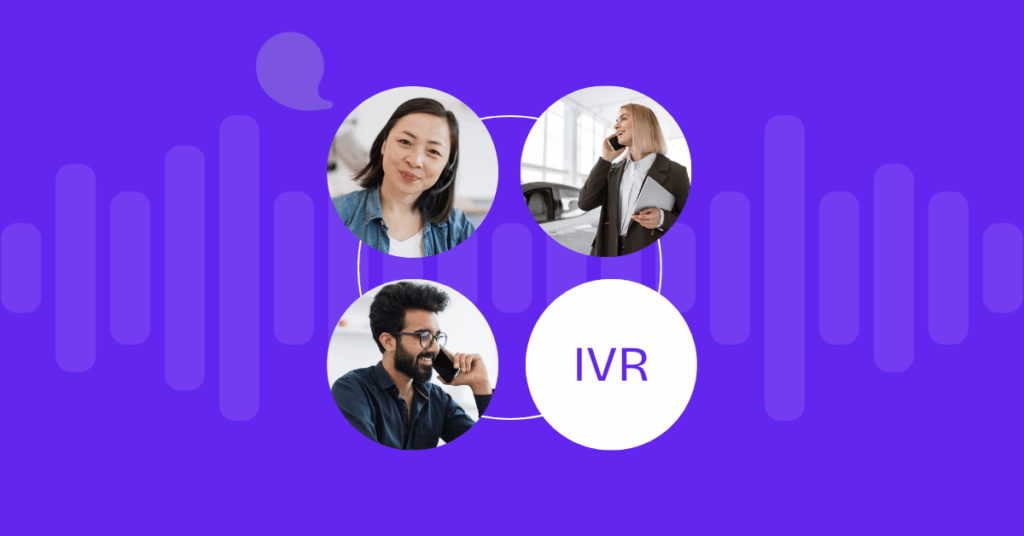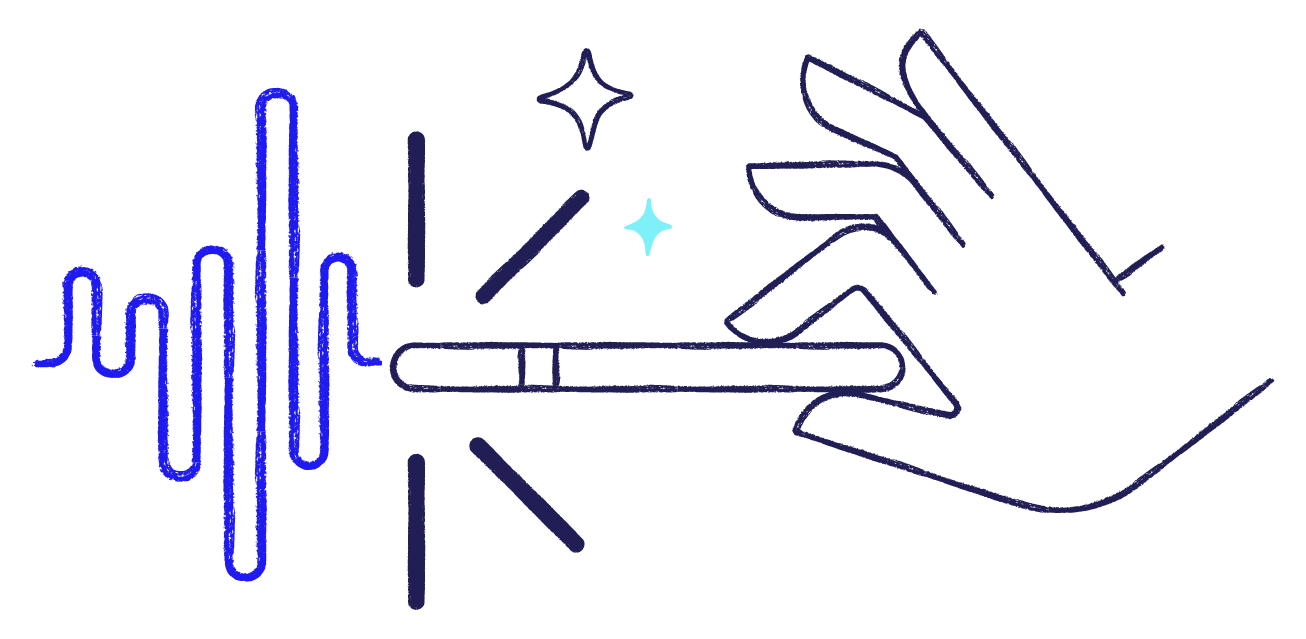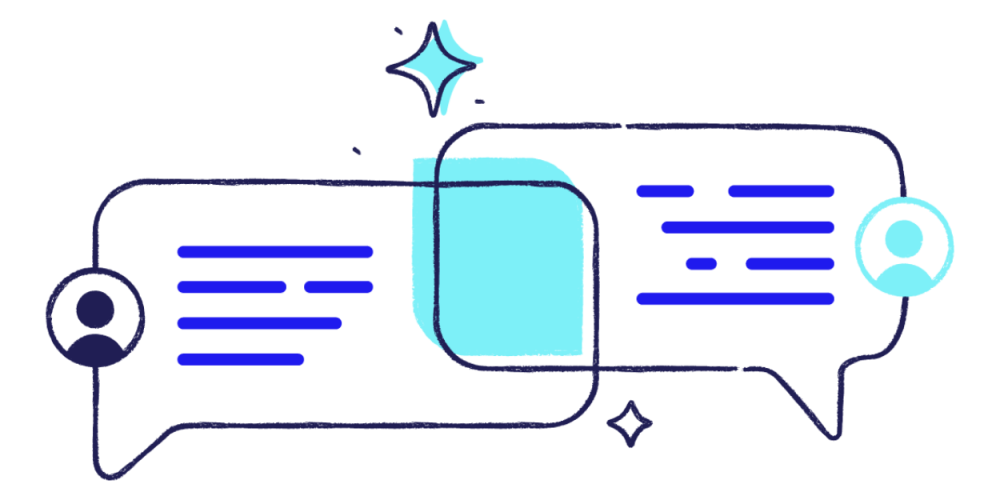Table of contents
An IVR system (Interactive Video Response) can have a lot of benefits to improve customer service calls. Most common use cases are:
1. Use IVR as a “welcome guide” and “Out of hours time custom announcement” so the customers that reach your business can perfectly know they are connected to our company and we can let them know about our commercial hours when we are available. To achieve this we could upload some sound messages, for for example:
- Thanks for calling “our company” we’ll be with you in a moment.
- Our office ours are from 09:00h to 19:00h. Please leave a message and some information so we can call you back as soon as we are back.
2. More advanced scenario is using IVR as an “automated attendant” so it won’t just welcome customers but it will also play some options to allow customers to contact the correct department or user they are looking for. See example bellow:
- Thanks for calling our company
- To talk with the Sales department press 1
- If you want to talk with Support press 2
- If you already know the extension number, please dial it
- For any other enquiries please just hold the line and an operator assist you.
From VoIPstudio we could divert every single option to several destinations:
- VoIPstudio users
- External numbers
- Voice mails or custom voice messages
- Waiting queues
Since a lot of people use these VoIPstudio features, this is where this blog becomes a “quick configuration guide” just to try to show how to set up and adjust this common features. Making this two configurations are really simple, we’ll show you the basics:
1. Configure welcome guide
First step, we’ll add audio from “settings/sounds”. For that we could just use this function “Text to speech” or the “Upload Sound” using mp3 file format.
Second step, add a IVR from Settings > IVRs.
- Click “Settings > IVRs”
- Click on “+ADD”
- Under “Inbound Number(s)” we associate our company tel. Number
- Under “Initial announcement” we add the sounds we’ve prepared before
- For destination if no selection we select where to route call to
Note: When using it as a single welcome message, we recommend using the following configuration: Timeout 0 and Repeats 1.
All other settings can be left on default value.
2. Define a business hours with “Out of hours” custome message
In this case we have two options: inform the client about the commercial schedule and hang up or inform about the schedule and leave a voicemail.
First step, add the audio from Settings/sound. We can use the “Text to speech” Function or Upload a MP3 file.
Second step, add a IVR from Settings/IVRs
- Click on IVRs
- Click on “+ADD”
- Under “Inbound Number(s)” choose our tel.number
- Under “Initial Announcement” we add the audio we prepared before
- Under “Post announcement” we add the voicemail or we hang the call
Third Step, we create a routing rule which is going to lead the calls to the Welcome IVR or to the Out of Ours one:
- Click on “Routing Rules/Inbound”
- Click on “+ADD”
- Under “PBX Destinations” choose our Tel. Number
- Under “ Time interval” we create a new one with our company schedule
- Under destiny we select our Welcome IVR
As we’ve mentioned before, these are the most common configurations, but VoIPstudio adjusts to the needs of each company.
Do you want to do something different or do you have any questions? Don’t hesitate to open a support ticket. If you haven’t started the free trial to configure it yourself, what are you waiting for?
More from the blog
Want to improve your business communication?
Unlock enterprise-class call center power at affordable prices – no hardware, no delays, no surprises!