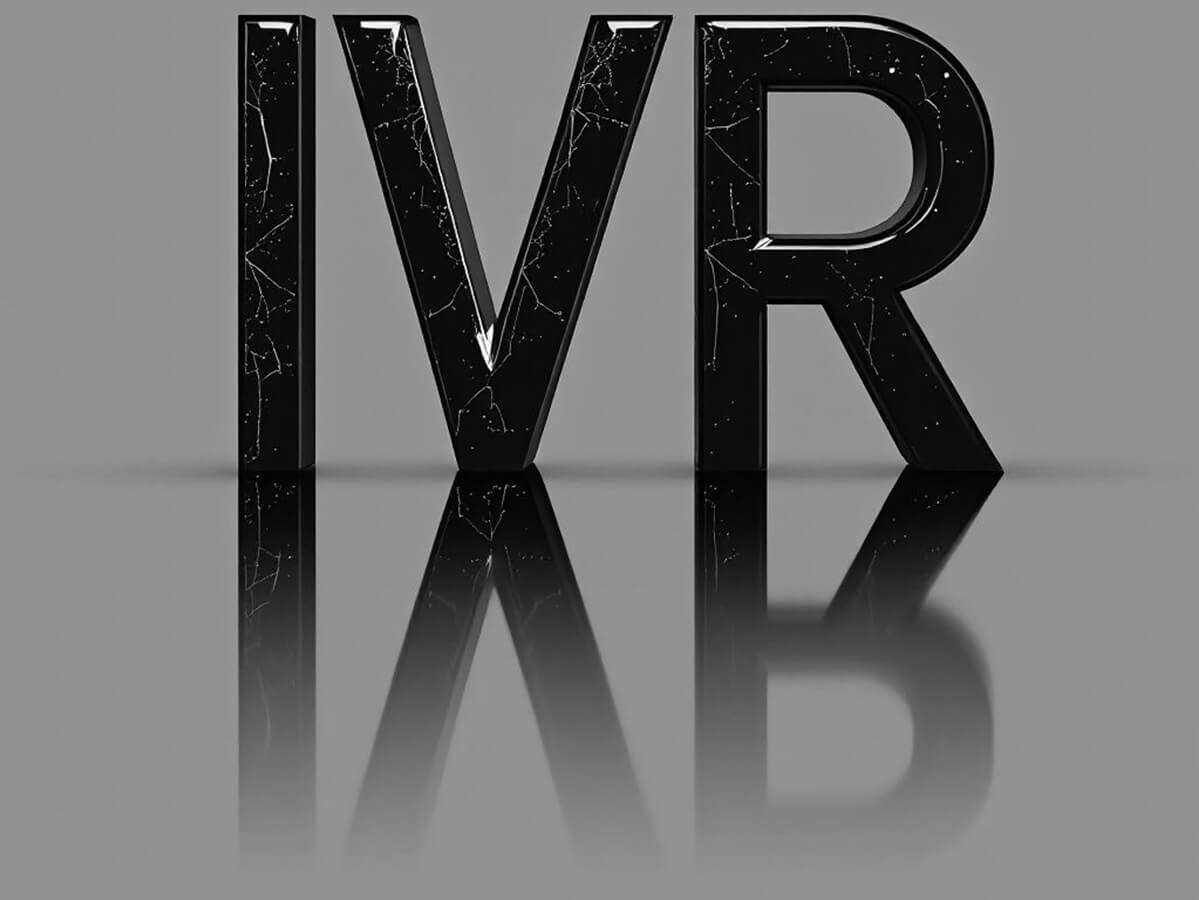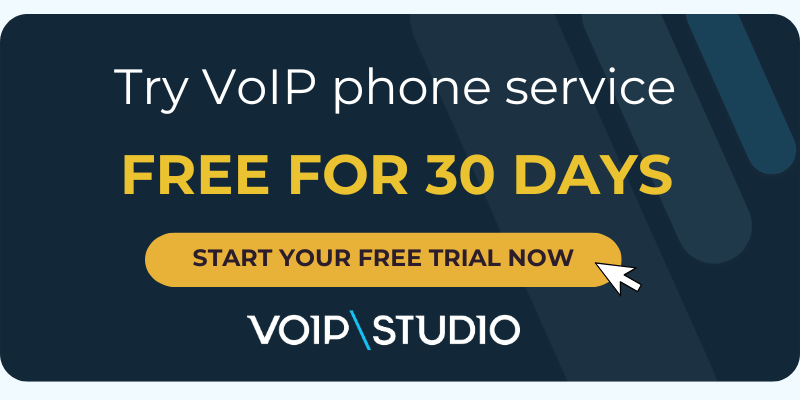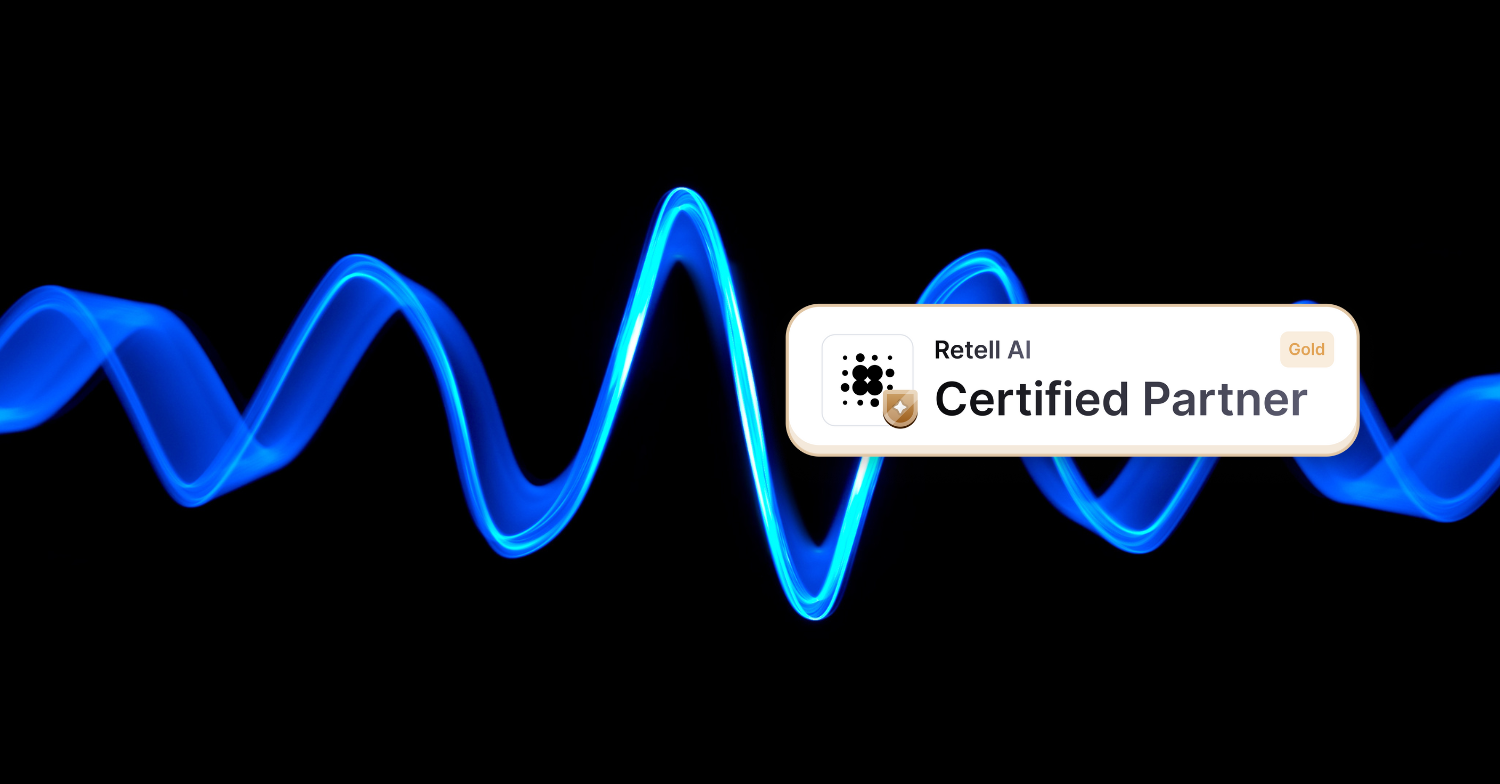An Interactive Voice Response, or IVR, is the first thing most customers hear when they contact your company. It is the initial point of contact and can make a good or bad impression on customers.
A flawed, sound IVR system can drive customers away and prevent you from losing future sales. However, good Interactive Voice Response scripts make an excellent first impression on customers and reduce their frustration when solving problems.
What is an IVR
An IVR (Interactive Voice Response) is an automated telephone system that interacts with users through voice and DTMF (Dual-Tone Multi-Frequency) dial tones.
It allows users to interact with the company through predefined menu options and perform actions such as selecting departments, obtaining basic information, or completing transactions—all without the need to speak to a human agent.
Interactive Voice Response is commonly used in customer service, call centers, and business phone systems. It helps efficiently manage significant calls and improve the customer experience.
How an IVR works
An IVR functions as an automated call answering and routing system, offering customers interactive options that direct them to the right resource within the company to meet their needs.
The process is as follows:
- Call initiation: When a customer calls the company’s phone number, the IVR automatically answers with a prerecorded or personalized greeting.
- Menu of options: The IVR presents the customer with a set of options via a prerecorded voice message, such as “For sales, press 1. For technical support, press 2,” and so on.
- User selection: The customer selects the corresponding option by pressing the number on the telephone keypad or speaking the desired option.
- Call routing: Based on the user’s selection, the Interactive Voice Response routes the call to the appropriate department or agent within the company.
- Additional interaction: Depending on the customer’s needs, the IVR can provide additional information, collect data, or perform specific actions, all through prerecorded instructions.
- Call termination: Once the interaction is complete, the Interactive Voice Response can transfer the call to the appropriate agent, provide additional information, or end the call.
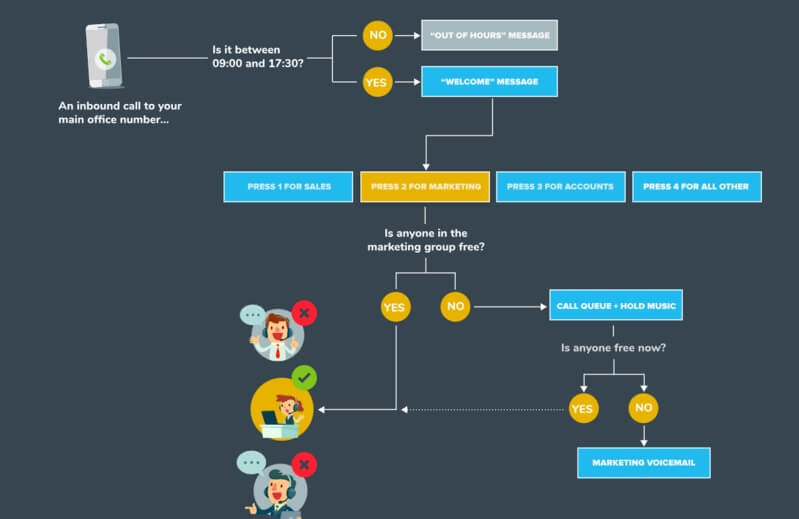
Benefits of an IVR for businesses
The IVR is a valuable tool for improving productivity and service quality in enterprises. These are some of the main benefits for companies that integrate the use of IVR in their telephone communications:
Operational efficiency
This feature automates customer service processes, such as option selection and call routing, reducing employee workload and improving overall business efficiency.
24-hour availability
The IVR can handle calls at any time of the day or night, allowing companies to provide customer support and service outside of normal business hours.
Improved customer experience
The Interactive Voice Response provides a faster and more convenient customer service experience by efficiently directing users to the correct department or agent, reducing wait times, and improving customer satisfaction.
Customization
IVRs can be customized to offer menu options tailored to specific business and customer needs, increasing the relevance and effectiveness of the interaction.
Cost reduction
By automating customer service tasks and processes, Interactive Voice Response can help reduce a company’s operating costs by reducing the need for additional staff and improving call-handling efficiency.
Challenges (and solutions) to overcome when using an IVR
When using an IVR, companies face several challenges affecting customer experience and operational efficiency.
Addressing these challenges effectively allows companies to improve operational efficiency and provide a more satisfying customer experience through their Interactive Voice Response systems.
Here is a more detailed exploration of some of these challenges, along with possible solutions:
Menu complexity
- Challenge: An overly complex IVR menu can confuse users and cause them to abandon the call due to frustration.
- Solution: Simplify the IVR menu by limiting the number of options and organizing them logically. For example, instead of offering multiple submenus, consolidate the main options into one menu with precise subcategories.
Impersonal interactions
- Challenge: This tool can sometimes come across as cold and distant, negatively affecting the customer’s perception of the company.
- Solution: Personalize IVR messages with a warm and friendly tone. For example, instead of using a generic greeting such as “Welcome to our company,” a more personalized greeting such as “Hello, thank you for calling [Company Name]. How may I help you today?” can be used.
Extended hold time
- Challenge: If IVR call routing is not optimized or there are too many menu options, users may experience extended hold times.
- Solution: Quickly optimize call routing to direct users to the appropriate department or agent. You can also provide specific menu options for users to jump directly to the most relevant option for their query, such as the “press 0 to speak to a representative” option.
Integration with existing systems
- Challenge: Integrating an IVR with existing phone and customer management systems can be complicated and require additional technical resources.
- Solution: Work closely with Interactive Voice Response vendors and IT teams to ensure seamless integration. Conduct extensive testing before implementing IVR in production to identify and resolve integration issues.
Difficulty understanding accents or dialects
- Challenge: IVRs can need help understanding regional accents or specific dialects, which can frustrate users.
- Solution: Use advanced speech recognition technology and train the system to recognize a variety of pronunciations and accents. You can also offer the option of speaking to a human agent in cases where the IVR cannot clearly understand the user’s input.
Types of companies using IVR
Various companies use IVR (Interactive Voice Response) to manage their telephone communications and effectively enhance customer experience.
Here is an overview of the types of companies that commonly make use of Interactive Voice Response:
Call centers and customer services
Companies that handle large call volumes, such as call centers, telecommunications companies, financial services companies, insurance providers, and e-commerce companies, often use IVR to efficiently manage customer inquiries and requests.
It helps reduce wait times and direct customers to the correct department to resolve their issues quickly and effectively.
Healthcare and health services companies
Hospitals, clinics, doctors’ offices, and healthcare providers use IVR to manage appointments and provide information on office hours, office locations, and available services.
It facilitates accessibility and efficiency in healthcare management.
Utilities and service providers
Utility companies, such as electricity, gas, and water, and service providers, such as cable, Internet, and telephone companies, use Interactive Voice Response to handle billing inquiries, fault reports, and service requests.
It helps to efficiently manage customer demands and provide timely information on the status of services.
Financial Institutions
Banks, credit institutions, credit card companies, and other financial institutions use IVR to offer services such as balance inquiries, funds transfers, bill payments, and card activation.
Customers have fast and convenient access to their accounts and financial services.
Retail and sales companies
Retail stores, e-commerce, and telephone sales companies use IVR to manage orders, provide product and service information, and handle customer service inquiries.
It helps streamline checkout and improve customer satisfaction by providing fast and accurate responses.

Enhace your IVR system with integrations
Integrating an Interactive Voice Response system with other business tools and applications can significantly improve your performance and productivity.
These integrations enable greater process automation, better data management, and a more personalized customer experience.
IVR integration with CRM
By integrating your IVR with a CRM (Customer Relationship Management) system, you can access detailed information about customers during telephone interactions.
This integration allows you to personalize IVR responses based on the customer’s interaction history, thus improving the customer experience and increasing the effectiveness of communications.
IVR integration with team management tools
Connecting your IVR with team management tools, such as Slack or Microsoft Teams, facilitates collaboration between call center agents.
Agents can receive real-time notifications about new incoming calls, view additional customer information from the same platform, and collaborate more effectively to resolve complex queries.
IVR integration with payment management
Integrating your Interactive Voice Response with payment management platforms, such as PayPal or Stripe, allows customers to conduct financial transactions securely and conveniently over the phone.
It benefits e-commerce companies, financial services, and organizations needing to process phone payments.
IVR Integration with support ticket management
Connecting your IVR with a support ticket management platform, such as Zendesk or Freshdesk, can automate the creation and tracking of support tickets during calls.
It helps ensure all customer inquiries are logged and quickly assigned to suitable agents for resolution, improving customer service efficiency.
Other useful integrations
Integrating your IVR with data analytics systems, such as Google Analytics, allows you to gather valuable information about the performance of your phone interactions and make data-driven improvements.
In addition, integrating your IVR with inventory management systems, human resource management systems, and other business systems can provide a more complete and connected view of your company’s operations.
Does your company need an IVR? we solve your doubts
A study by Accenture indicates that 47% of customers do not feel valued due to poor customer service.
This data highlights the need to allocate resources to the experience that the user has with your company.
If your company handles a considerable volume of phone calls and wants to improve customer service efficiency, an IVR could be a valuable tool.
The IVR can help efficiently route calls, provide essential information to customers, and reduce employee workload by automating repetitive tasks.
In addition, if your company wants to improve the customer experience by offering self-service options and more personalized attention, implementing an Interactive Voice Response could be an option to consider.
However, businesses must implement and configure their Interactive Voice Response carefully and considered, ensuring that it is easy to use and provides a positive user experience.
How to Use VoIPstudio to Improve Customer Service with IVR
VoIPstudio may be the best IVR option for business call answering. It allows you to route incoming calls to the right person automatically.
Want to know how to improve customer service with VoIPstudio?
1. Configure welcome guide
First step, we’ll add audio from “settings/sounds”. For that we could just use this function “Text to speech” or the “Upload Sound” using mp3 file format.
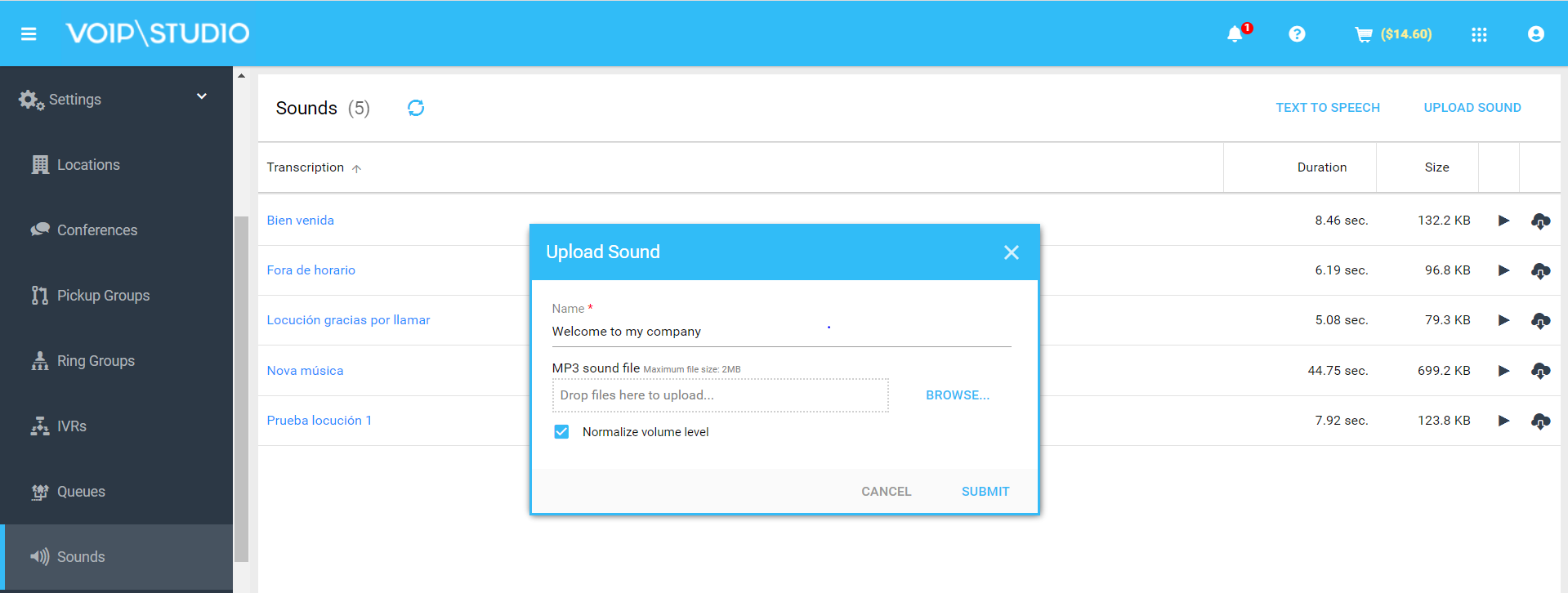
Second step, add a IVR from Settings > IVRs.
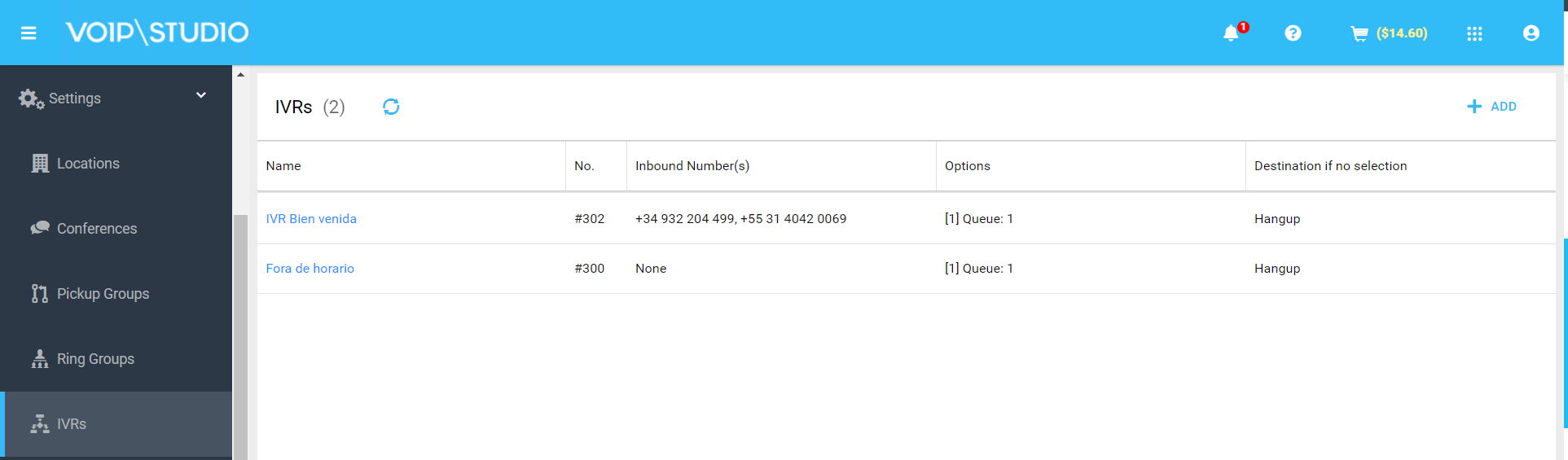
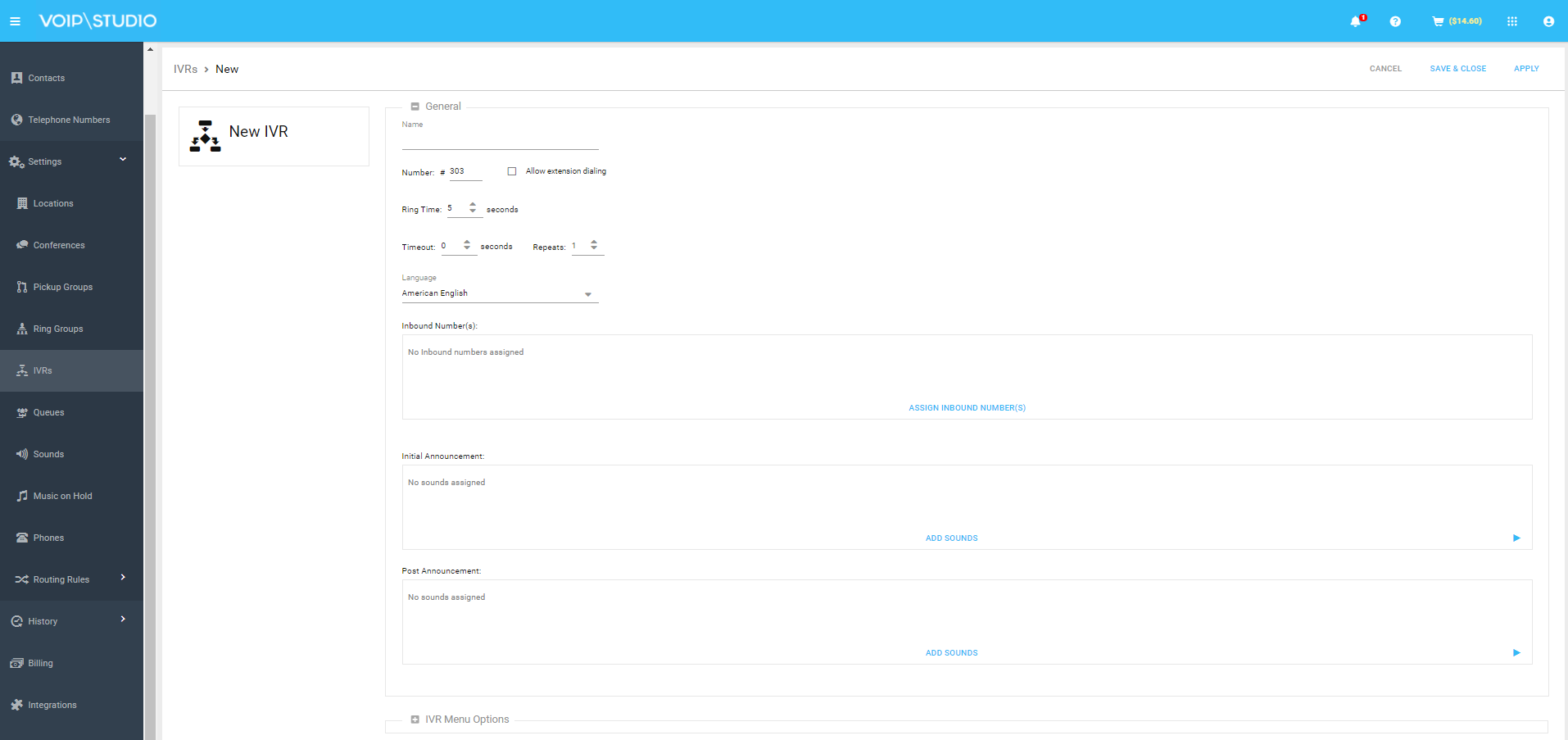
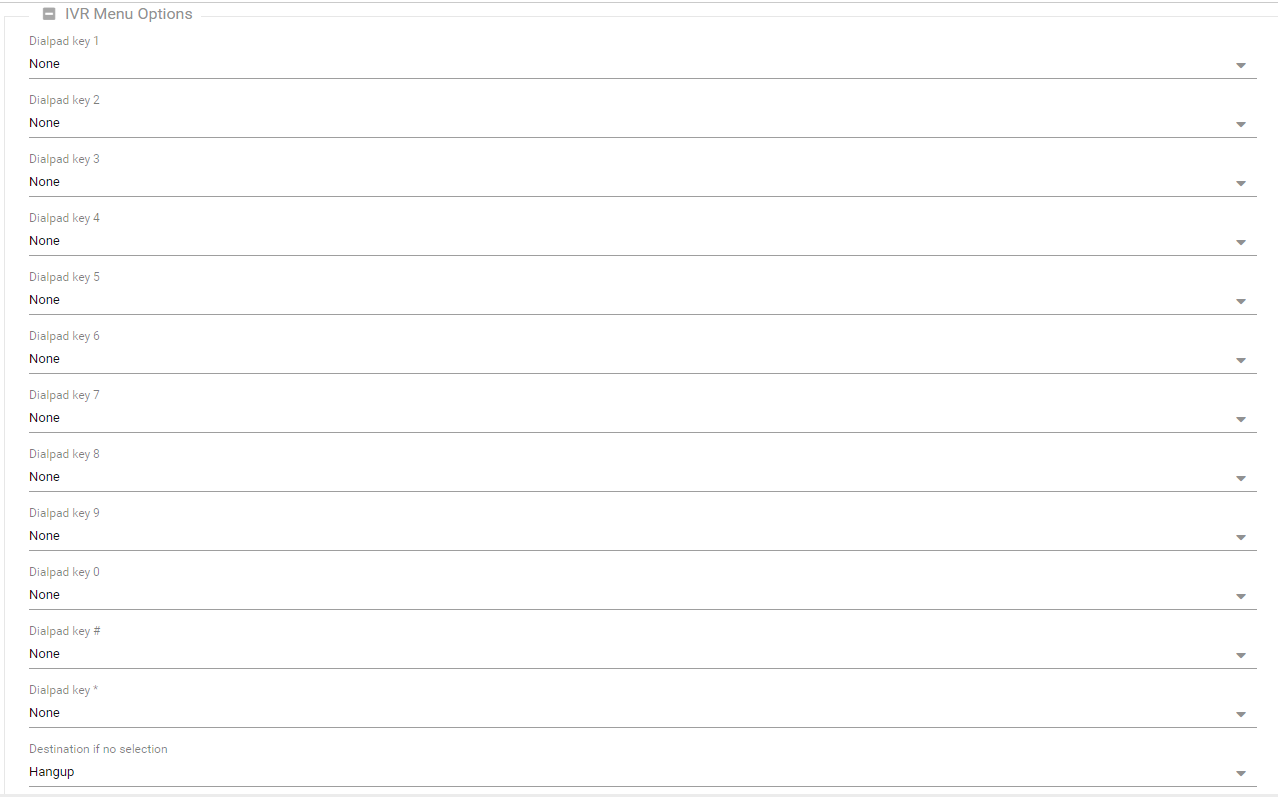
- Click “Settings > IVRs”
- Click on “+ADD”
- Under “Inbound Number(s)” we associate our company tel. Number
- Under “Initial announcement” we add the sounds we’ve prepared before
- For destination if no selection we select where to route call to
Note: When using it as a single welcome message, we recommend using the following configuration: Timeout 0 and Repeats 1.
2. Define a business hours with “Out of hours” custome message
In this case we have two options: inform the client about the commercial schedule and hang up or inform about the schedule and leave a voicemail.
First step, add the audio from Settings/sound. We can use the “Text to speech” Function or Upload a MP3 file.
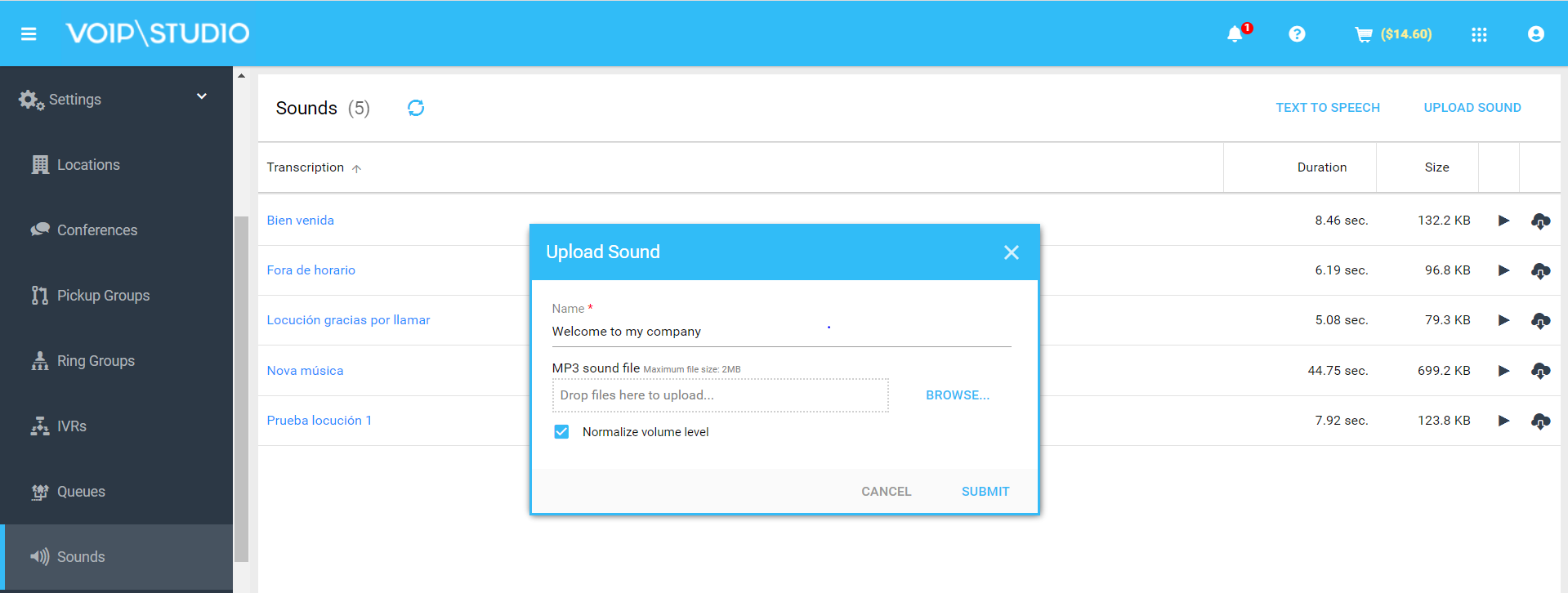
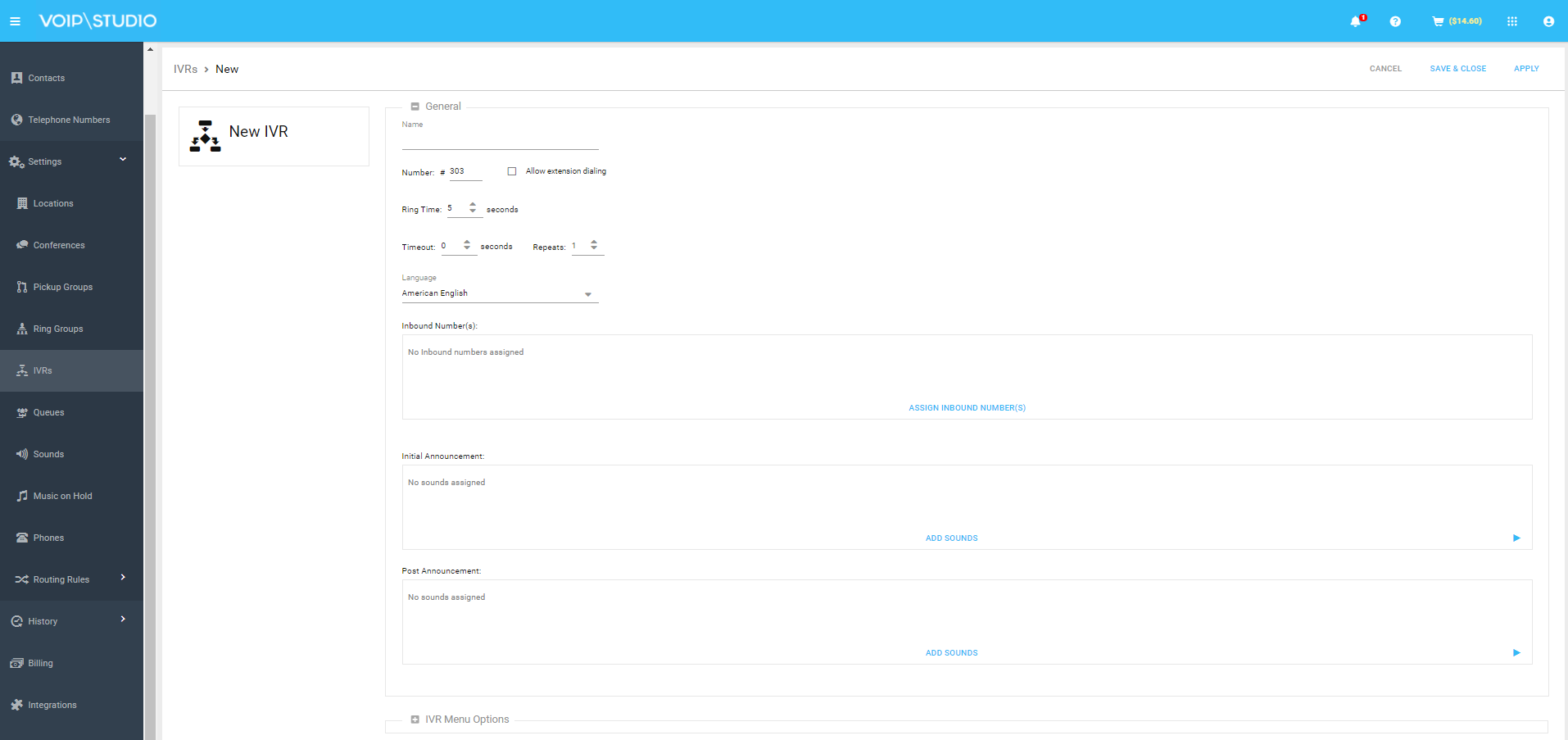
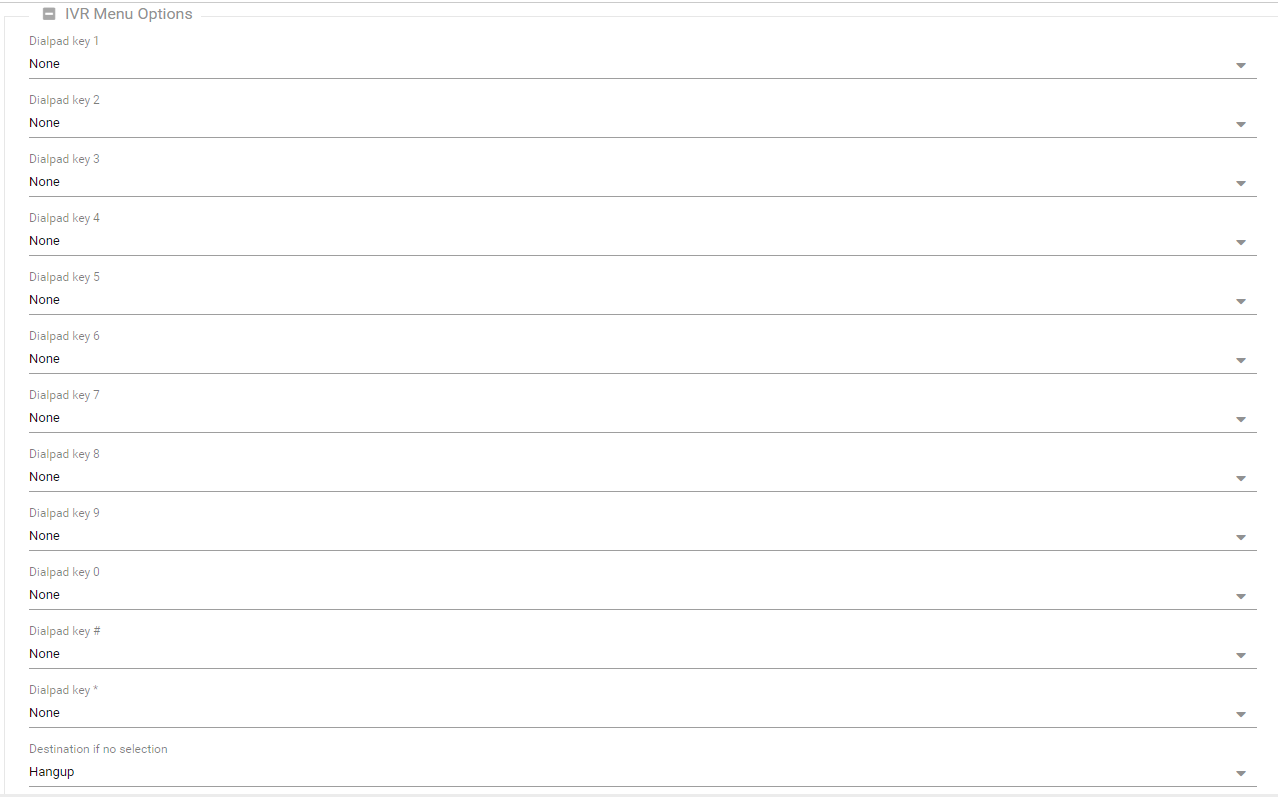
Second step, add a IVR from Settings/IVRs
- Click on IVRs
- Click on “+ADD”
- Under “Inbound Number(s)” choose our tel.number
- Go to “Initial Announcement” and add the audio we prepared before
- Under “Post announcement” we add the voicemail or we hang the call
Third Step, we create a routing rule which is going to lead the calls to the Welcome IVR or to the Out of Ours one:
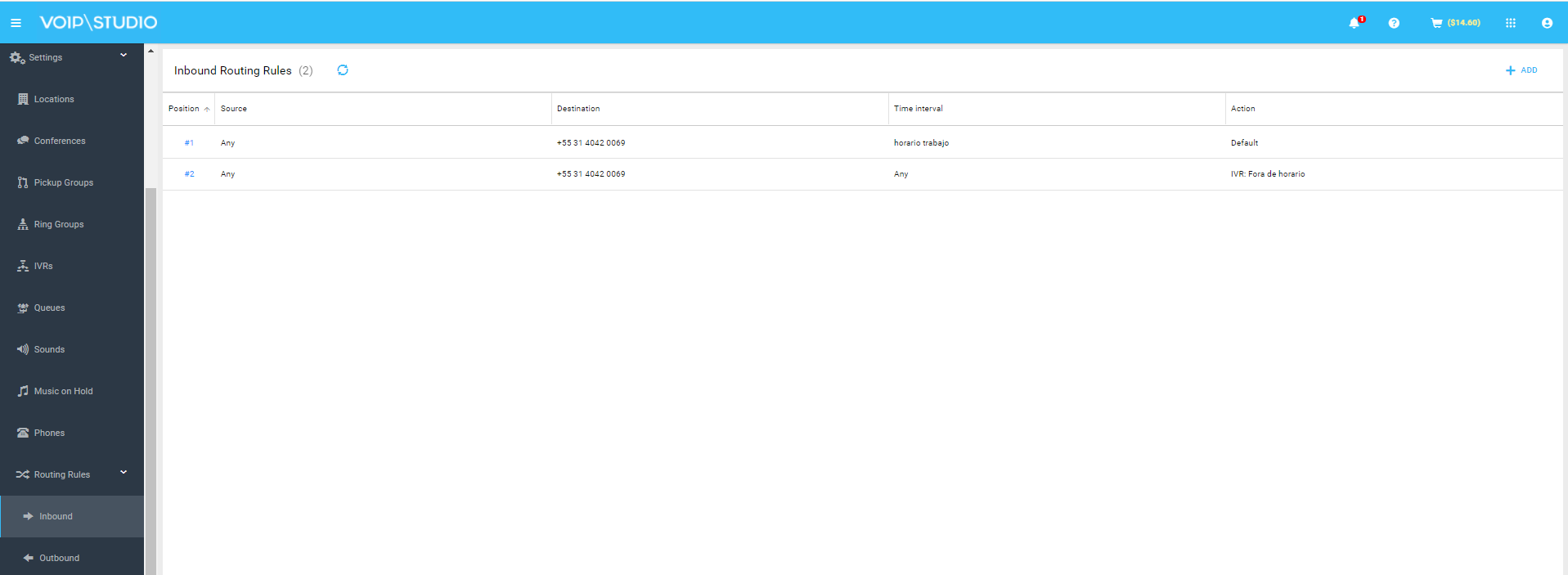
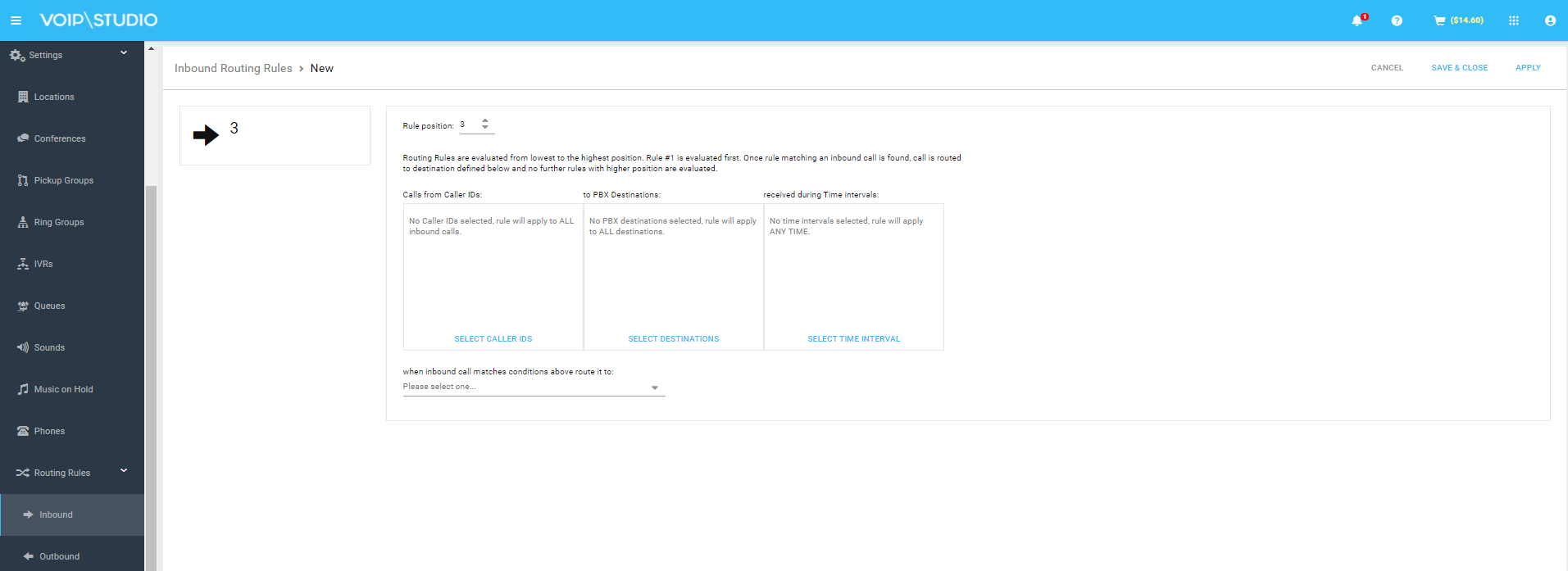
- Click on “Routing Rules/Inbound”
- Click on “+ADD”
- Under “PBX Destinations” choose our Tel. Number
- Go to“ Time interval” and create a new one with our company schedule
- Under destiny we select our Welcome IVR
As we’ve mentioned before, these are the most common configurations, but VoIPstudio adjusts to the needs of each company.
Do you want to do something different or do you have any questions? Don’t hesitate to open a support ticket. If you haven’t started the free trial to configure it yourself, what are you waiting for?
Features of VoIPstudio for Setting Up IVR
Flexibility and customization
VoIPstudio offers a highly flexible Interactive Voice Response platform, allowing businesses to fully customize their interactive voice response system to suit their needs. It includes creating custom IVR menus, recording voice messages, and setting advanced routing rules.
Click here to learn how to configure your IVR from the VoIPstudio platform.
Integration with CRM and other tools
VoIPstudio easily integrates with CRM systems and other business tools, allowing companies to access relevant customer information during phone interactions. This integration improves efficiency and personalization of customer service.
Advanced call routing features
VoIPstudio offers advanced call routing features that allow businesses to direct incoming calls to the appropriate department or agent efficiently. It ensures an even distribution of calls and a quick response to customer inquiries.
Try our auto attendant free for 30 days!
It’s easy to sign up for our no-commitment, 30-day free trial
The future of IVR with conversational IA
The evolution of IVRs with the development of conversational AI promises to deliver more natural, personalized, and efficient interactions for customers, which would significantly improve the customer experience and operational efficiency of companies:
More natural interactions: Conversational AI would enable Interactive Voice Responses to understand and respond more naturally to customer queries. Instead of relying on predefined menu options, IVRs would be able to interpret natural language and provide more contextual and relevant responses.
Advanced personalization: With AI, IVRs could further personalize interactions, adapting to customer preferences and behaviors. It could include remembering past interactions, recommending relevant products or services, and offering more accurate and targeted assistance.
Continuous learning: AI-powered IVRs could learn from each customer interaction, improving their ability to understand and resolve queries more effectively. It would enable continuous improvement in the accuracy and quality of service offered.
Integration with other channels: conversational AI could enable seamless integration between IVRs and other communication channels, such as chatbots, email, and social media. It would provide a more consistent and personalized omnichannel experience for customers.
Advanced automation: With AI, IVRs could automate more complex tasks and offer more advanced solutions without human intervention. It would help reduce wait times and improve business operational efficiency.
FAQ’S: Common Questions About What IVR Is
What are the best practices for designing an effective IVR?
When designing an effective Interactive Voice Response, it is essential to keep the menu simple and easy to navigate, provide clear and concise options, use professional quality recorded voice prompts, and offer the option to speak to a human agent at any time for more complex