Advanced - Call Centre Wallboard¶
The Call Centre Wallboard is an excellent tool too monitor live calls and Statistics making the identification of sudden changes or issues easy to resolve.
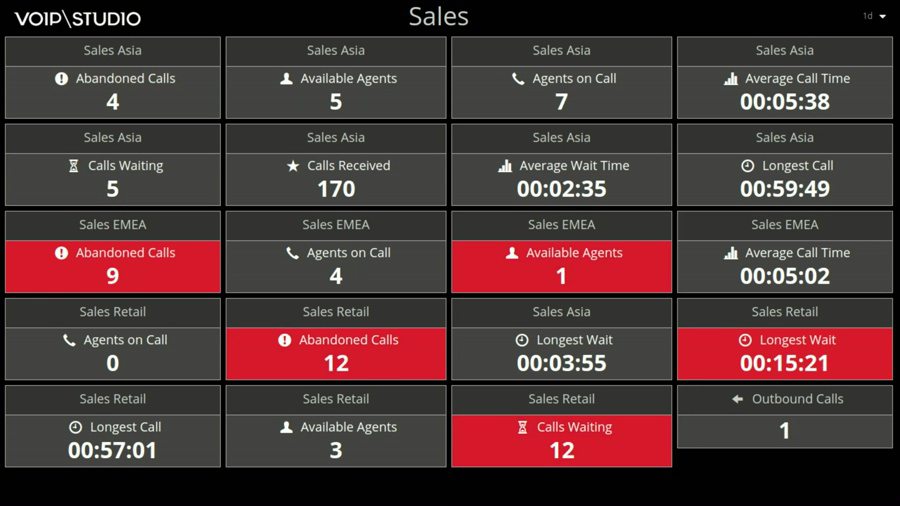
Figure 79.1 Call Centre Wallboard Animated.
Main Menu and Settings¶
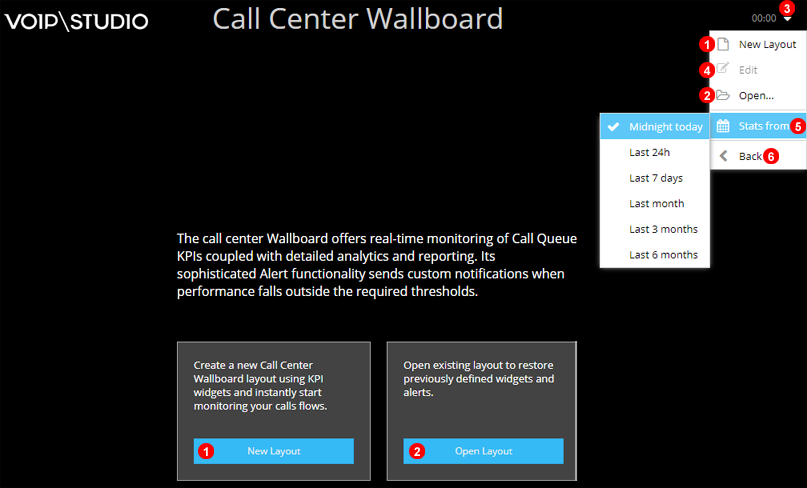
Figure 79.2 Call Centre Wallboard.
- Click to Create a new Wallboard Layout.
- Click to Open Existing Wallboard Layout.
- Click Arrow to open Contextual Menu.
- Edit Currently open Wallboard Layout.
- Select Timeframe to Monitor.
- Select to Go Back to the main admin screen to manage account.
Add New Layout¶
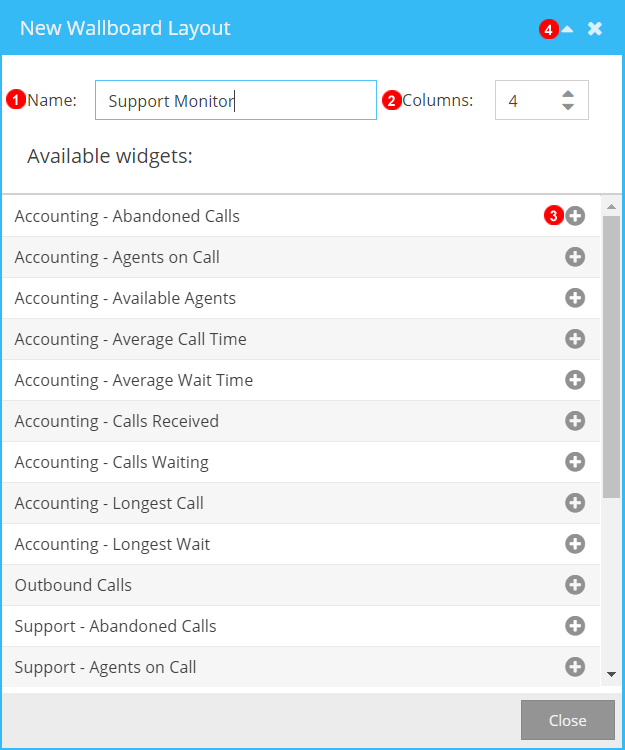
Figure 79.3 Add New Wallboard Layout.
- Provide name for new layout used to identify and open.
- Select the number of Colums to display layout in.
- Click "+" to add specific elements of each individual Queue as needed.
- Click Triangle to Collapse the menu to preview layout and make changes.
Edit Alarms and Thresholds¶
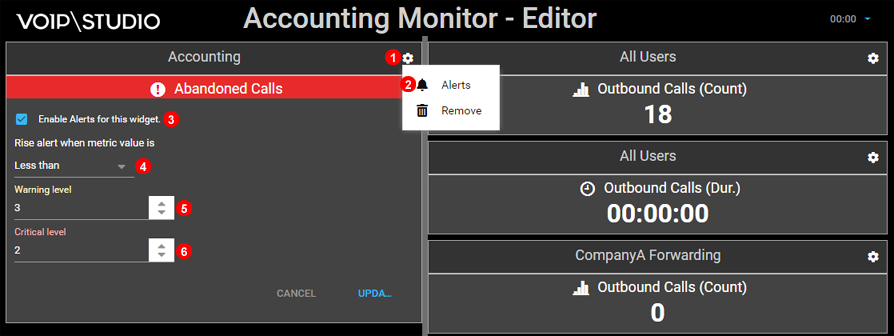
Figure 79.4 Edit Alarms and Tresholds.
- Click the Gear Icon to Open Context Menu.
- Click Alerts to modify settings.
- Enable Alerts to proceed.
- Select when Alerts will come into effect either Greater or Less than Thresholds.
- Set Amber Threshold Limit.
- Set Red or Critical Threshold Limit.
Open Layout¶
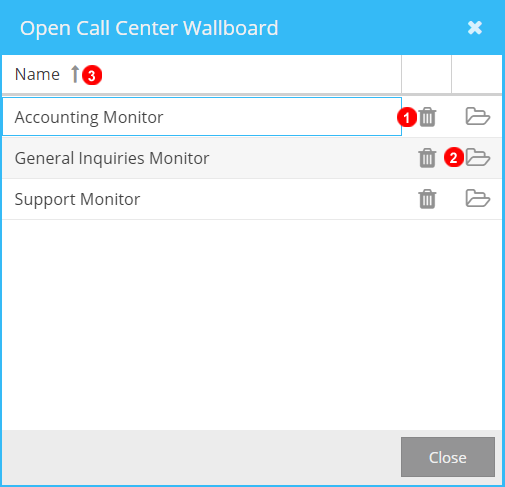
Figure 79.5 Open Wallboard Layout.
- Click Bin Icon to delete Selected Layout.
- Click Folder Icon to open Selected Layout.
- Click on Colum name to sort Accending or Decending.