Hardware Configuration - Manual Configuration - Gigaset¶
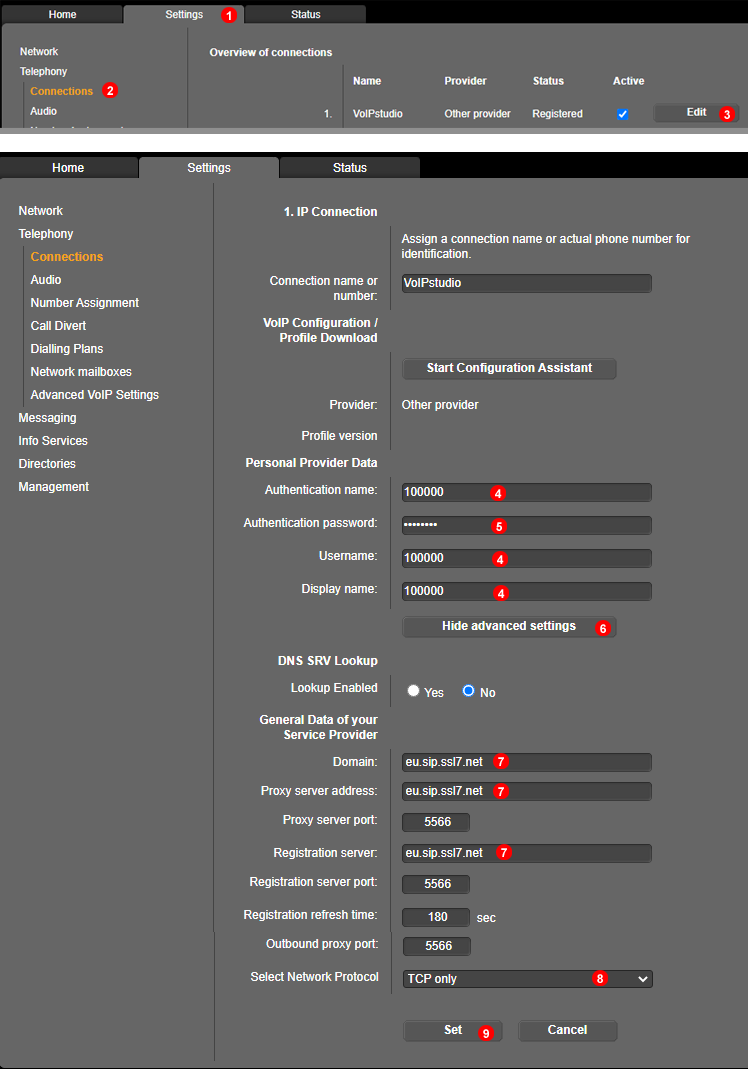
Figure 49.1 Gigaset configuration
To configure Gigaset A580 phone to work with VoIPstudio service login into web interface of the device and follow steps below:
- Click
Settingstab at the top. - Select
TelephonyandConnectionsfrom the menu on the left. - Click
Editbutton. - Enter your SIP username into fields
(4). - Enter your SIP password into field
(5). - Click
Show Advanced Settingsbutton. - Enter your SIP domain into fields
(7). - (Optional) set transport protocol to TCP only.
- Click
Setbutton.
After a short while Gigaset phone will connect to VoIPstudio servers and you will be able to start making and receiving calls.
Enable Voicemail access¶
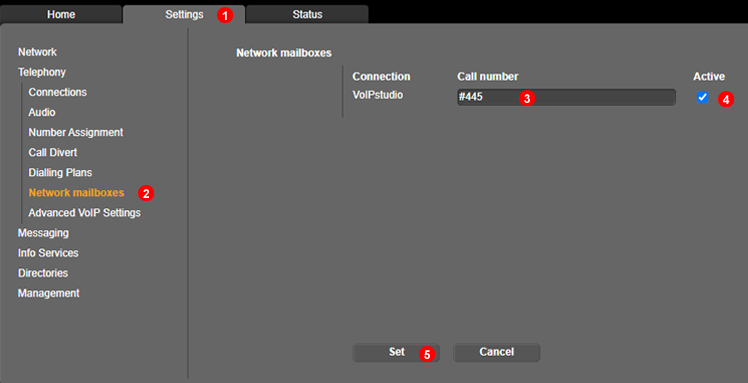
Figure %IMG_PHONES_Gigaset_voicemail% Voice Mail
To enable voicemail led and access follow steps bellow:
- Click
Settingstab at the top. - Select
TelephonyandNetwork Mailboxesfrom the menu on the left. - Set #445 as mailbox number
- Select
activecheck box to enable. - Click
Setbutton.