Advanced - FTP Access¶
It is possible to bulk download CDR (Call Details Reports) and Monitored (recorded) Calls MP3 files using secure FTP program. First you need to obtain your FTP login details.
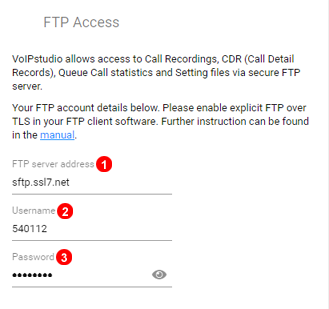
- Server address for FTP
- FTP Username.
- FTP Password.
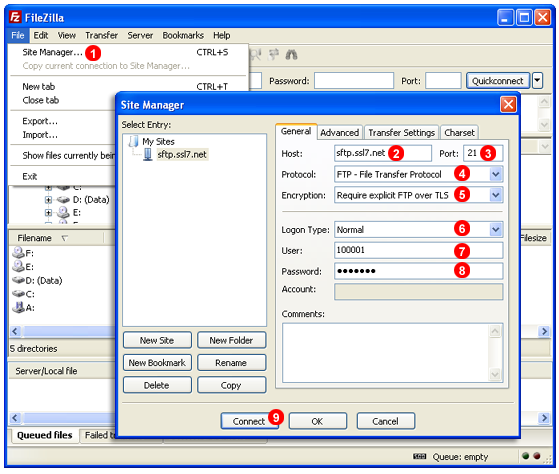
Next please follow steps below to configure popular FileZilla http://filezilla-project.org/ FTP client:
- Select
Site Manager...from theFilemenu. - Enter
sftp.ssl7.netintoHostfield. - Enter
21intoPortfield. - Select
FTP - File Transfer Protocol. - Select
Require explicit FTP over TLS. - Select
Normallogon type. - Enter your username - see Figure %IMG_FTP_ACCESS%
(5)- intoUserfield. - Enter your password - see Figure %IMG_FTP_ACCESS%
(6)- intoPasswordfield. - Click
Connectbutton.
Info
Data older than 5 years is automatically deleted from the FTP server.
CDR (Call Details Reports)¶
Call details reports can be found in CDRs directory. Format of YYYY-MM-DD.csv CDR files is as below:
id- unique call IDcalldate- date and time of the call (in GMT+0)src_id- source ID (relevant only for outbound calls to PSTN - will show SIP Username of the caller)src- source numberclid- Caller IDdst- destination numberdst_name- destination name (for example: "John Smith", "IVR Sales", "Queue Sales")duration- total duration of call in secondsbillsec- number of seconds call was billed fordisposition- call outcome (for example: "CONNECTED", "BUSY")destination- name of the destination (relevant only for calls to PSTN - for example "USA", "Germany Mobile" etc.)rate- per minute ratecharge- total cost of the callt_cause- Termination Cause (for example 'Normal Clearing', 'Busy', 'Congestion' etc.)
Note: CDR files are uploaded to FTP site every 24 hours (at 01:00:00 GMT+0), so you may have to wait until the most recent ones becomes available for bulk download.
Queue Call Reports¶
Specific Call Reports for the Queues can be found under QueueCalls directory. Two reports are generated and uploaded to FTP site every 24 hours (at 01:00:00 GMT+0):
YYYY-MM-DD-queue_call.csvcontain detailed records for each call.YYYY-MM-DD-queue_user_call.csvthis report show for each call all the points where it has been connected. For example, for each call we will have records showing all the agents where it has rang, as well as voice mailboxes or redirections to queues or IVRs.
This reports can be found into a zip file with name format as follow: YYYY-MM-DD-queue-calls.zip. Here you can find descriptions for this files attributes:
id- unique ID for the given recorduser_id- user where call ringlocation_id- location identifier for the given usercall_id- identifier for the incoming callqueue_id- identifier for the queueddi- called numbercli- calling numbercallers- amount of calls in the Queueagents- total number agents on queuestart_time- date and time of the callhold_time- total amount of time that call spent on queuering_time- time during call was ringing under given agentconn_time- conversation time for the callfinal_dst_type- resource where call is routed:VVoice mail,UUser/agent,Qanother Queue,RRouted to an IVRfinal_dst_id- identifier for the call destinationdisposition- ring order of the call. As there are several agents on the queue call will ring under each agent till it is finally connected with a single usert_cause- termination cause of the call, it can beCCall Connected with the destination orHHanged UP
Monitored (recorded) Calls¶
Format of recording files as below:
YYYY_mm_dd_HH_mm_ss-SIP_USERNAME-CALLER_ID-CALLED_NO-UNIQUEID.mp3
Note: recordings are uploaded to FTP site in real time and are available for download few seconds after the call is completed.