Integrations - Act!¶
Below you will find instructions on enabling the Click to Call functionality in Act! software.
First, you will need to add SIP TAPI driver to your system as explained in our Manual here
Next open Act! application and follow the steps below.
Configuration¶
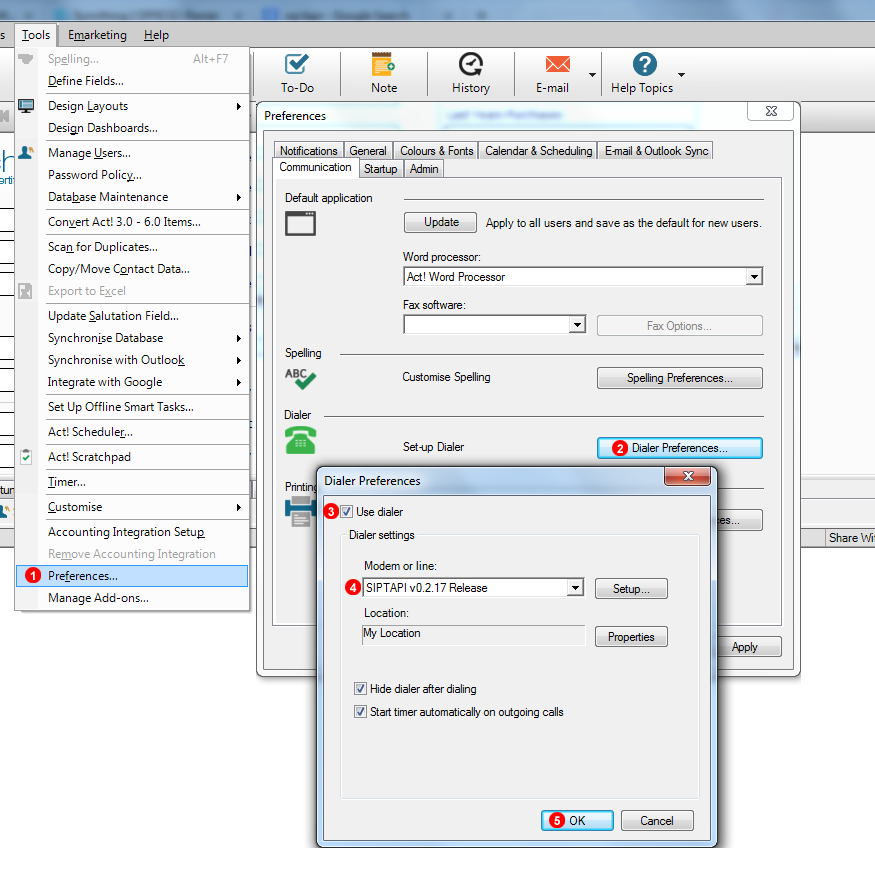
Figure 57.1 Act! Click to Call configuration
- Go to
Tools->Preferences...menu. - In Communications tab, click
Dialer Preferences... - Enable
Use dialer. - Select
SIP TAPI for click2dialas Modem or line - Click
OKbutton.
Test Call¶
Now restart Act! software and perform a test call as shown below:
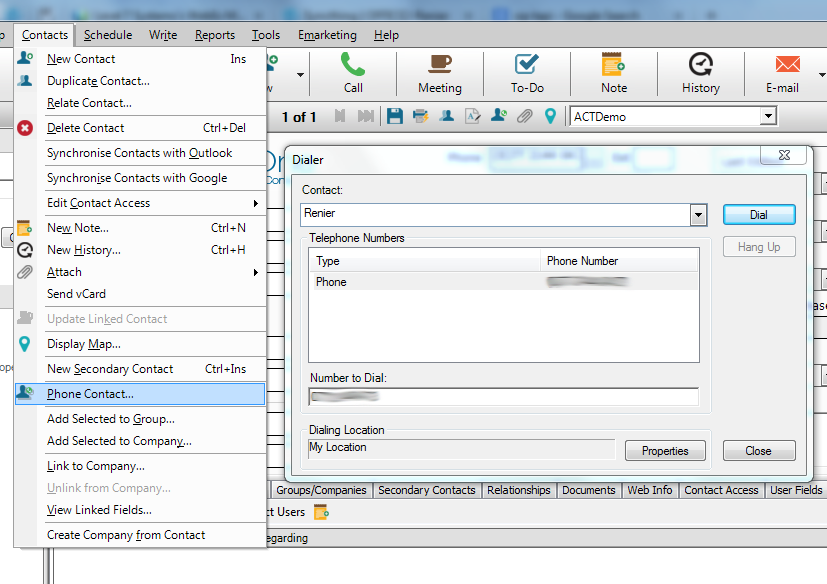
Figure 57.2 Act! Click to Call
- Go to
Contacts->Phone Contact...menu. - Select the number you want to dial and click
Dialbutton.